Printing from a camera, Next – Canon CP730 User Manual
Page 23
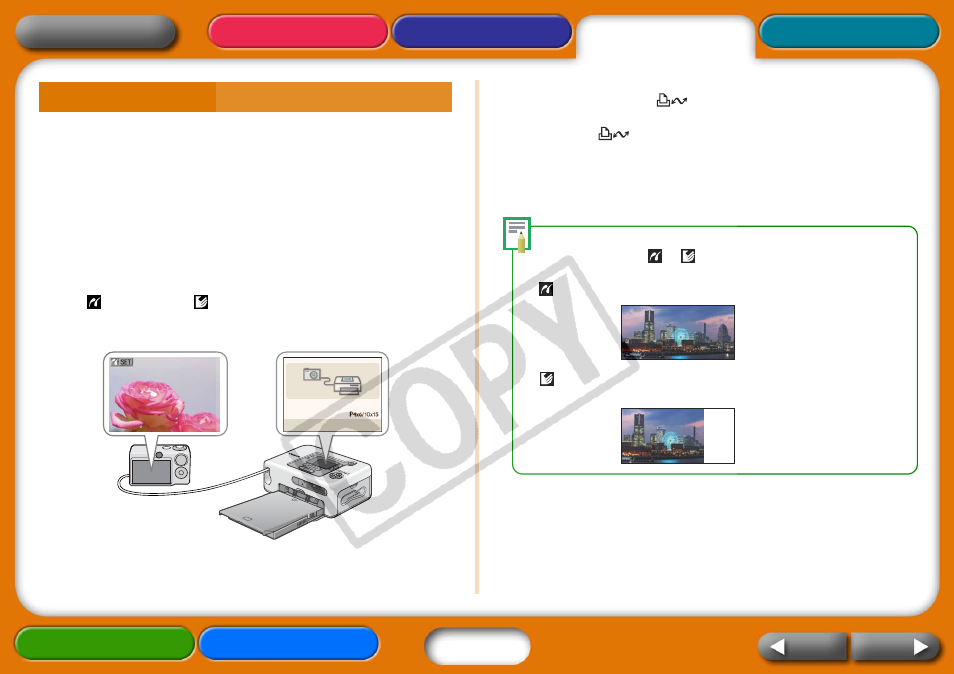
23
This section provides a simple explanation of the procedures using a
Canon-brand camera as an example. For a more detailed explanation,
see your camera's manual (Camera User Guide in the case of a Canon
camera) or the Direct Print User Guide.
1
Press the power button until the start-up image appears
in the LCD monitor.
2
Switch the camera’s power on and prepare the camera to
replay images.
The
(PictBridge) or
(Direct Print) icon will appear on the
camera's LCD monitor.
3
Press the camera’s
(Print/Share) button.
With some cameras, you may have to press the SET button twice in
place of the
(Print/Share) button.
The printer will begin to print.
Before you detach the USB cable from the camera, switch off the
printer by holding down the power button.
When printing on wide size sheets, the print area may differ as follows
according to the icon (
or
) displayed in the camera's LCD monitor.
(PictBridge) The image will print over the entire area of the sheet.
(Direct Print) The right end of the image will be blank. (You can use this
space to write text with an oil-based pen.)
Printing from a Camera
