Dell E5515H Monitor User Manual
Page 56
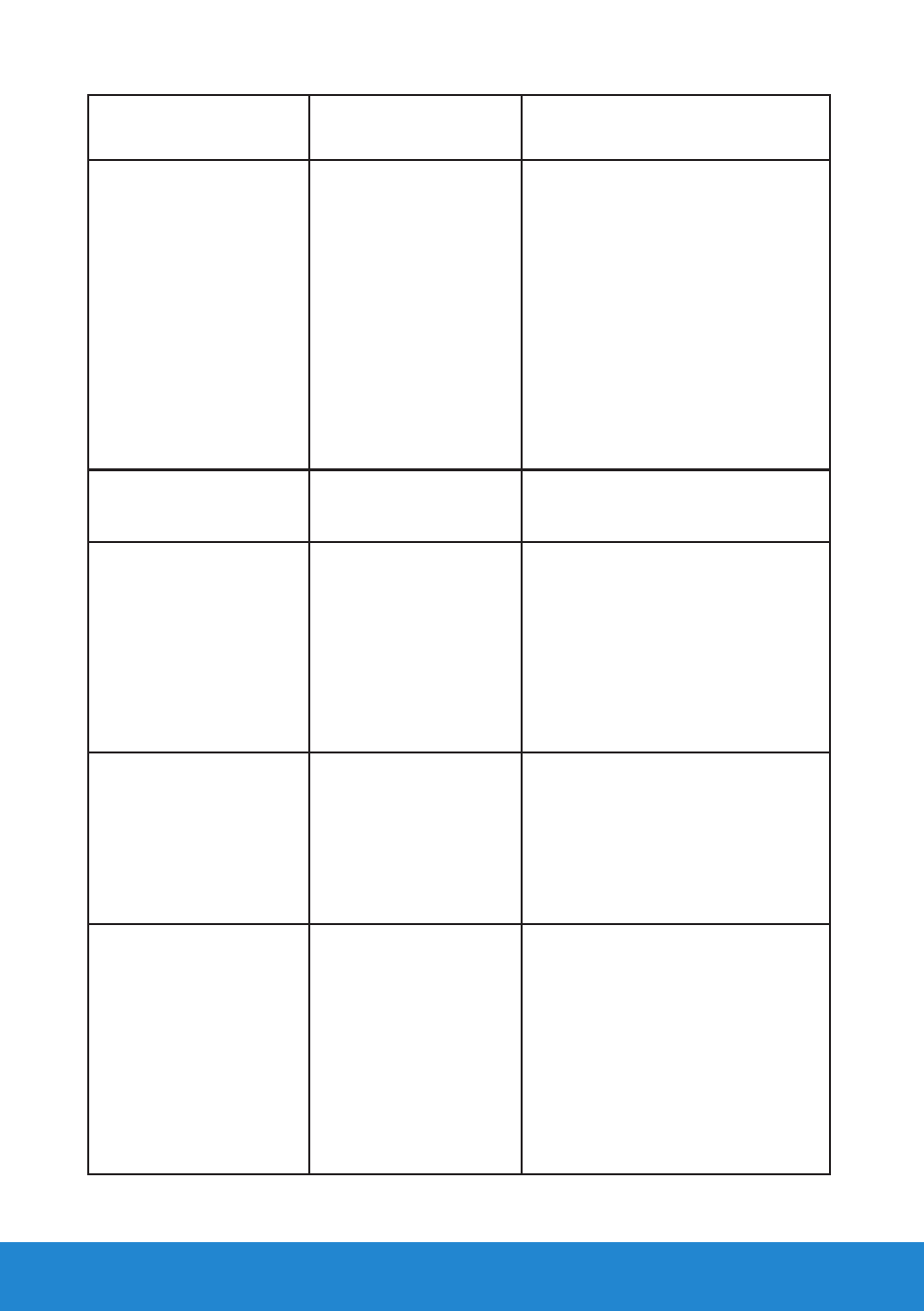
56
Troubleshooting
Common
Symptoms
What You
Experience
Possible Solutions
Synchronization
Problems
Screen is scrambled
or appears torn
• Reset the monitor to Factory
Settings.
• Perform Auto Adjust via OSD.
(For VGA source only)
• Adjust Phase and Pixel Clock
controls via OSD.
(For VGA source only)
• Perform monitor self-test
feature check to determine if
the scrambled screen appears
in self-test mode.
• Check for bent or broken pins
in the video cable connector.
• Restart the computer in the
safe mode.
Safety-Related Issues
Visible signs of
smoke or sparks
• Do not perform any
troubleshooting steps.
• Contact Dell immediately.
Intermittent Problems
Monitor malfunctions
on & off
• Ensure that the video cable
connecting the monitor to
the computer is connected
properly and is secure.
• Reset the monitor to Factory
Settings.
• Perform monitor self-test
feature check to determine
if the intermittent problem
occurs in self-test mode.
Missing Color
Picture missing color
• Perform monitor self-test
feature check.
• Ensure that the video cable
connecting the monitor to
the computer is connected
properly and is secure.
• Check for bent or broken pins
in the video cable connector.
Wrong Color
Picture color not
good
• Change the Color Setting
Mode in the Color Settings
OSD to Graphics or Video
depending on the application.
• Try different Color Preset
Settings in Color Settings OSD.
Adjust R/G/B value in Color
Settings OSD if the Color
Management is turned off.
• Change the Input Color
Format to PC RGB or YPbPr in
the Advance Setting OSD.
