Replacing the card retention bracket, Step 6 – Dell Inspiron 518 (Mid 2008) User Manual
Page 5
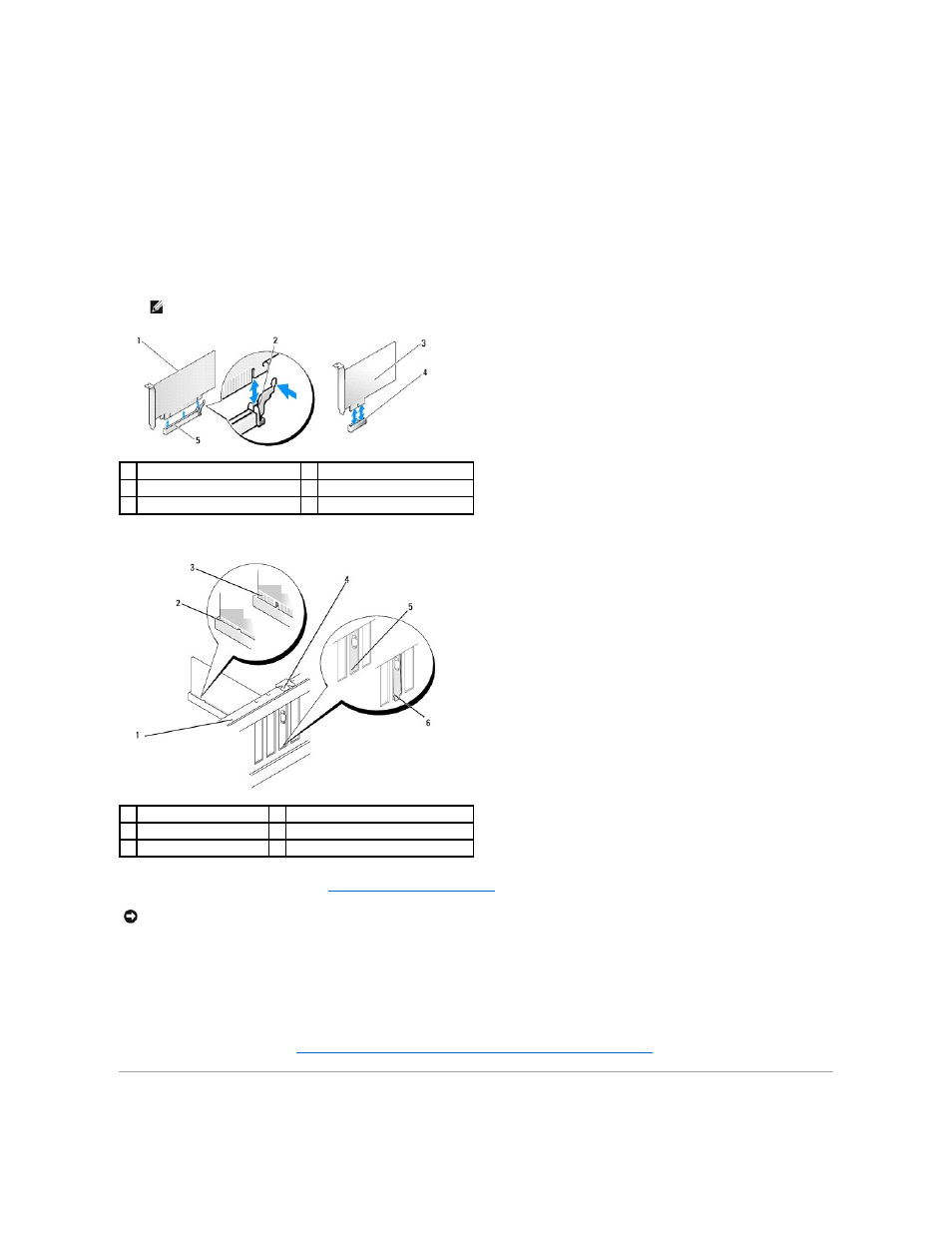
3.
Remove the screw holding the card retention bracket.
4.
Lift the card retention bracket and set it aside in a secure place.
5.
Remove the filler bracket to create a card-slot opening.
6.
Prepare the card for installation.
See the documentation that came with the card for information on configuring the card, making internal connections, or otherwise customizing it for your
computer.
7.
Align the card with the connector.
8.
Place the card in the connector and press down firmly. Ensure that the card is fully seated in the slot.
9.
Replace the card retention bracket. See
Replacing the Card Retention Bracket
.
10.
Connect any cables that should be attached to the card.
See the documentation for the card for information about the card's cable connections.
11.
Replace the computer cover, reconnect the computer and devices to electrical outlets, and then turn them on.
12.
To complete the installation, see
Configuring Your Computer After Removing or Installing a PCI/PCI Express Card
Replacing the Card Retention Bracket
NOTE:
If you are installing a PCI Express card into the x16 connector, ensure that the securing slot is aligned with the securing tab.
1
PCI Express x16 card
2
securing tab
3
PCI Express x1 card
4
PCI Express x1 card slot
5
PCI Express x16 card slot
1
alignment bar
2
fully-seated card
3
not fully-seated card
4
alignment guide
5
bracket within slot
6
bracket caught outside of slot
NOTICE:
Do not route card cables over or behind the cards. Cables routed over the cards can prevent the computer cover from closing properly or
cause damage to the equipment.
