Solving problems – Dell OptiPlex 160L User Manual
Page 19
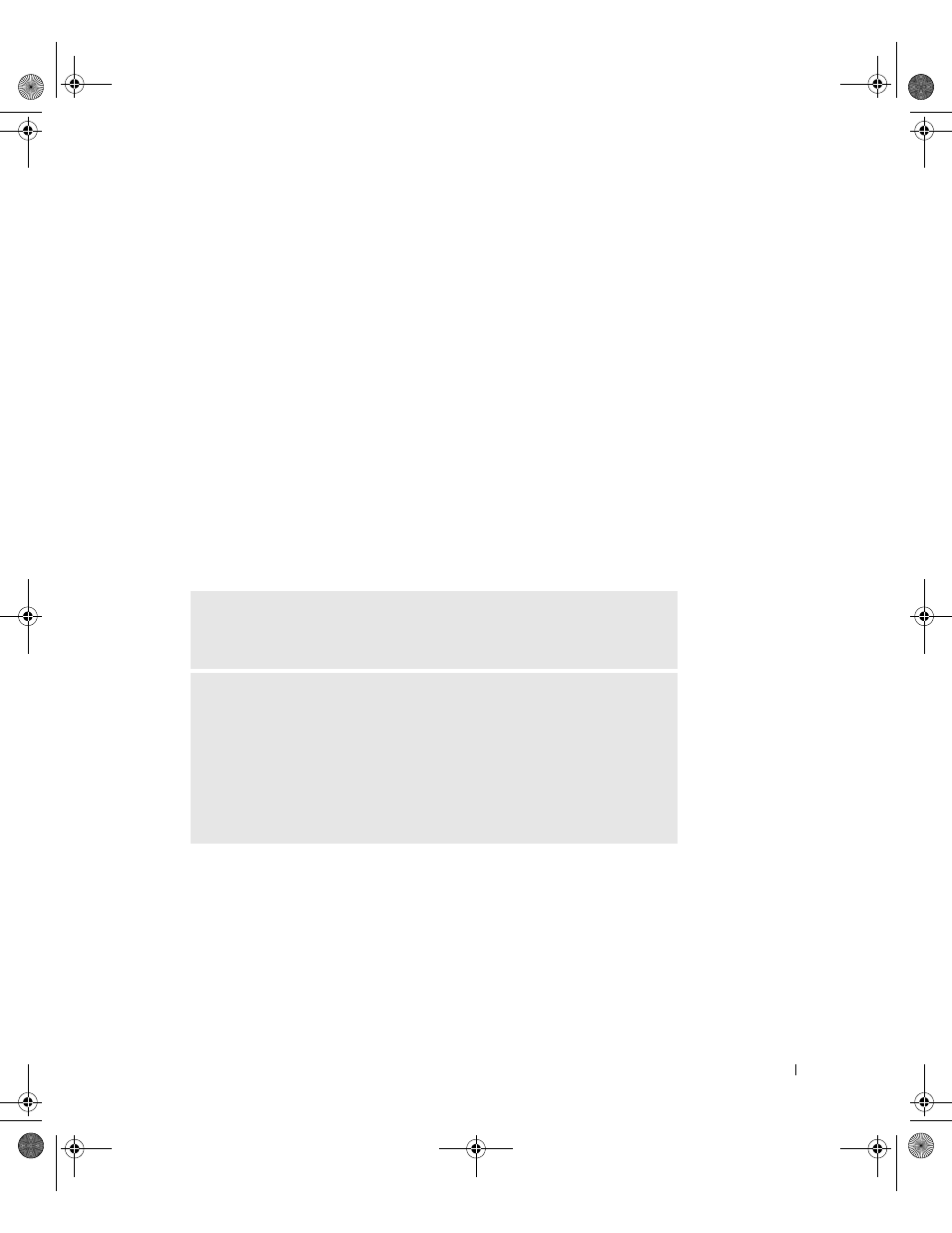
S e t u p a n d Q u i c k Re f e r e n c e G u i d e
17
Solving Problems
Dell provides a number of tools to help you if your system does not perform as expected.
For the latest troubleshooting information available for your system, see the Dell Support
website at support.dell.com. You can also find descriptions of Dell troubleshooting tools in
the section titled "Getting Help" in your online
User’s Guide.
If computer problems occur that require help from Dell, write a detailed description of the
error, beep codes, or diagnostics light patterns; record your Express Service Code and
Service Tag below; and then contact Dell from the same location as your computer.
See "Finding Information for Your Computer" on page 5 for an example of the express
service code and service tag.
Express Service Code:___________________________
Service Tag:___________________________
Your computer includes the following tools that can help you solve a problem:
D
ELL
D
IAGNOSTICS
— The Dell Diagnostics tests various components in
your computer and helps to identify the cause of computer problems. For more
information, see "Starting the Dell Diagnostics" on page 19.
T
HE
FOLLOWING
FEATURES
CAN
INDICATE
A
POSSIBLE
FAILURE
AND
HELP
YOU
TROUBLESHOOT
A
COMPUTER
PROBLEM
. S
EE
YOUR
User’s
Guide
FOR
MORE
INFORMATION
—
S
YSTEM
L
IGHTS
— Located on the front of the computer
D
IAGNOSTIC
L
IGHTS
— Located on the back of the computer
S
YSTEM
M
ESSAGES
— Appear on your monitor screen
B
EEP
C
ODES
— A series of audible beeps emitted by your computer
K1197bk0.book Page 17 Thursday, May 15, 2003 8:16 AM
