Using the osd menu, Accessing the menu system, Brightness – Dell E1609WFP Monitor User Manual
Page 14: Contrast, Control menu
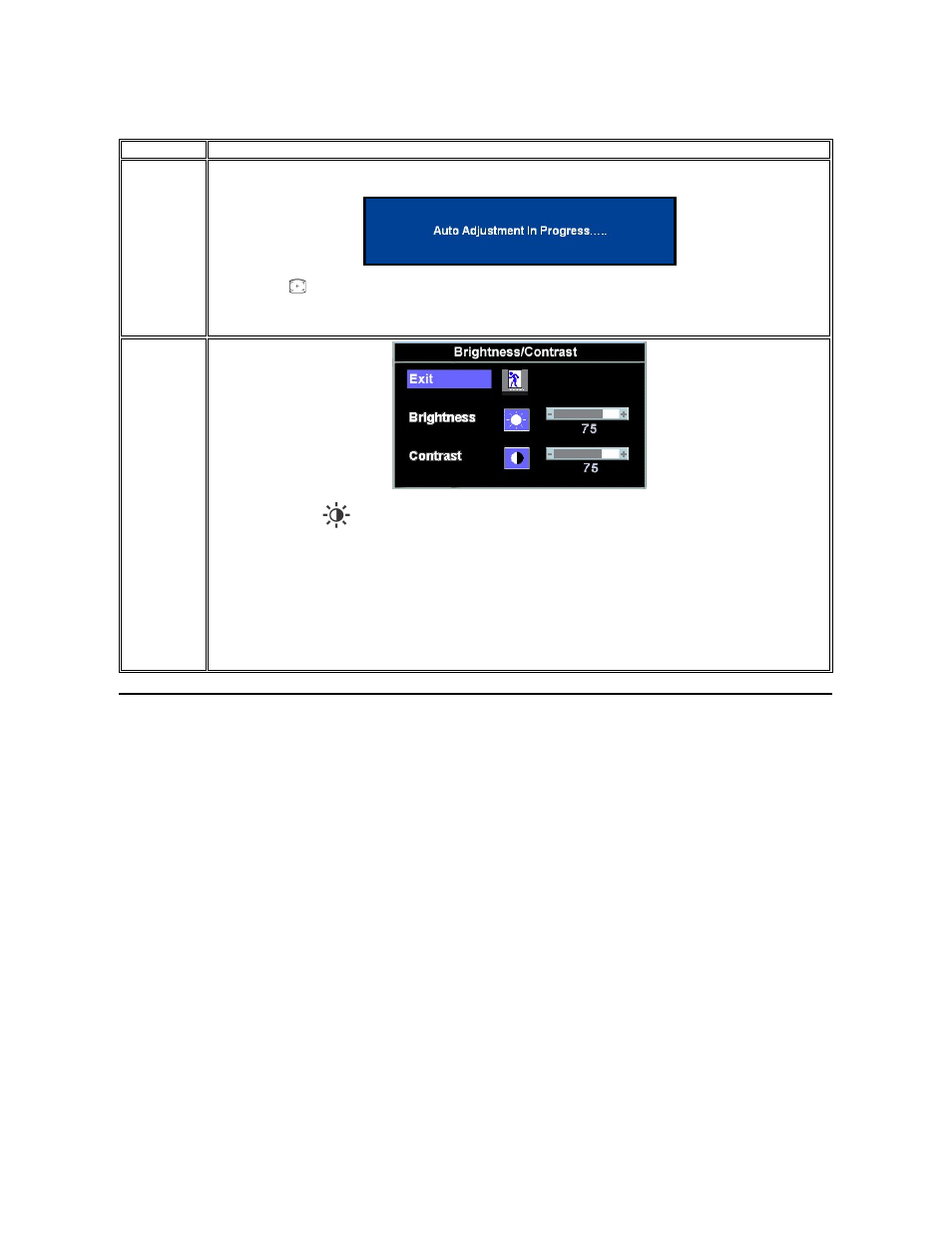
Direct-Access Functions
Using the OSD Menu
Accessing the Menu System
1.
With the menu off, press the MENU button to open the OSD system and display the main features menu.
Function
Adjustment Method
Auto adjustment Use this button to activate automatic setup and adjustment. The following dialog will appear on screen as the monitor self-adjusts to the
current input:
Auto Adjustment
button allows the monitor to self-adjust to the incoming video signal. After using 'Auto Adjustment', you can further
tune your monitor by using the 'Pixel Clock' and 'Phase' controls in the OSD.
NOTE: Auto Adjust will not occur if you press the button while there are no active video input signals, or attached cables.
Brightness /
Contrast
With the menu off, press
button to display the 'Brightness' and 'Contrast' adjustment menu.
The 'Brightness' function adjusts the luminance of the flat panel.
Adjust 'Brightness' first, then adjust 'Contrast' only if further adjustment is necessary.
"+" increases 'brightness'
" - " decreases 'brightness'
Allows you to adjust brighness or luminance of the backlight.
"+" increases the 'contrast'
"-" decreases the 'contrast'
