Instant messaging, Creating files and folders, Instant messaging creating files and folders – Dell Inspiron Zino HD (400, Late 2009) User Manual
Page 14
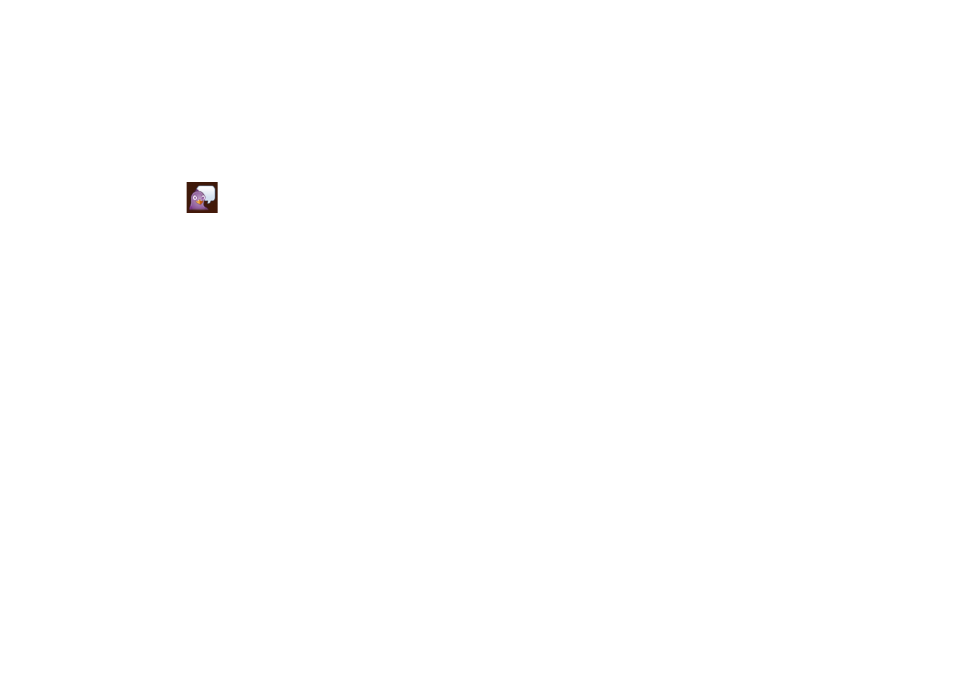
12
Getting Started With Ubuntu
Instant Messaging
The Pidgin messaging client allows you to use
multiple instant messaging accounts all at once.
Click Internet on the main menu, and then click
the Pidgin icon
. The Buddy List window
appears.
If you are opening Pidgin for the first time,
an Accounts dialog box prompts you to add
accounts.
Click
1.
Add in the Accounts dialog box.
In the
2.
Add Account window, enter the
required information and then click Add.
Click
3.
Close on the Accounts dialog box.
Creating Files and Folders
The Files & Folders category in the main menu
allows you to view, create, organize, and search
for files and folders.
Creating a New Folder
To create a new folder:
Click
1.
Files & Folders on the main menu.
Browse to the desired folder.
2.
Click
3.
File
→ Create Folder or right-click and
click Create Folder. 4. >. Adding Bookmarks You can create bookmarks to access frequently- used folders. Browse to the required folder and open it. 1. Click 2. Bookmarks → Add Bookmark or press The bookmark appears in the Bookmarks menu.
Name the folder and press
To bookmark a folder:
