Changing boot sequence for the current boot – Dell Inspiron 545 (Early 2009) User Manual
Page 35
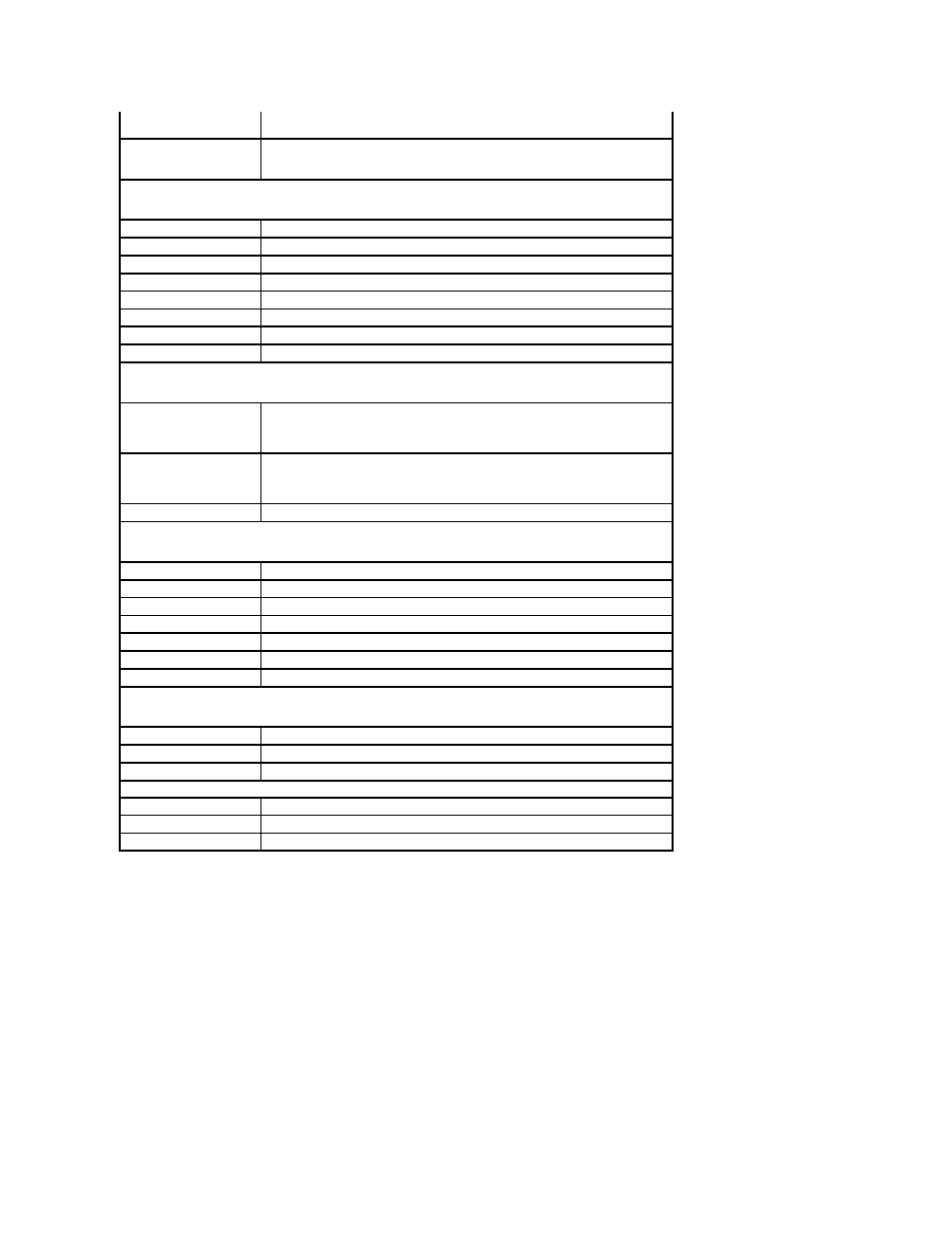
Changing Boot Sequence for the Current Boot
You can use this feature, for example, to tell the computer to boot from the CD drive so that you can run the Dell Diagnostics on the
Drivers and Utilities media,
but you want the computer to boot from the hard drive when the diagnostic tests are complete. You can also use this feature to restart your computer to a
USB device such as a floppy drive, memory key, or CD-RW drive.
1.
If you are booting to a USB device, connect the USB device to a USB connector.
2.
Turn on (or restart) your computer.
3.
When F2 = Setup, F12 = Boot Menu appears in the bottom- right corner of the screen, press
If you wait too long and the operating system logo appears, continue to wait until you see the Microsoft Windows desktop. Then shut down your
computer and try again.
The Boot Device Menu appears, listing all available boot devices. Each device has a number next to it.
l
AMD Live!—indicates the AMD Live! status.
USB Device Setting
l
USB Controller—Enabled or Disabled (Enabled by default)
l
USB Operation Mode—High Speed; Full/Low Speed (High Speed by default)
Advanced Chipset Features
Init Display First
PCI-E 16X Slot; PCI-E 1X Slot; PCI Slot; Onboard (PCI-E 16X Slot by default)
UMA Frame Buffer Size
Auto; 32 MB; 64 MB; 128 MB; 256 MB; 512 MB (Auto by default)
Onboard Audio Controller
Auto; Disabled; Enabled (Enabled by default)
HD Audio
Disabled; Enabled (Enabled by default)
Onboard LAN Controller
Disabled; Enabled (Enabled by default)
Onboard LAN Boot ROM
Enabled; Disabled (Disabled by default)
SATA Mode
RAID; ATA (ATA by default)
Module Bay
Identifies the device installed in the module bay.
Boot Device Configuration
Boot Settings Configuration
l
Fast Boot—Disabled; Enabled (Enabled by default)
l
Numlock Key—OFF; ON (ON by default)
l
Keyboard Errors—Report; Do Not Report (Report by default)
Hard Disk Boot Priority
l
1st Boot Device—Removable; CD/DVD; Hard Drive; Disabled (Removable by default)
l
2nd Boot Device—Removable; CD/DVD; Hard Drive; Disabled (CD/DVD by default)
l
3rd Boot Device—Removable; CD/DVD; Hard Drive; Disabled (Hard Drive by default)
Boot Other Device
No; Yes (Yes by default)
Power Management Setup
ACPI Suspend Type
S1(POS); S3(STR) (S3(STR) by default)
C1E Support
Disabled; Enabled (Disabled by default)
Remote Wake Up
Disabled; Enabled (Enabled by default)
AC Recovery
Off; On; Last (Off by default)
Auto Power On
Disabled; Enabled (Disabled by default)
Auto Power On Date
0
Auto Power On Time
0:00:00
BIOS Security Features
Supervisor Password
Displays the status of the supervisor password
User Password
Displays the status of the user password
Set Supervisor Password
Set the supervisor password through this menu
The following options are available when the Supervisor Password is set.
User Access Level
Set User Password
Password Check
