Firmware upgrade, Quickmedia distribution system crestron qm-md4x2 – Crestron electronic QUICK MEDIA DISTRIBUTION CENTER QM-MD4X2 User Manual
Page 30
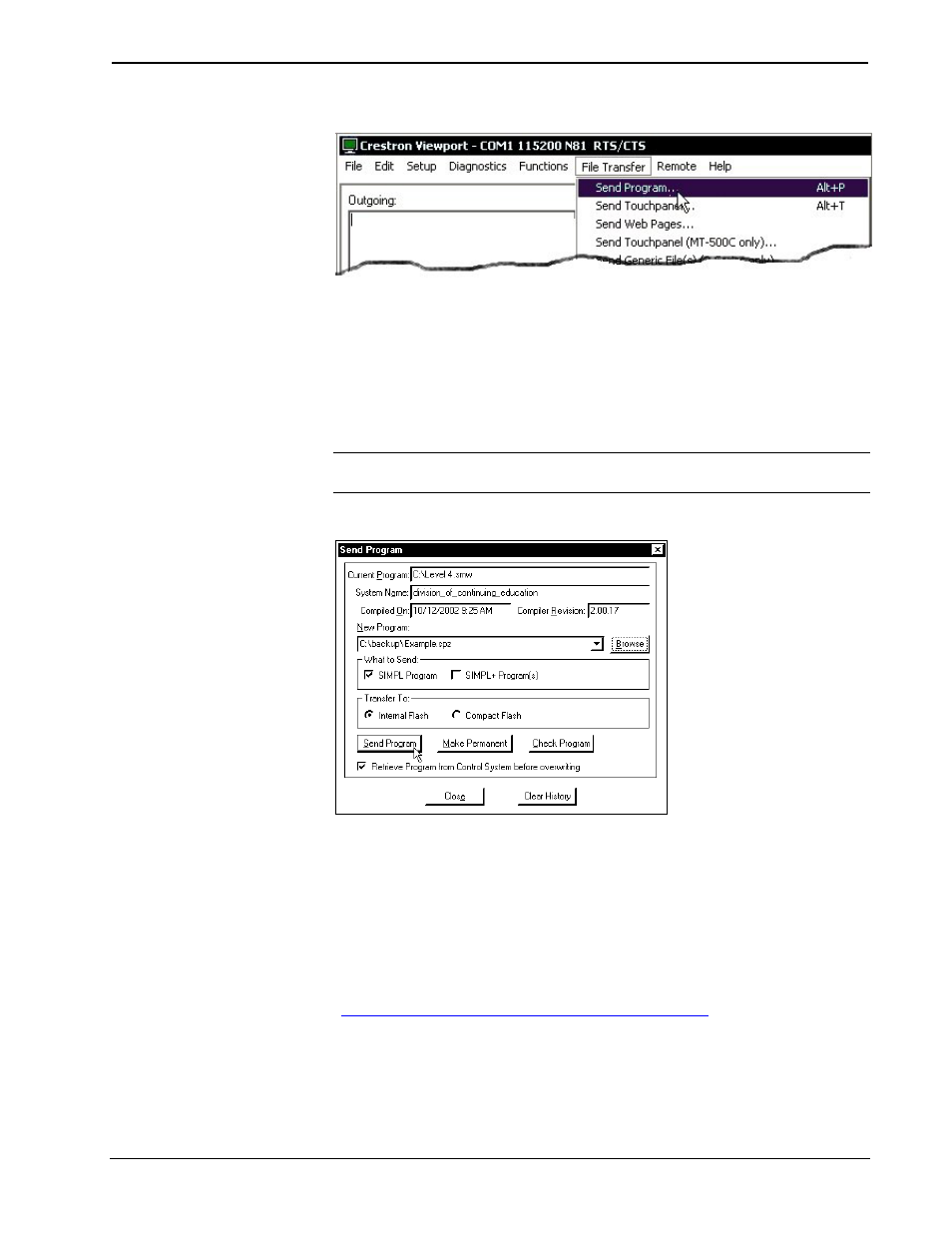
QuickMedia Distribution System
Crestron QM-MD4x2
File Transfer | Send Program Command
3. The “Send Program” window appears, as shown after this step. Click
Browse, locate the compiled file (.spz for PRO2) and click Open. This
will display the program's header information and enable one or both of
the What to Send check boxes. If the program does not contain any
SIMPL+ modules, only the SIMPL Program check box will be enabled.
If it does contain SIMPL+ modules, then the SIMPL+ Program(s)
check box will also be enabled. Select one or both check boxes and
then click Send Program to begin the transfer.
NOTE: Refer to the respective Operations Guide for the control system for details
about the other fields shown on the “Send Program” window.
“Send Program” Window
4. To verify that the program has been transferred successfully, select
Diagnostics | Report Program Information. This should display a
window that provides details about the current program loaded into the
control system.
Firmware Upgrade
A firmware upgrade file has the
extension .upg.
To take advantage of all the MD4x2 features, it is important that the unit contains the
latest firmware available. Therefore, please check the Crestron website
firmware. Not every product has a firmware upgrade, but as Crestron improves
functions, adds new features, and extends the capabilities of its products, firmware
upgrades are posted. To upgrade the firmware, complete the following steps.
1. Make sure that “Communication Settings” that begins on page 23 has
been performed.
26
• QuickMedia Distribution System: QM-MD4x2
Operations Guide - DOC. 6278
