Deploying a uefi operating system, Deploying a uefi‐aware operating system – Dell PowerEdge T610 User Manual
Page 9
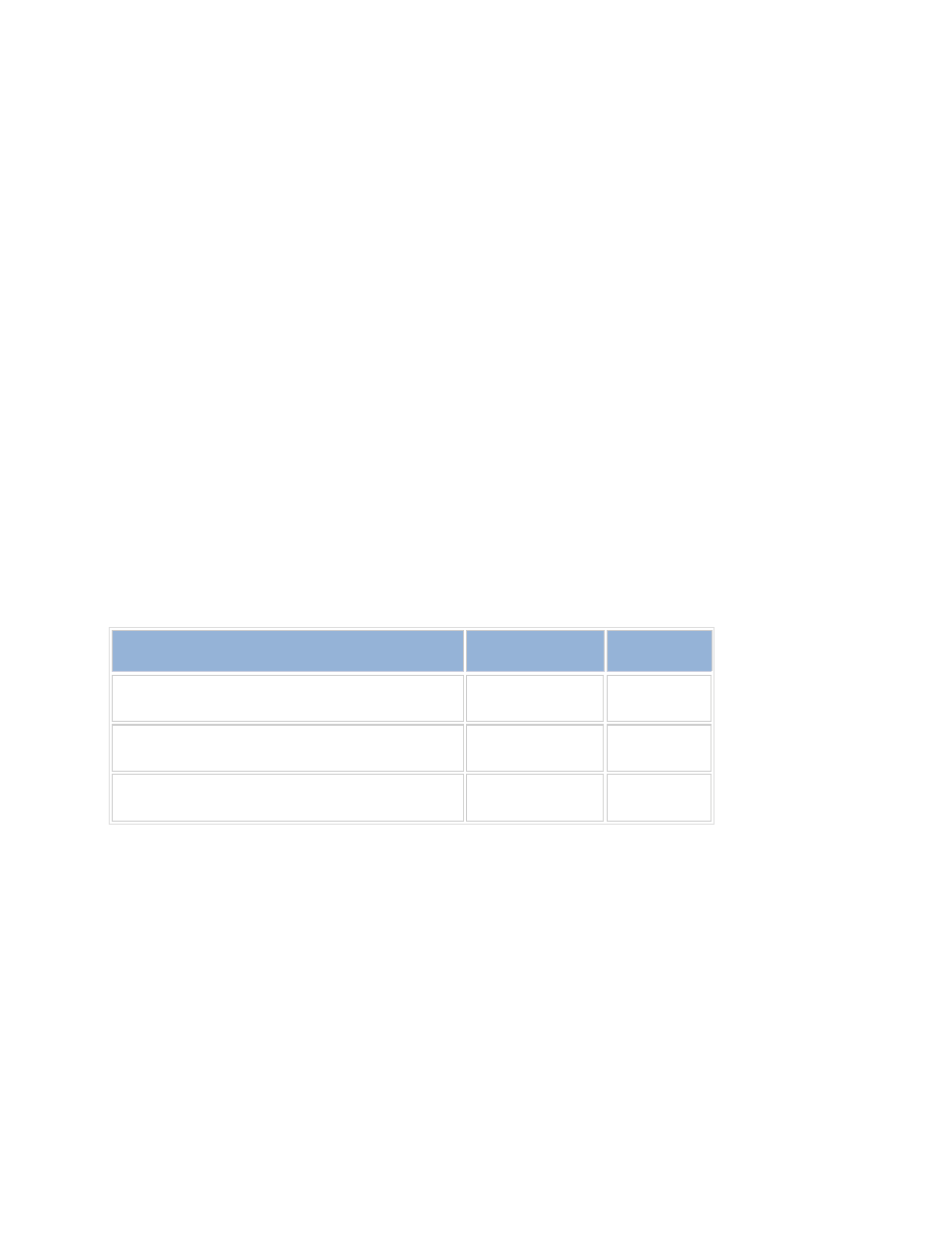
Page 7
Deploying a UEFI‐Aware Operating System
Once the hardware and firmware support UEFI, the operating system needs to be redesigned to support UEFI.
UEFI is still an emerging technology and standard, so there are only a few operating systems that have full support.
Dell offers both legacy BIOS‐mode and UEFI‐mode.
Operating Systems that support UEFI ‐
1) Microsoft® Windows ®Vista, SP1 and Windows Server® 2008 – X64 versions only.
2) SUSE
®
Linux Enterprise Server, release 11, will contain support
3) General Linux support is available, but ask your operating system vendor if they fully support UEFI or what
their plans are.
Deploying a UEFI Operating System
For Microsoft operating systems, press
boot from the Windows Server 2008 or Vista DVD and follow the normal installation steps. From this perspective,
everything will be the same as BIOS‐mode installation.
What HAS changed? –
The primary visible changes are to the hard drive setup although this is not visible to the customer during
installation. BIOS‐mode setup installs MBR and has a single boot partition. UEFI uses GPT. For a Microsoft
Windows installation, three partitions are created:
Partition
Type
Format
EFI System Partition (ESP)
EFI (hidden)
FAT32
Microsoft Reserved Partition (MSR)
MSR
Windows operating system partition
Primary
NTFS
The ESP contains the EFI‐capable Windows Boot Manager, boot configuration data (BCD), and related font files
The MSR is used to store metadata outside of the Windows volume. The MSR partition must exist between the
ESP and the Windows operating system partitions.
These partitions are visible with the Diskpart utility – DO NOT change or remove these partitions.
IMPORTANT: You cannot switch between BIOS‐mode and UEFI‐mode without fully wiping the drive, either by
using the Diskpart Clean command or through the hard disk controller and reinitializing the hard drive. Once you
transition to UEFI, Dell recommends that you leave the system in UEFI‐mode.
Once the operating system is installed, you can install applications and use the system normally with a few caveats.
There are applications that may try to interact with the hard drive directly (imaging tools) – these may not work as
