Solving problems, Monitor specific troubleshooting, Common problems – Dell 2707WFP Monitor User Manual
Page 42
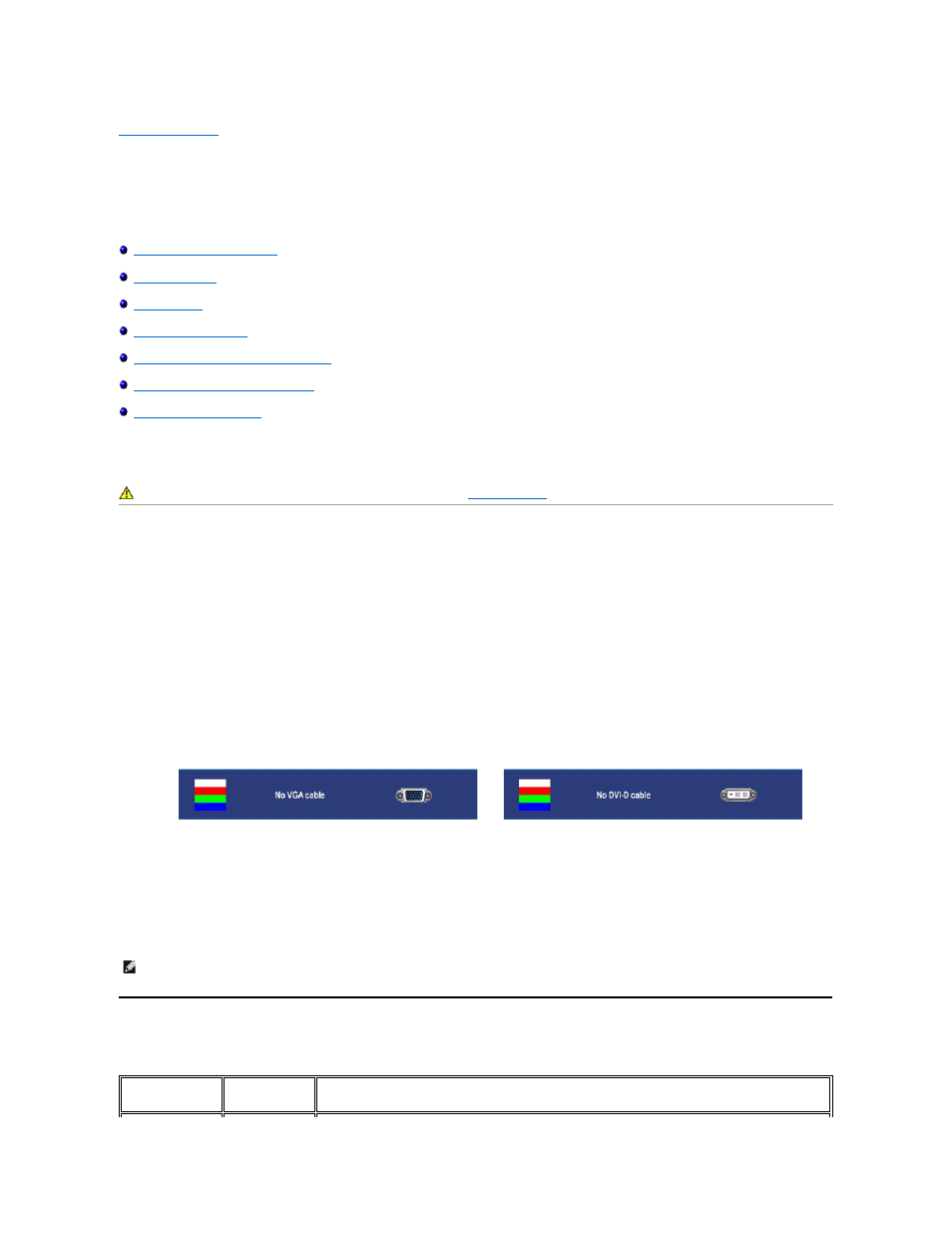
Back to Contents Page
Solving Problems
Dell 2707WFP Flat Panel Monitor User's Guide
Monitor Specific Troubleshooting
Universal Serial Bus (USB) Specific Problems
Dell Soundbar (Optional) Troubleshooting
Monitor Specific Troubleshooting
Self-Test Feature Check
Your monitor provides a self-test feature that allows you to check whether your monitor is functioning properly. If your monitor and computer are properly connected
but the monitor screen remains dark, run the monitor self-test by performing the following steps:
1. Turn off both your computer and the monitor.
2. Unplug the video cable from the back of the computer. To ensure proper Self-Test operation, remove both Digital (white connector) and the Analog (blue
connector) cables from the back of computer.
3. Turn on the monitor.
4. This box also appears during normal system operation if the video cable becomes disconnected or damaged.
5. Turn off your monitor and reconnect the video cable; then turn on both your computer and the monitor.
If your monitor screen remains blank after you use the previous procedure, check your video controller and computer system, because your monitor is functioning
properly.
Common Problems
The following table contains general information about common monitor problems you might encounter.
CAUTION: Before you begin any of the procedures in this section, follow the
Safety Instructions
.
The floating dialog box should appear on-screen (against a black background) if the monitor cannot sense a video signal and is working correctly. While in
self-test mode, the power LED remains green. Also, depending upon the selected input, one of the dialogs shown below will continuously scroll through the
screen.
or
NOTE:
Self test feature check is not available for S-Video, Composite, and Component video modes.
COMMON
SYMPTOMS
WHAT YOU
EXPERIENCE
POSSIBLE SOLUTIONS
