Using the osd – Dell 2707WFP Monitor User Manual
Page 33
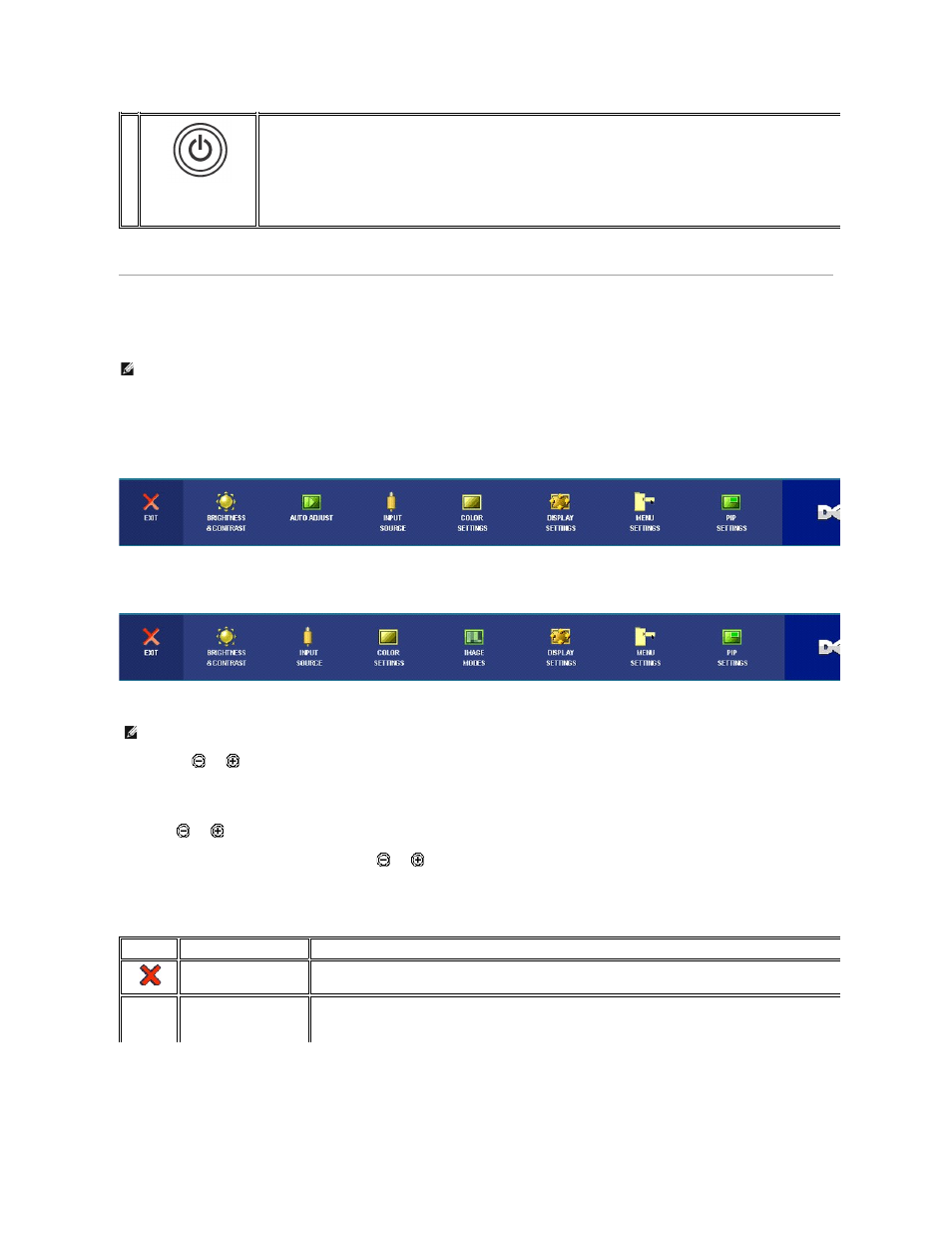
Using the OSD
Accessing the Menu System
1. Push the MENU button to launch the OSD menu and display the main menu.
Main Menu for PC (Analog (VGA), Digital (DVI-D)) Input
Or
Main Menu for Non PC (Analog (VGA), Digital (DVI-D)) Input
2. Push the
and
buttons to move between the setting options. As you move from one icon to another, the option name is highlighted. See the table for a
complete list of all the options available for the monitor.
3. Push the MENU button once to activate the highlighted option.
4. Push
and
button to select the desired parameter.
5. Push MENU to enter the slide bar and then use the
and
buttons, according to the indicators on the menu, to make your changes.
6. Select the "back" option to return to the main menu or "exit" to exit the OSD menu.
F
Power button
(with power light
indicator)
The blue LED indicates the monitor is on and fully functional. An amber LED indicates DPMS power save mode.
The Power button turns the monitor on and off.
NOTE: If you change the settings and then either proceed to another menu or exit the OSD menu, the monitor automatically saves those changes. The changes
are also saved if you change the settings and then wait for the OSD menu to disappear.
NOTE: AUTO ADJUST is only available when you are using the analog (VGA) connector.
Icon
Menu and Submenus
Description
EXIT
Select to exit the main menu.
BRIGHTNESS
CONTRAST
This menu is to activate Brightness/Contrast adjustment.
