Using the on-screen display (osd) menu – Dell P190s Monitor User Manual
Page 5
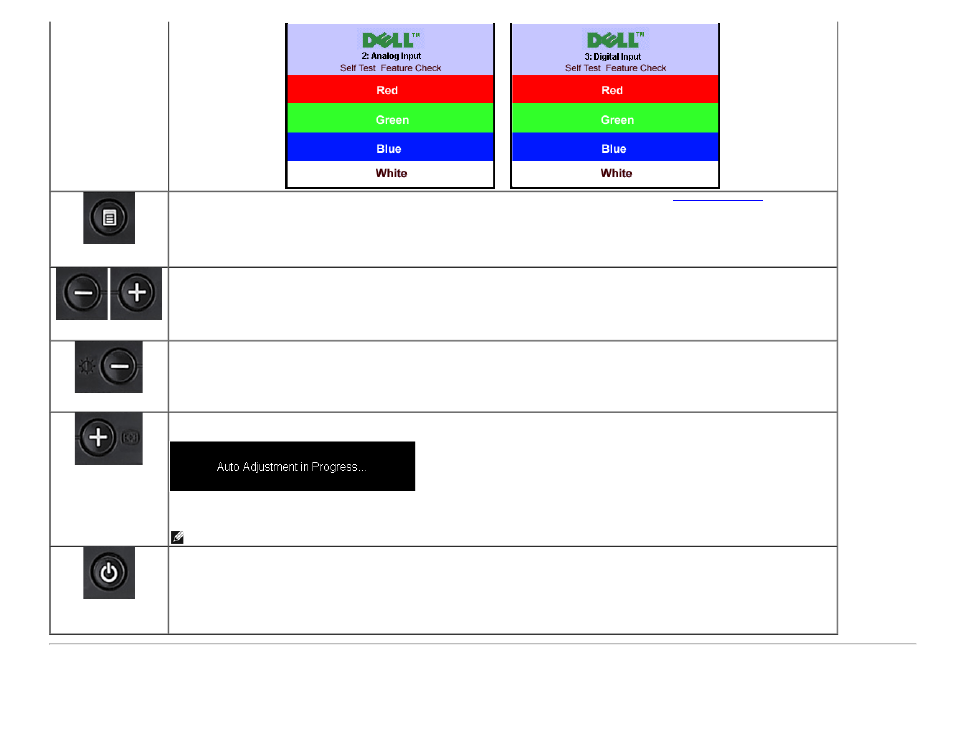
Operating the Monitor:Dell P170S/P190S Flat Panel Monitor User's Guide
file:///S|/SSA_Proposal/P170S_P190S/UG/operate.htm[7/8/2011 4:48:31 PM]
or
OSD menu / select
The Menu button is used to open and exit the on-screen display (OSD), and exit from menus and sub-menus. See
Use these buttons to adjust (decrease/increase ranges) items in the OSD menu.
Down (-) and Up (+)
Use this button to launch Brightness/Contrast Menu.
Brightness/Contrast
Use this button to activate automatic setup and adjustment. The following dialog appears on a black screen as the monitor self-adjusts to the current
input:
Auto Adjust
Auto Adjustment button allows the monitor to self-adjust to the incoming video signal. After using Auto Adjustment, you can further tune your monitor
by using the Pixel Clock (Coarse), Phase (Fine) controls in the OSD.
NOTE:
Auto Adjust does not occur if you press the button while there are no active video input signals or attached cables.
Use the power button to turn the monitor on and off.
The green light indicates the monitor is on and fully functional. An amber light indicates power save mode.
Power Button and
Indicator
Using the On-Screen Display (OSD) Menu
