Turning off your computer – Dell Vostro 3800 Slim Tower (Late 2013) User Manual
Page 6
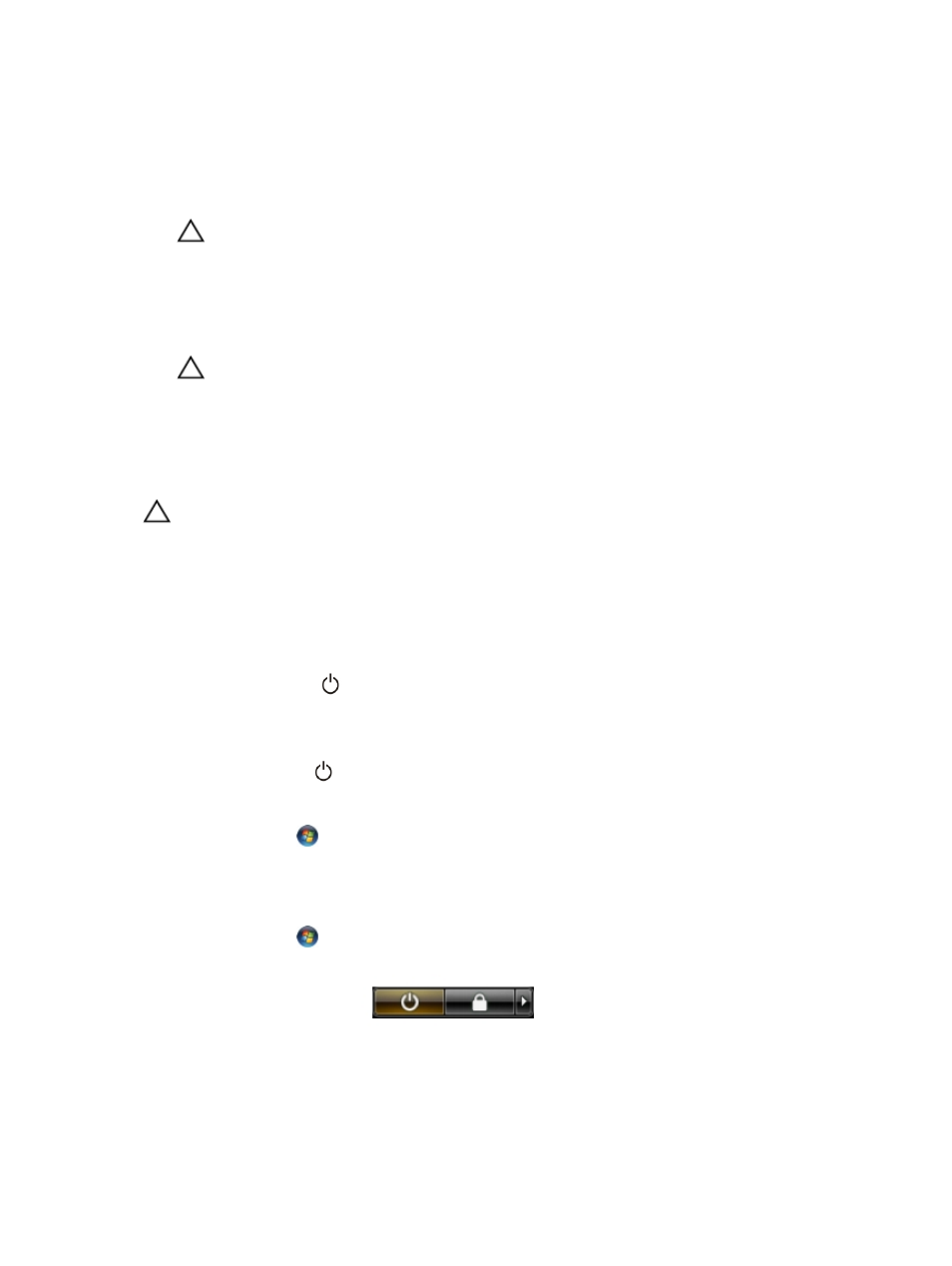
To avoid damaging your computer, perform the following steps before you begin working inside the
computer.
1.
Ensure that your work surface is flat and clean to prevent the computer cover from being scratched.
2. Turn off your computer (see Turning Off Your Computer).
CAUTION: To disconnect a network cable, first unplug the cable from your computer and
then unplug the cable from the network device.
3. Disconnect all network cables from the computer.
4. Disconnect your computer and all attached devices from their electrical outlets.
5. Press and hold the power button while the computer is unplugged to ground the system board.
6. Remove the cover.
CAUTION: Before touching anything inside your computer, ground yourself by touching an
unpainted metal surface, such as the metal at the back of the computer. While you work,
periodically touch an unpainted metal surface to dissipate static electricity, which could
harm internal components.
Turning Off Your Computer
CAUTION: To avoid losing data, save and close all open files and exit all open programs before
you turn off your computer.
1.
Shut down the operating system:
• In Windows 8:
– Using a touch-enabled device:
a.
Swipe in from the right edge of the screen, opening the Charms menu and select
Settings.
b.
Select the
and then select Shut down
– Using a mouse:
a.
Point to upper-right corner of the screen and click Settings.
b.
Click the
and select Shut down.
• In Windows 7:
1.
Click Start
.
2.
Click Shut Down.
or
1.
Click Start
.
2.
Click the arrow in the lower-right corner of the Start menu as shown below, and then click
Shut Down..
2. Ensure that the computer and all attached devices are turned off. If your computer and attached
devices did not automatically turn off when you shut down your operating system, press and hold
the power button for about 6 seconds to turn them off.
6
