Connecting usb devices, Connecting ieee 1394 (firewire) devices, Connecting a non plug and play printer – Dell Alienware Area 51 (Late 2009) User Manual
Page 22
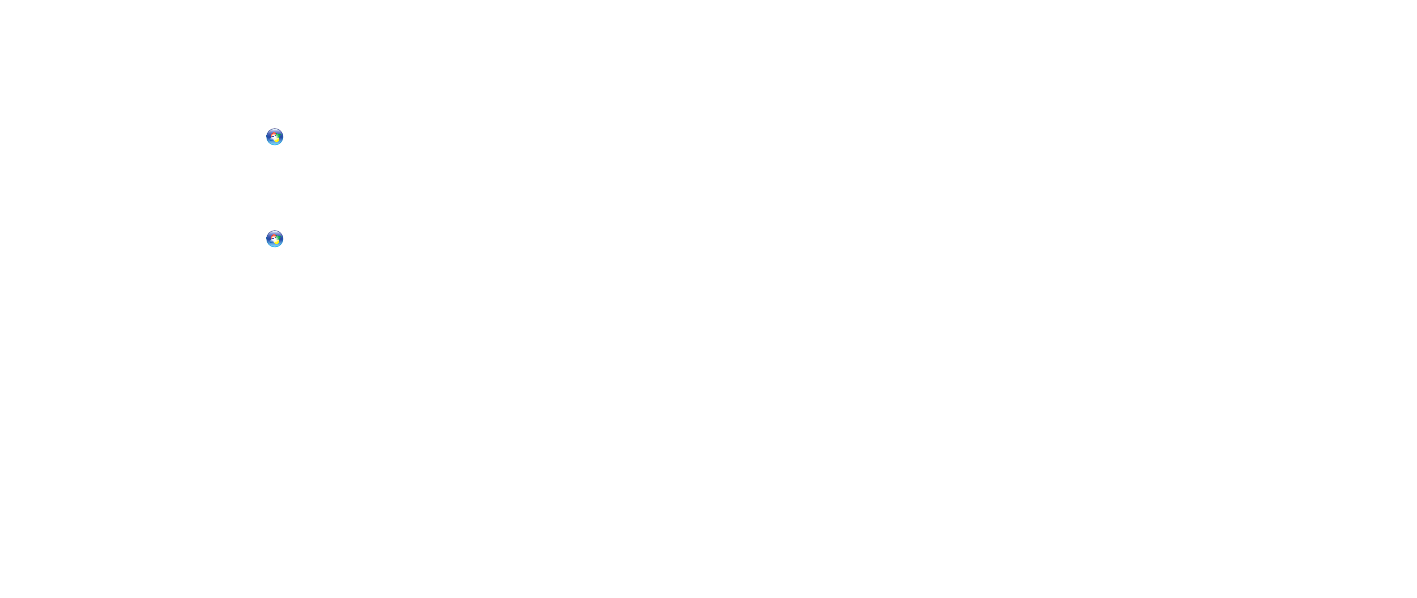
022
022
/
CHAPTER 3: CONNECTING DEVICES
Connecting a Non Plug and Play Printer
Windows Vista
®
Click
1.
Start
→
Control Panel.
Click
2.
Hardware and Sound
→
Add a printer.
Follow the instructions on the screen.
3.
Windows
®
7
Click
1.
Start
→
Control Panel.
Click
2.
Hardware and Sound
→
Devices and Printers
→
Add a printer.
Follow the instructions on the screen.
3.
For further information, see the documentation that shipped with your printer.
Connecting USB Devices
Connect USB devices into an available USB connector on your desktop. Microsoft
Windows will detect the device and attempt to install the appropriate driver
automatically. In some cases, Windows may require a driver. This driver is located
on the software CD that is included with the device.
If your keyboard or mouse has a USB connector, connect it to an available USB
connector on the desktop.
Connecting IEEE 1394 (FireWire) Devices
Connect the IEEE 1394 device into the IEEE 1394 connector on your desktop. Your
operating system will detect the device and attempt to install the appropriate
driver automatically. In some cases, Windows may require a driver. This driver is
located on the software CD that is included with the device.
For further information, see the documentation that shipped with your device.
