Dell 1707FP Monitor User Manual
Page 20
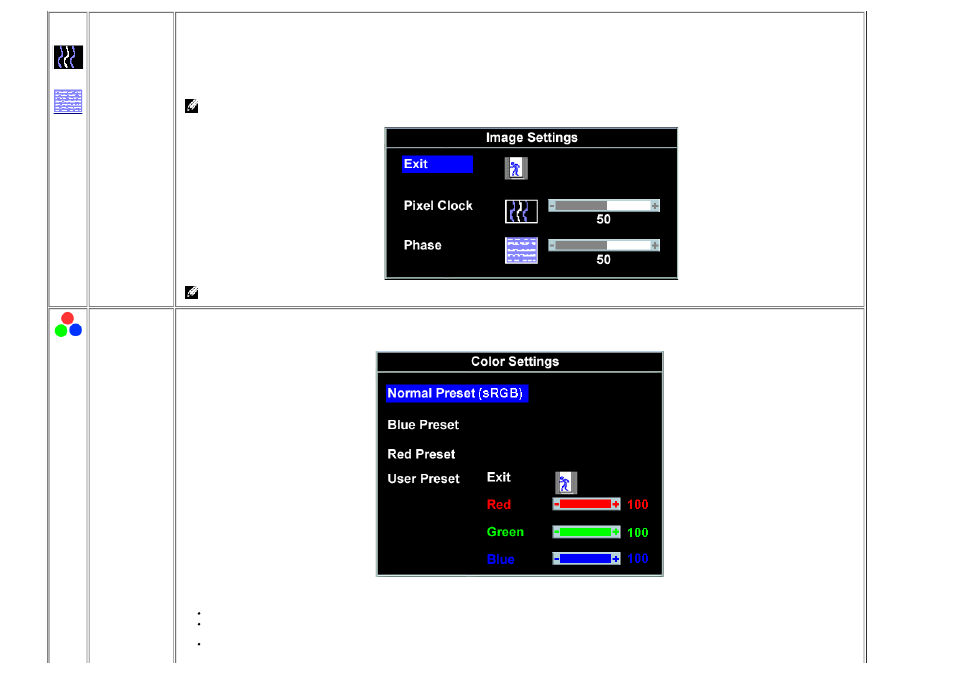
Image settings:
Pixel Clock
(Coarse)
Phase (Fine)
The Phase and Pixel Clock adjustments allow you to more closely adjust your monitor to your preference. These settings are accessed through the main
OSD menu, by selecting Image Settings.
Use the - and + buttons to make adjustments. (Minimum: 0 ~ Maximum: 100)
If satisfactory results are not obtained using the Phase adjustment, use the Pixel Clock (course) adjustment and then use Phase (fine), again.
NOTE: This function may change the width of the display image. Use the Horizontal function of the Position menu to center the
display image on the screen.
NOTE: When using DVI source, the Image Settings option is not available.
Color Settings
Normal Preset
Blue Preset
Red Preset
Color Settings adjusts the color temperature, color hue, and saturation.
The color hue is most noticeable in areas of white.
Normal Preset is selected to obtain the default (factory) color settings.
This setting is also the “sRGB” standard default color space.
Blue Preset is selected to obtain a bluish tint. This color setting is typically used for text based applications (spreadsheets, programming, text editors
etc.).
Red Preset is selected to obtain a redder tint. This color setting is typically used for color intensive applications (photograph image editing,
multimedia, movies etc.).
