Using the front panel buttons – Dell 1707FP Monitor User Manual
Page 16
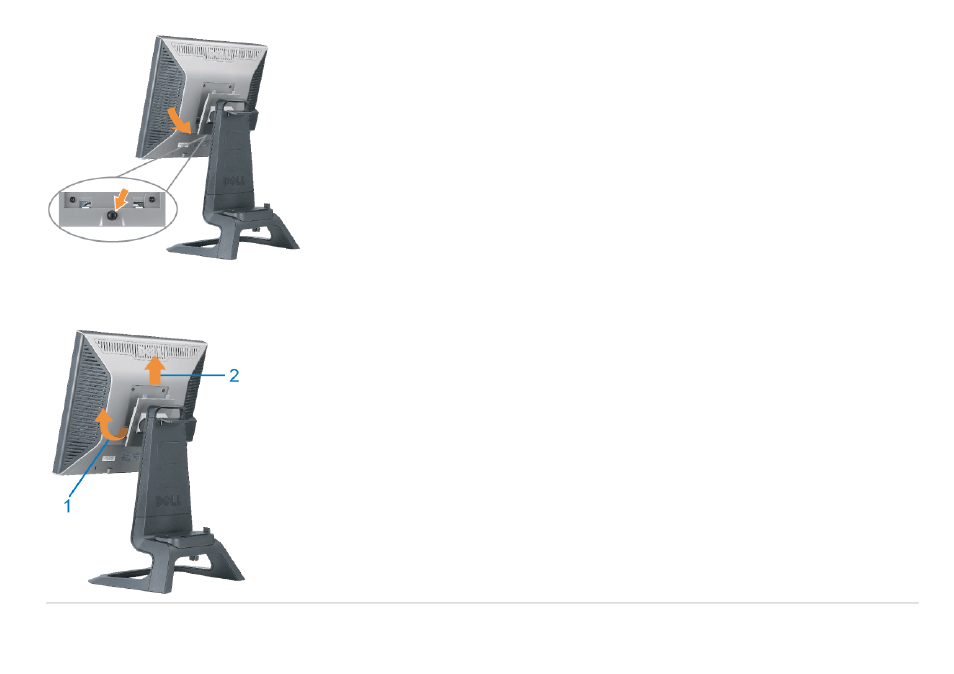
2. Pick up the bottom of the stand. There are two metal tabs at the top of the VESA plate that insert into the monitor. Pull the bottom of the monitor away from the stand, being careful not to
scratch the monitor with the stand.
Using the Front Panel Buttons
Use the buttons on the front of the monitor to adjust the image settings.
See also other documents in the category Dell Monitors:
- u2410 (43 pages)
- BN68-00344E-00 (6 pages)
- E173FP (56 pages)
- Precision 380 (186 pages)
- Precision 380 (230 pages)
- Precision 380 (46 pages)
- Precision 380 (372 pages)
- OptiPlex ARAIO (15 pages)
- 828FI (32 pages)
- E551 (4 pages)
- E2013H Monitor (51 pages)
- E2013H Monitor (4 pages)
- E2013H Monitor (5 pages)
- E2013H Monitor (1 page)
- P2014H Monitor (3 pages)
- P2014H Monitor (1 page)
- P2014H Monitor (38 pages)
- SP2309WFP Monitor (36 pages)
- SP2309WFP Monitor (2 pages)
- P2314T Multi Touch Monitor with LED (2 pages)
- P2314T Multi Touch Monitor with LED (1 page)
- P2714T Multi Touch Monitor with LED (2 pages)
- P2314T Multi Touch Monitor with LED (52 pages)
- P2714T Multi Touch Monitor with LED (1 page)
- P2314T Multi Touch Monitor with LED (4 pages)
- P2314T Multi Touch Monitor with LED (1 page)
- P1913 Monitor (3 pages)
- P1913 Monitor (6 pages)
- P1913 Monitor (59 pages)
- P1913 Monitor (1 page)
- E2014T 19.5 Multi-Touch Monitor with LED (1 page)
- E2014T 19.5 Multi-Touch Monitor with LED (4 pages)
- E2014T 19.5 Multi-Touch Monitor with LED (56 pages)
- U2913WM Monitor (11 pages)
- U2913WM Monitor (65 pages)
- U2913WM Monitor (1 page)
- E2313H Monitor (4 pages)
- E2313H Monitor (5 pages)
- E2313H Monitor (51 pages)
- E2313H Monitor (1 page)
- ST2420L Monitor (2 pages)
- ST2420L Monitor (33 pages)
- E2211H Monitor (2 pages)
- E2211H Monitor (33 pages)
- S2440L Monitor (1 page)
