Dell Inspiron One 19 (Mid 2009) User Manual
Page 50
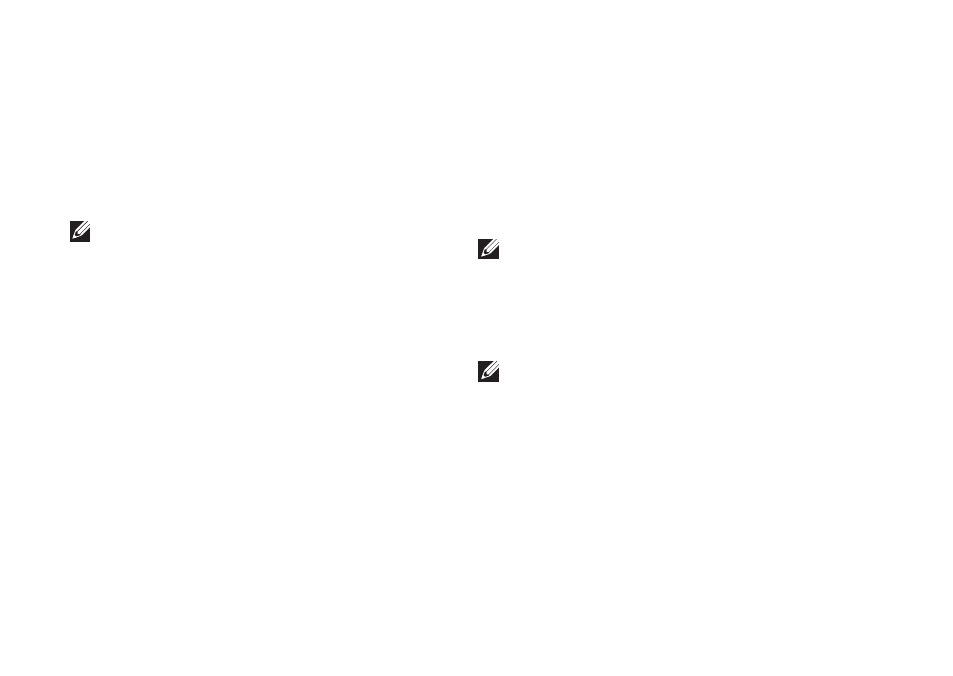
48
Using Support Tools
If you encounter a problem during a test, a
5.
message appears with the error code and
a description of the problem will appear on
your screen. Write down the error code and
problem description and contact Dell (see
“Contacting Dell” on page 63).
NOTE: The Service Tag for your computer
is displayed at the top of each test screen.
The Service Tag helps you identify your
computer when you contact Dell.
When the tests complete, close the test
6.
screen to return to the Choose An Option
window. To exit the Dell Diagnostics and to
restart the computer, click Exit.
Starting Dell Diagnostics From the
Drivers and Utilities Disc
Insert the
1.
Drivers and Utilities disc.
Shut down and restart the computer.
2.
When the DELL logo appears, press
immediately.
NOTE: If you wait too long and the
operating system logo appears, continue to
wait until you see the Microsoft
®
Windows
®
desktop; then, shut down your computer
and try again.
NOTE: The next steps change the boot
sequence for one time only. On the next
start-up, the computer boots according to
the devices specified in the system setup
program.
When the boot device list appears, highlight
3.
CD/DVD/CD-RW and press
