Mounting the vesa bracket to a wall – Dell OptiPlex FX130 (Mid 2011) User Manual
Page 6
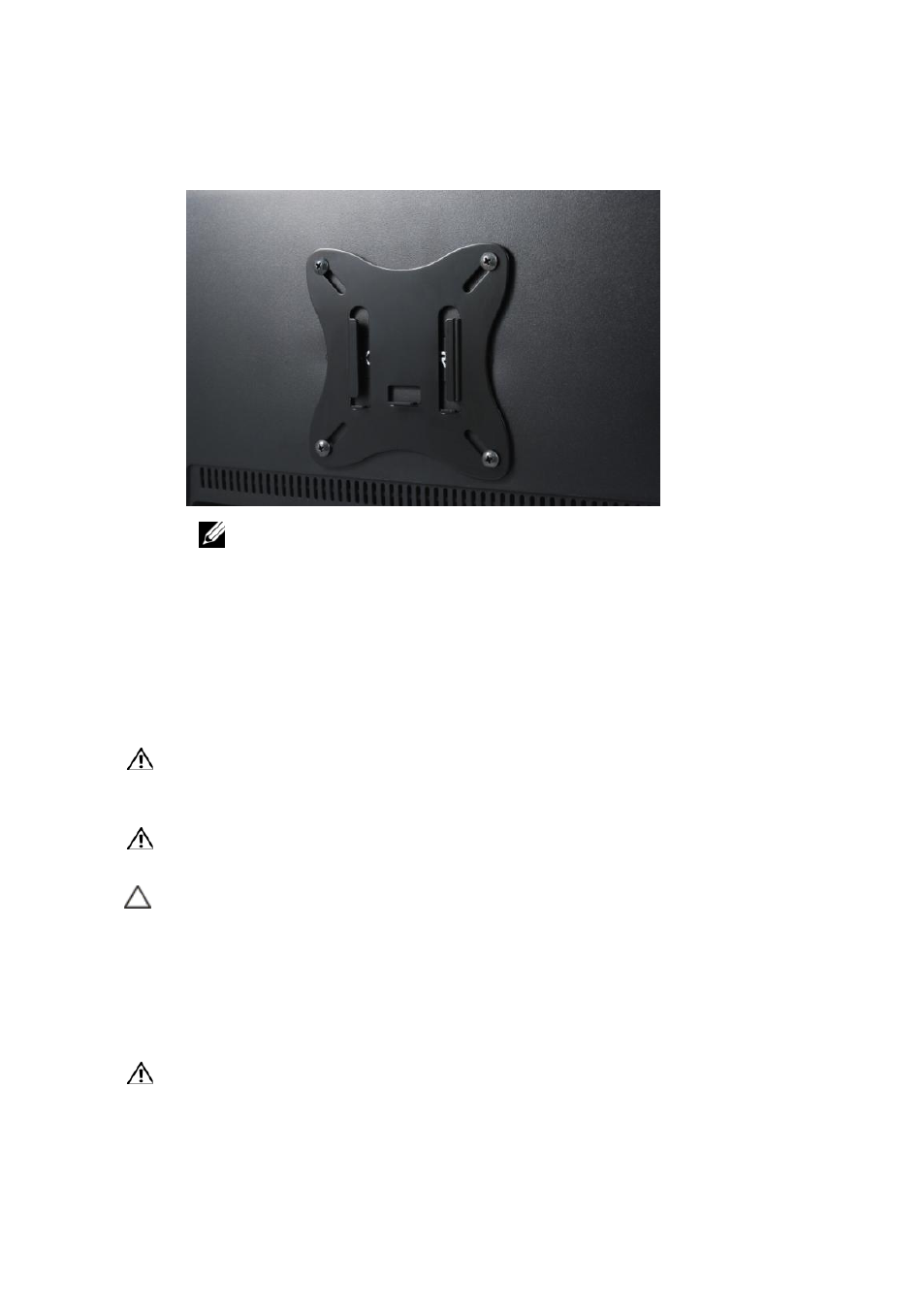
| 6
3
Insert the screws to secure the VESA bracket.
NOTE: The VESA mount above is secured to the back of a monitor. Make sure
the mounting bracket is secured as shown above.
4
Slide the VESA mounting plate attached to your thin client onto the
VESA mounting bracket.
Mounting the VESA Bracket to a Wall
WARNING: Before beginning, turn off the thin client, disconnect the AC
adapter from the electrical outlet and the thin client, and remove any other
external cables from the thin client.
WARNING: Before installing your thin client in an enclosure, read the safety
instructions that shipped with your thin client.
CAUTION: Use a wall that supports at least 20 lbs. (9.1kg) of weight. Use
appropriate mounting hardware depending on wall material (hardware not
included).
1
Insert the screws to secure the VESA mounting bracket to the wall.
2
Slide the VESA mounting plate attached to your thin client onto the
VESA mounting bracket.
WARNING: Before mounting the chassis to the wall bracket ensure that none
of the vents are blocked on the system.
