Windows, Operation systems), Using the front panel buttons – Dell 3007WFP-HC Monitor User Manual
Page 21: Using the osd
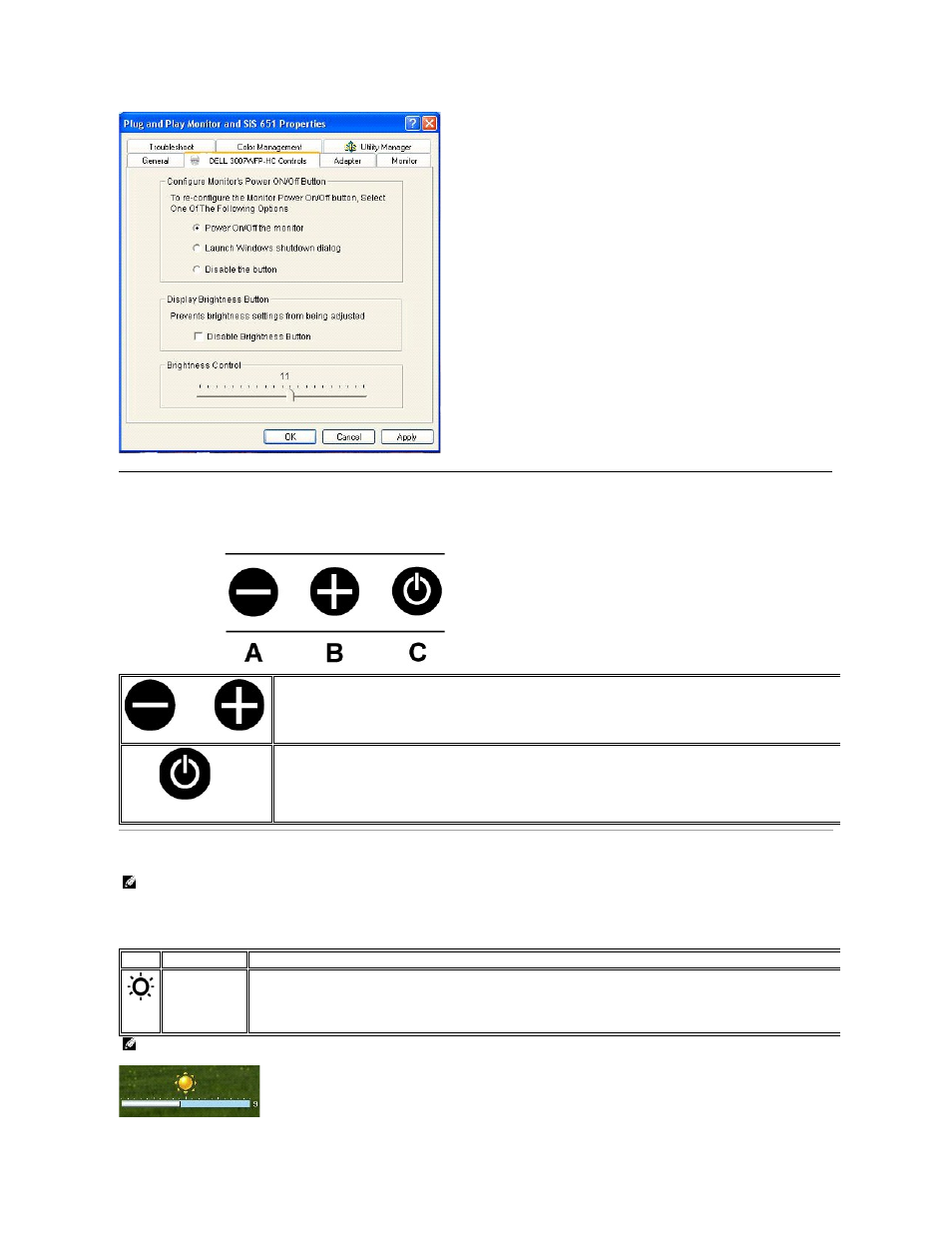
Using the Front Panel Buttons
Use the buttons on the front of the monitor to adjust the image settings.
Using the OSD
Down (-) and Up (+)
Touch - or + to activate the on-screen display (OSD).
Use these buttons to decrease/increase the brightness ranges.
Power Button and
Indicator
Use the power button to turn the monitor on and off.
The blue light indicates the monitor is on and fully functional. An amber light indicates power save mode.
NOTE: If you make an adjustment, the monitor automatically saves any adjustments you have made.
1. Touch - or + to activate the on-screen display (OSD).
2. Touch - and + button to select the desired parameter.
Icon
Brightness bar
Description
Brightness
Brightness adjusts the luminance of the monitor.
Press the
+ button to increase luminance and press the - button to decrease luminance (min 0 ~ max 20).
NOTE: OSD generate from PC application F/W through the upstream port of USB to make sure the USB cable connect well.
- u2410 (43 pages)
- BN68-00344E-00 (6 pages)
- E173FP (56 pages)
- Precision 380 (230 pages)
- Precision 380 (46 pages)
- Precision 380 (372 pages)
- Precision 380 (186 pages)
- OptiPlex ARAIO (15 pages)
- 828FI (32 pages)
- E551 (4 pages)
- E2013H Monitor (4 pages)
- E2013H Monitor (5 pages)
- E2013H Monitor (1 page)
- E2013H Monitor (51 pages)
- P2014H Monitor (1 page)
- P2014H Monitor (38 pages)
- P2014H Monitor (3 pages)
- SP2309WFP Monitor (36 pages)
- SP2309WFP Monitor (2 pages)
- P2314T Multi Touch Monitor with LED (2 pages)
- P2314T Multi Touch Monitor with LED (1 page)
- P2714T Multi Touch Monitor with LED (2 pages)
- P2314T Multi Touch Monitor with LED (52 pages)
- P2714T Multi Touch Monitor with LED (1 page)
- P2314T Multi Touch Monitor with LED (4 pages)
- P2314T Multi Touch Monitor with LED (1 page)
- P1913 Monitor (6 pages)
- P1913 Monitor (59 pages)
- P1913 Monitor (1 page)
- P1913 Monitor (3 pages)
- E2014T 19.5 Multi-Touch Monitor with LED (1 page)
- E2014T 19.5 Multi-Touch Monitor with LED (4 pages)
- E2014T 19.5 Multi-Touch Monitor with LED (56 pages)
- U2913WM Monitor (65 pages)
- U2913WM Monitor (1 page)
- U2913WM Monitor (11 pages)
- E2313H Monitor (4 pages)
- E2313H Monitor (5 pages)
- E2313H Monitor (51 pages)
- E2313H Monitor (1 page)
- ST2420L Monitor (2 pages)
- ST2420L Monitor (33 pages)
- E2211H Monitor (33 pages)
- E2211H Monitor (2 pages)
- S2440L Monitor (1 page)
