Power supply, Removing the power supply, Replacing the power supply – Dell Inspiron 535s (Early 2009) User Manual
Page 33
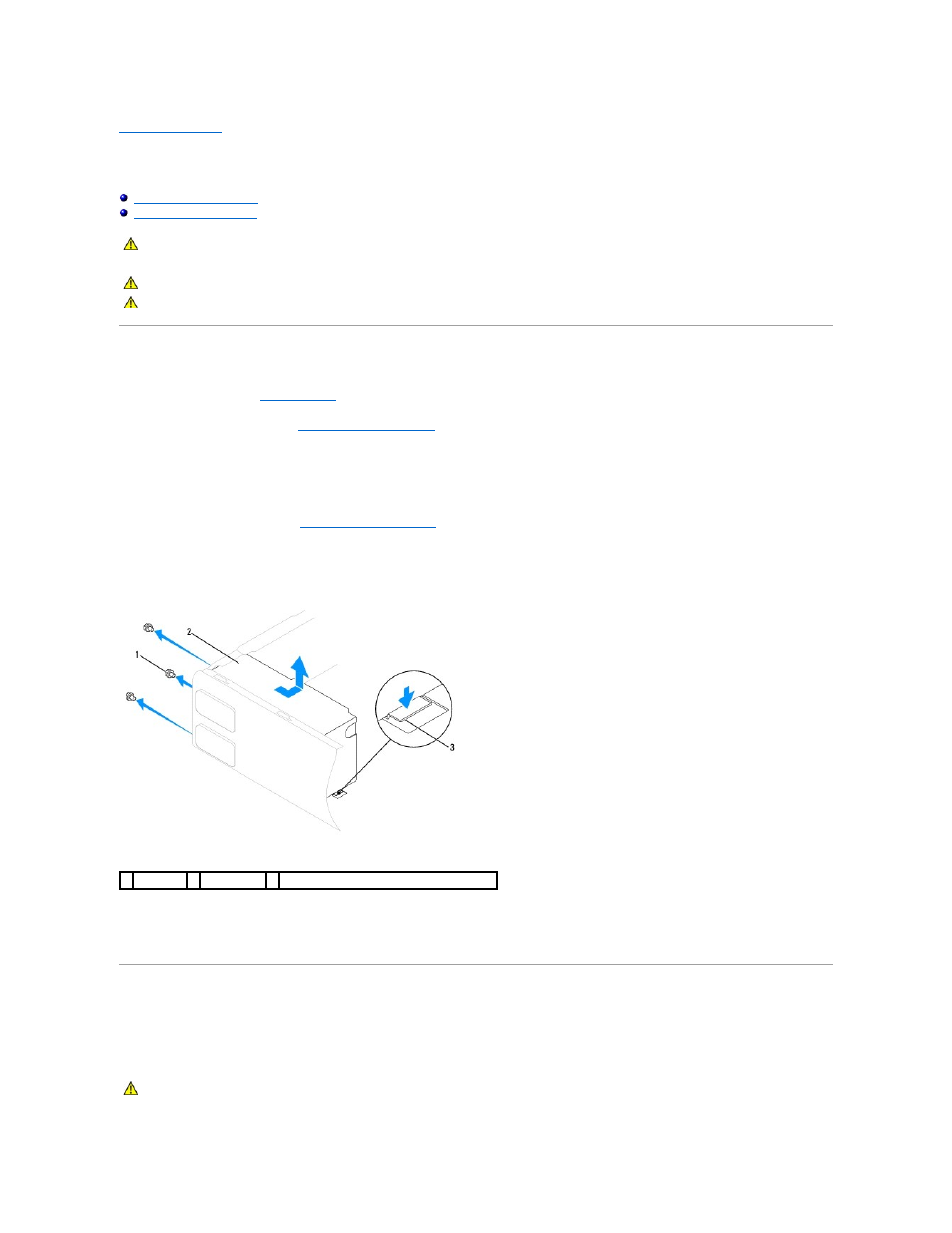
Back to Contents Page
Power Supply
Dell™ Inspiron™ 535s/537s/545s/546s Service Manual
Removing the Power Supply
1.
Follow the procedures in
Before You Begin
.
2.
Remove the computer cover (see
Removing the Computer Cover
).
3.
Disconnect the DC power cables from the system board and the drives.
Note the routing of the DC power cables underneath the tabs in the computer chassis as you remove them from the system board and drives. You must
route these cables properly when you replace them to prevent them from being pinched or crimped.
4.
Remove the support bracket (see
Removing the Support Bracket
).
5.
Remove all the cables from the securing clip on the side of the power supply.
6.
Remove the three screws that secure the power supply to the computer chassis.
7.
For Inspiron 535s and 537s, press down on the release latch.
Slide out the power supply and then lift it out.
Replacing the Power Supply
1.
For Inspiron 535s and 537s, press down on the release latch.
Slide the replacement power supply towards the back of the computer.
WARNING:
Before working inside your computer, read the safety information that shipped with your computer. For additional safety best
practices information, see the Regulatory Compliance Homepage on www.dell.com at the following location:
www.dell.com/regulatory_compliance.
WARNING:
To guard against electrical shock, always unplug your computer from the electrical outlet before removing the cover.
WARNING:
Do not operate your equipment with any cover(s) (including computer covers, bezels, filler brackets, front-panel inserts, etc.)
removed.
1 screws (3) 2 power supply 3 release latch (only for Inspiron 535s and 537s)
WARNING:
Failure to replace and tighten all screws may cause electrical shock as these screws are a key part of the system grounding.
