Update bios via lifecycle controller (f10), Figure 12 – Dell POWEREDGE R620 User Manual
Page 17
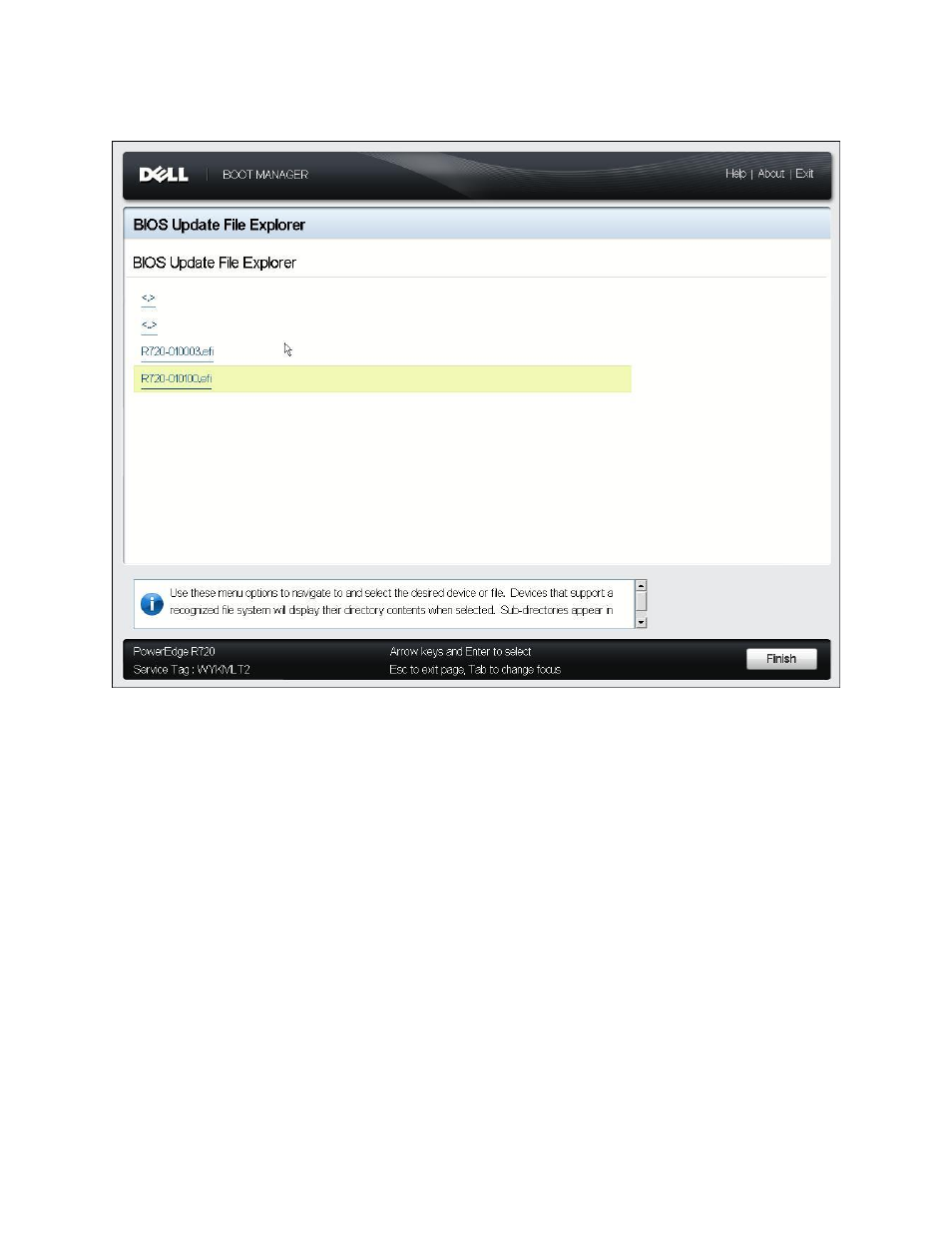
Updating BIOS on Dell 12G PowerEdge Servers
17
Use BIOS Update File Explorer to select the BIOS UEFI flash utility file to update
Figure 12.
5. The BIOS flash utility will launch when you select the file and press Enter. Then follow the on-
screen instructions to update the BIOS (Figure 9 and Figure 10).
Update BIOS via Lifecycle Controller (F10)
Lifecycle Controller provides a Platform Update wizard that can be used to flash the BIOS and other
firmware as well. You can use the Platform Update wizard to view the current versions of the installed
applications and firmware, display the list of available updates, and select the required updates,
downloads, and apply the updates. Different methods, such as FTP server, local USB devices, and
network share, can be set up to access the updates in your organization. For detailed usage, please
refer to the Lifecycle Controller User’s guide. In this document we use the local USB device as an
example.
Lifecycle Controller can be entered by pressing F10 during POST. To update the BIOS using Lifecycle
Controller, perform the following steps.
1. Plug the USB into the host.
2. Press F10 during POST. Lifecycle Controller will open (Figure 13).
