Transferring data, Setting system preferences, Transferring data setting system preferences – Dell Inspiron Zino (300, Late 2009) User Manual
Page 18
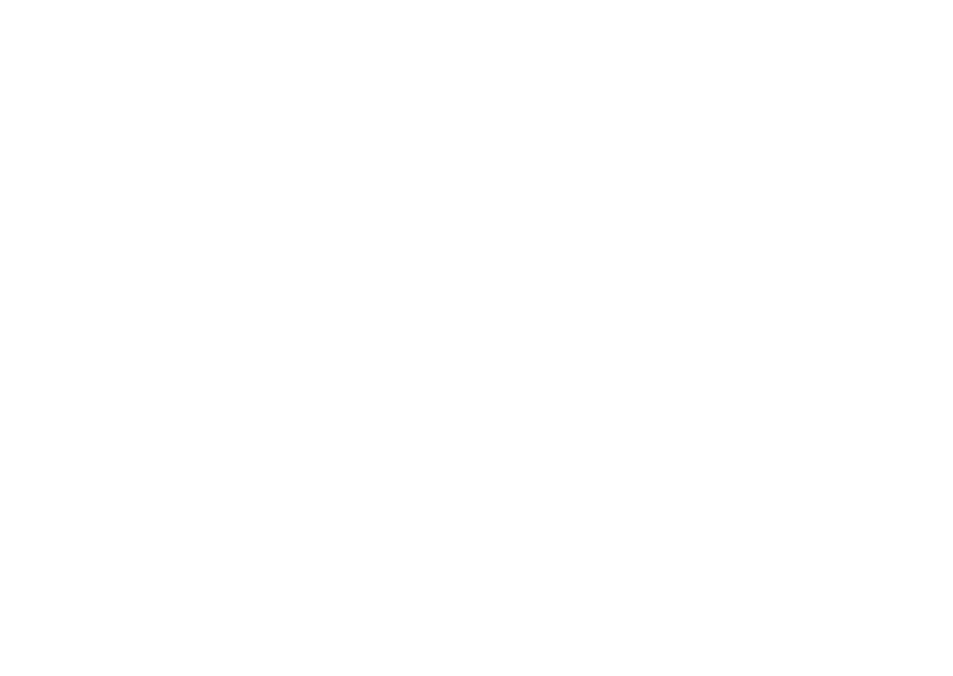
16
Getting Started With Ubuntu
Transferring Data
Ubuntu supports easy transfer of data from USB
devices.
USB Storage Devices
Connect storage devices such as USB hard
1.
drives or keys to an available USB connector
on the computer.
The drivers are automatically installed and
the File Browser window appears.
Select the files to be transferred and the
2.
location to transfer the files.
Click
3.
Copy. The files are transferred to the
selected location.
Digital Cameras
Connect your digital camera to an available
1.
USB connector on the computer.
Turn on the camera and place it in review or
2.
file transfer mode.
The
3.
Import window appears, choose F-Spot
Photo Manager as the program to open your
files.
Select the files to be transferred and the
4.
location to transfer the files.
Click
5.
Copy. The files are transferred to the
selected location.
Setting System Preferences
The System category provides or displays tools
to control the appearance and operation of your
computer.
The subcategories are:
Preferences —
•
for setting or changing the
keyboard shortcuts, power management
options, switching desktop mode, and so on.
Administration —
•
for managing computer
tasks such as printing, setting the time
and date, running tests on your computer
hardware and so on.
