Disabling a system password – Dell Precision T7600 (Mid 2012) User Manual
Page 55
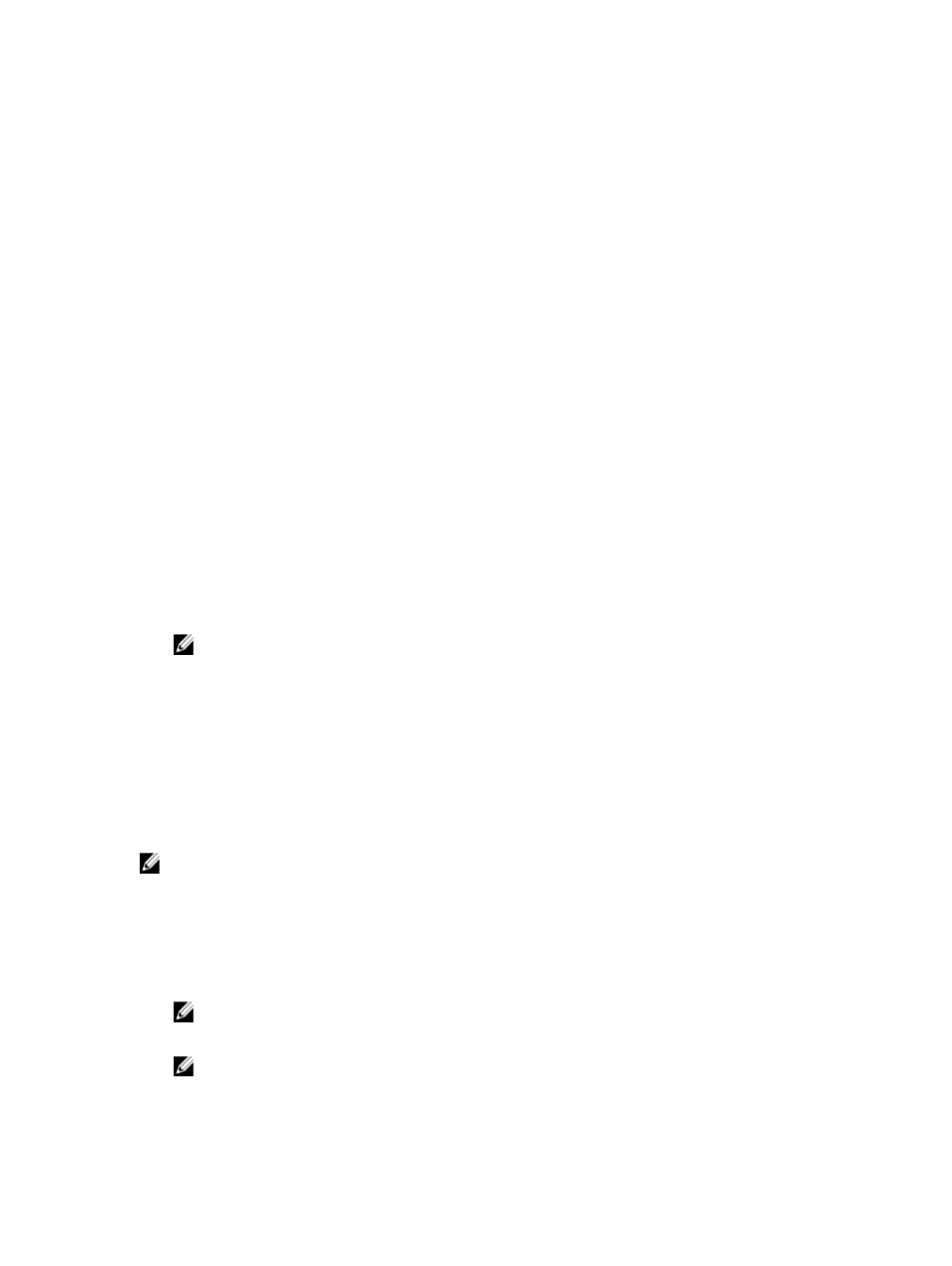
– Only lower case letters are valid, upper case letters are not allowed.
– Only the following special characters are allowed: space, (”), (+), (,), (-), (.), (/), (;), ([), (\), (]), (`).
Re-enter the system password when prompted.
4.
Type the system password that you entered earlier and click OK.
5.
Select Setup Password, type your system password and press
A message prompts you to re-type the setup password.
6.
Type the setup password that you entered earlier and click OK.
7.
Press
8.
Press
The computer reboots.
Deleting or Changing an Existing System and/or Setup Password
Ensure that the Password Status is Unlocked (in the System Setup) before attempting to delete or change the existing
System and/or Setup password. You cannot delete or change an existing System or Setup password, if the Password
Status is Locked.
To enter the System Setup, press
1.
In the System BIOS or System Setup screen, select System Security and press
The System Security screen is displayed.
2.
In the System Security screen, verify that Password Status is Unlocked.
3.
Select System Password, alter or delete the existing system password and press
4.
Select Setup Password, alter or delete the existing setup password and press
NOTE: If you change the System and/or Setup password, re-enter the new password when promoted. If you
delete the System and/or Setup password, confirm the deletion when promoted.
5.
Press
6.
Press
The computer reboots.
Disabling a System Password
The system's software security features include a system password and a setup password. The password jumper
disables any password(s) currently in use. There are 2–pins for the PSWD jumper.
NOTE: The password jumper is disabled by default.
1.
Follow the procedures in
Before Working Inside Your Computer
.
2.
Remove the cover.
3.
Identify the PSWD jumper on the system board. For identifying the PSWD jumper on the system board, see the
System Board Components.
4.
Remove the PSWD jumper from the system board.
NOTE: The existing passwords are not disabled (erased) until the computer boots without the jumper.
5.
Install the cover.
NOTE: If you assign a new system and/or setup password with the PSWD jumper installed, the system
disables the new password(s) the next time it boots.
55
