Installing a pci express card, Pci express cards – Dell Dimension 5150/E510 User Manual
Page 25
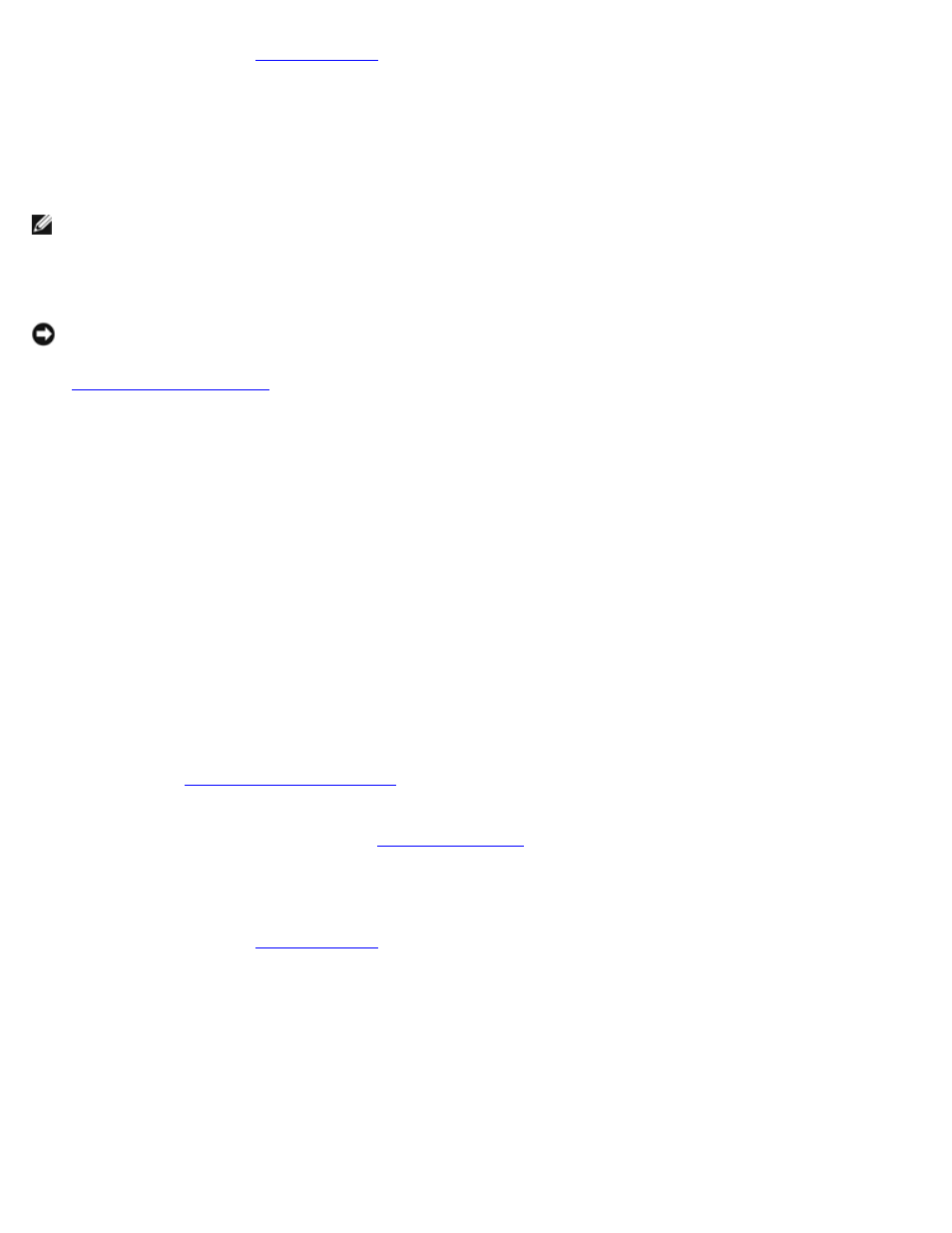
1. Follow the procedures in "
2. Remove the computer cover.
3. Gently push the release tab on the card retention door from the inside to pivot the door open. Because the door is
captive, it will remain in the open position.
4. If you are removing the card permanently, install a filler bracket in the empty card-slot opening.
NOTE:
Installing filler brackets over empty card-slot openings is necessary to maintain FCC certification of the
computer. The brackets also keep dust and dirt out of your computer.
5. Close the card retention door by snapping it into place.
NOTICE:
To connect a network cable, first plug the cable into the network port or device and then plug it into the
computer.
6.
, reconnect the computer and devices to electrical outlets, and then turn them on.
7. Remove the card's driver from the operating system.
8. If you removed a sound card:
a. Enter system setup, select Audio Controller, and then change the setting to On.
b. Connect external audio devices to the audio connectors on the back panel of the computer.
9. If you removed an add-in network connector:
a. Enter system setup, select Integrated NIC, and then change the setting to On.
b. Connect the network cable to the integrated connector on the back panel of the computer.
PCI Express Cards
Your computer supports one PCI Express x16 card and one PCI Express x1 card.
If you are installing or replacing a PCI Express card, follow the procedures in the next section. If you are removing but not
replacing a card, see "
If you are replacing a card, remove the current driver for the card from the operating system.
If you are installing or replacing a PCI card, see "
Installing a PCI Express Card
1. Follow the procedures in "
2. Remove the computer cover.
