9 accessing the 640h from a mac – Cambridge Audio 640H User Manual
Page 12
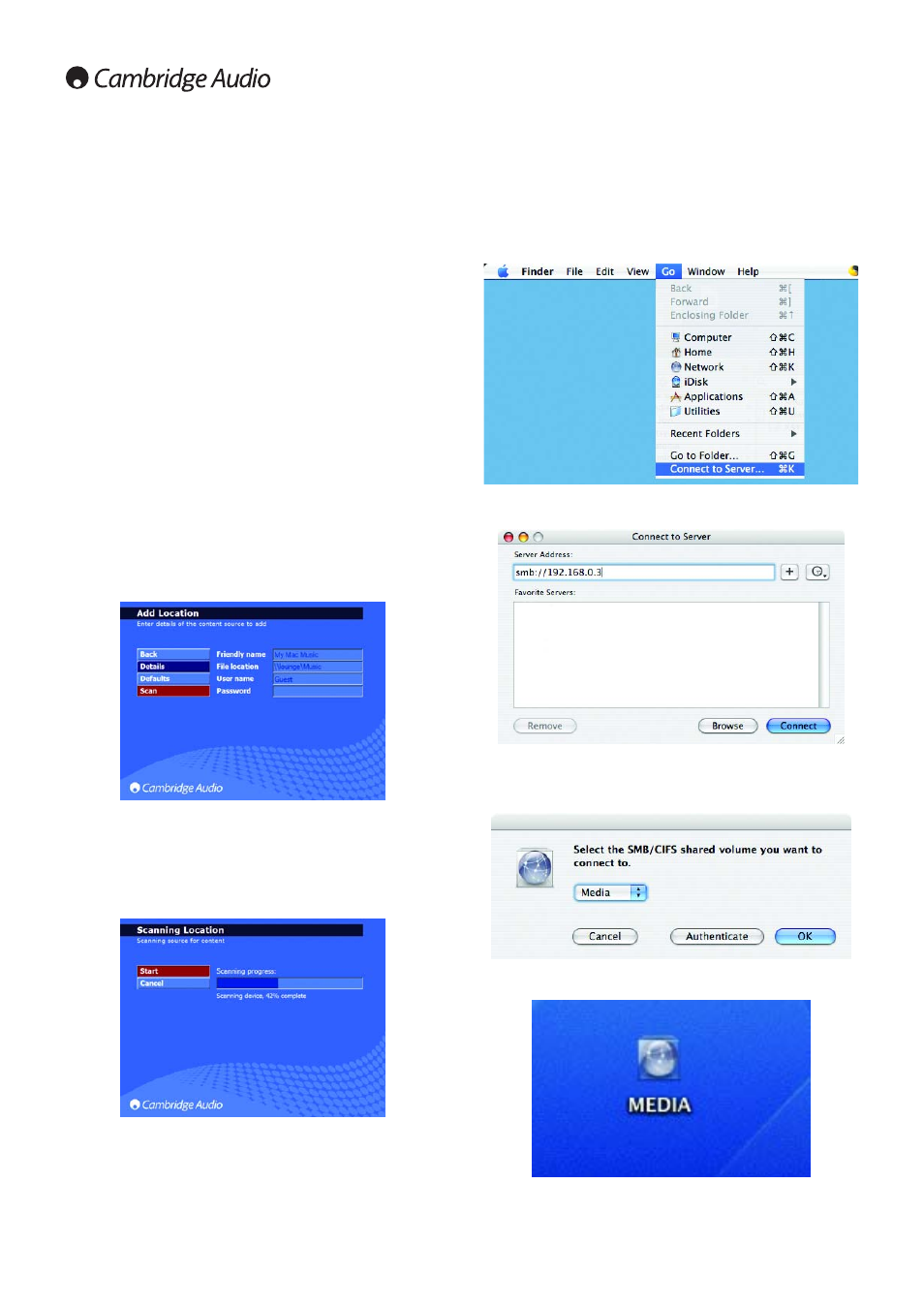
12
5. This now brings up four settings that you can change: "Friendly
name", "File location," "User name" and "Password".
6. For the Friendly name, you can enter anything you like to denote your
selection. For example, if you have chosen to add your whole
collection to the 640H, it could be "My Mac Music". If you only add a
particular artist, album etc, then it could be the name of the artist or
album.
7. The File location, as the name suggests, is where you enter the
location of your MP3 music on your computer. The way you enter the
file location is as follows: \\Computer name\shared music folder
name, i.e. \\lounge\music. Note: the Computer Name can only be 15
characters maximum including spaces. If your Computer Name is over
this, when you put the file location in the 640H, you only need to put
the first 15 characters in, e.g. andrews computer, would actually be
andrews compute in the file location.
8. It is possible to add many locations to your 640H either from different
network devices or from the same network device (i.e. Mac). This also
means you can add different folders to your 640H content from within
your main Music folder. To do this, for example, say you have music
on your computer in folders called "Aerosmith" and "Robbie Williams,"
that exist in your MP3 folder, if you want to add these folders
individually, you enter (using the lounge example above):
\\lounge\music\Aerosmith and \\lounge\music\Robbie Williams.
Note: You have to go through the process "Adding Content to your
640H from your Mac" as described here for each location you want to
add.
9. The username should be left as default "Guest" and the password
should be left as default blank (no text):
10. Select the "Scan" button and then select "Start". This will then scan
your computer and create a database in the 640H listing the
contents of the Mac. Note: The actual music file does not get
transferred. This is done in two stages: "Scanning Content" and
"Updating the Database". Both can take a long time depending on
the amount of songs you have in your collection. When the process
is completed, you will see the computer contents in your music
library:
3.9 Accessing the 640H from a Mac
If you wish to play content on your 640H but from your Mac, you need to
do the following:
1. On your desktop select "Go" and press "Connect to Server" in the drop
down menu:
2. In the window that now appears type the IP address of the 640H as
follows: smb://IP address, i.e. smb://192.168.0.3.
3. Press the "Connect" button.
4. The Mac will then come up with a window asking what shared volume
you want to connect to. Make sure "Media" is selected and press OK:
5. An icon on your desktop called "Media" will now be visible. Double
click on the icon to access the 640H hard drive:
You have now finished setting up your 640H to work over a network.
