Error message appears on the screen, Writing error/output error/communication error – Canon iP1800 Series User Manual
Page 55
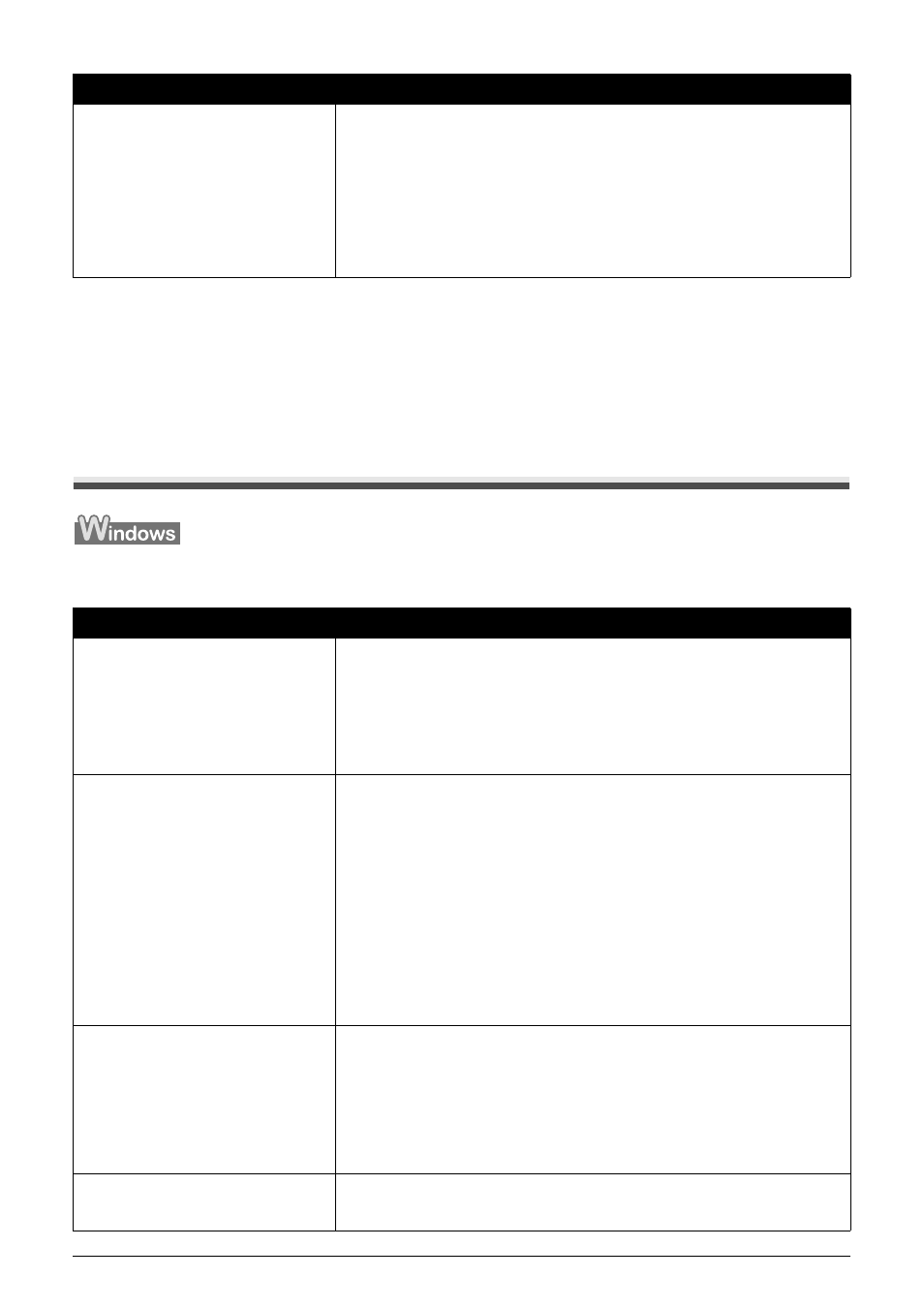
51
Troubleshooting
POWER Lamp Flashes Green and ALARM Lamp Flashes Orange
Alternately
Disconnect the printer cable from the printer, turn the printer off, and then unplug the printer from
the power supply. Plug the printer back in and turn the printer back on after leaving it for a while.
If the problem is not resolved, contact your Canon Service representative.
Error Message Appears on the Screen
Writing Error/Output Error/Communication Error
Sixteen Flashes: Ink level cannot be
detected.
Ink may have run out.
The function for detecting the remaining ink level will be disabled since the ink
level cannot be correctly detected.
If you want to continue printing without this function, press the RESUME button
for at least 5 seconds.
Canon recommends to use new genuine Canon cartridges in order to obtain
optimum qualities.
Please be advised that Canon shall not be liable for any malfunction or trouble
caused by continuation of printing under the ink out condition.
Cause
Action
The printer is not ready.
Confirm that the POWER lamp is lit.
If the POWER lamp is off, turn the printer on.
While the POWER lamp is flashing green, the printer is initializing. Wait until the
POWER lamp stops flashing and remains lit green.
If the ALARM lamp is flashing orange, an error may have occurred on the
printer. For details on how to resolve the error, see “ALARM Lamp Flashes
Orange” on page 50.
Printer port setting does not match the
computer’s interface connecting the
printer.
Check the printer port settings.
(1) Click Start > Control Panel > Printers and Other
Hardware > Printers and Faxes.
In non-XP Windows, click Start > Settings > Printers.
(2) Click the Canon iP1800 series icon.
(3) Open the File menu and select Properties.
(4) Click the Ports tab to confirm the port settings.
Make sure that a port named USBnnn (Canon iP1800 series) (where “n”
is a number) is selected for Print to the following port(s).
If the port setting is not correct, change the port setting according to the
interface you are using, or reinstall the printer driver.
The printer is not connected properly.
Make sure that the printer cable is securely plugged in to the printer and the
computer.
z
If you are using a relay device such as a USB hub, disconnect it, connect the
printer directly to the computer, and try printing again. If printing starts
normally, there is a problem with the relay device.
Consult the reseller of the relay device for details.
z
There could also be a problem with the USB cable. Replace the USB cable
and try printing again.
Printer driver is not installed properly.
The printer driver may not be installed properly. Uninstall them following the
procedure described in the Printer Driver Guide on-screen manual and reinstall
them following the procedure described in the Easy Setup Instructions.
Cause
Action
