Dell OptiPlex 210L User Manual
Page 39
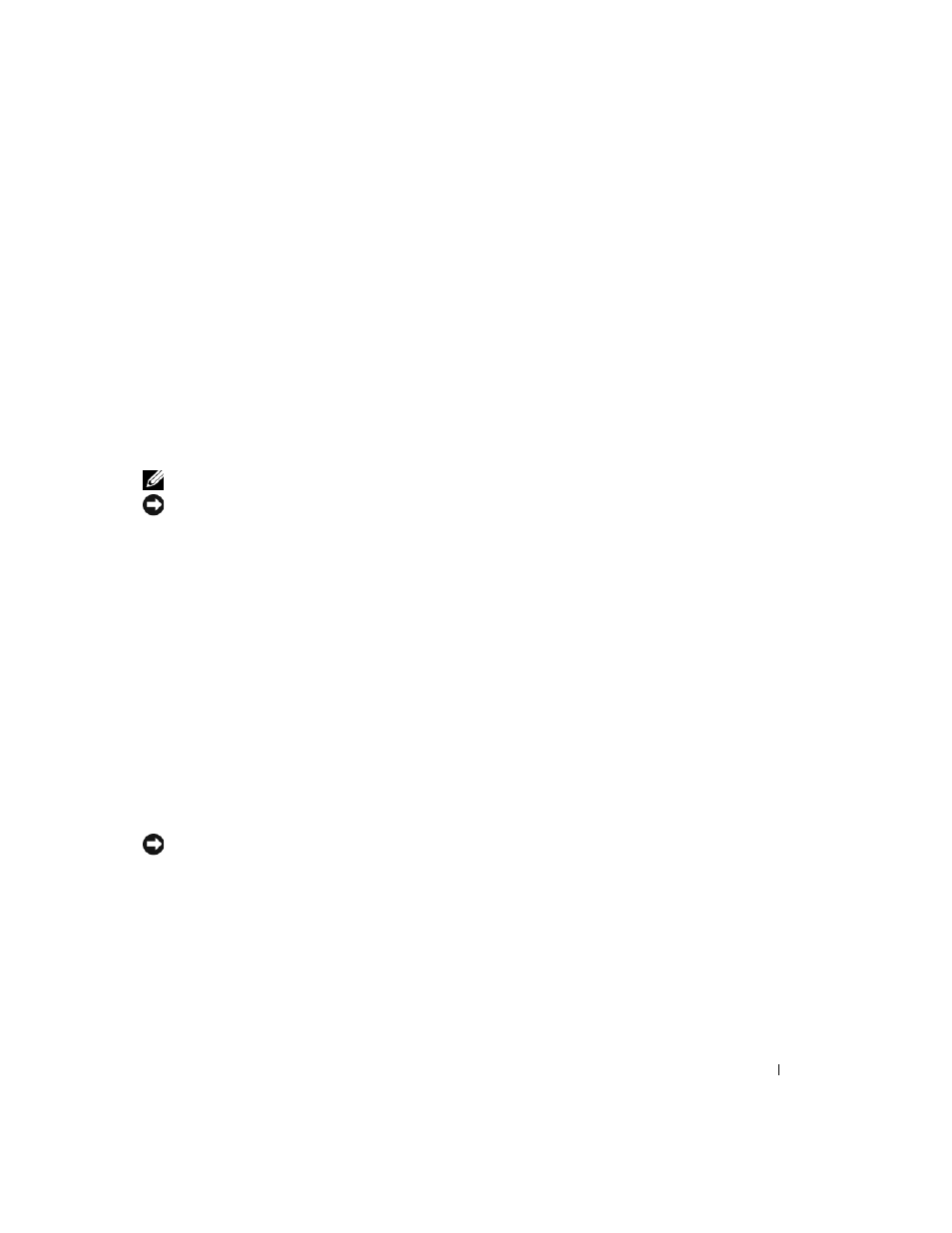
Quick Reference Guide
39
Windows XP Setup
1 When the Windows XP Setup screen appears, press
2 Read the information on the Microsoft Windows Licensing Agreement screen, and press
accept the license agreement.
3 If your computer already has Windows XP installed and you want to recover your current Windows XP
data, type r to select the repair option, and remove the CD.
4 If you want to install a new copy of Windows XP, press
5 Press
the screen.
The Windows XP Setup screen appears, and the operating system begins to copy files and install the
devices. The computer automatically restarts multiple times.
NOTE:
The time required to complete the setup depends on the size of the hard drive and the speed of your computer.
NOTICE:
Do not press any key when the following message appears:
Press any key to boot from the CD
.
6 When the Regional and Language Options screen appears, select the settings for your location and
click Next.
7 Enter your name and organization (optional) in the Personalize Your Software screen, and click Next.
8 At the Computer Name and Administrator Password window, enter a name for your computer
(or accept the one provided) and a password, and click Next.
9 If the Modem Dialing Information screen appears, enter the requested information and click Next.
10 Enter the date, time, and time zone in the Date and Time Settings window, and click Next.
11 If the Networking Settings screen appears, click Typical and click Next.
12 If you are reinstalling Windows XP Professional and you are prompted to provide further information
regarding your network configuration, enter your selections. If you are unsure of your settings, accept
the default selections.
Windows XP installs the operating system components and configures the computer. The computer
automatically restarts.
NOTICE:
Do not press any key when the following message appears:
Press any key to boot from the CD
.
13 When the Welcome to Microsoft screen appears, click Next.
14 When the How will this computer connect to the Internet? message appears,
click Skip.
15 When the Ready to register with Microsoft? screen appears, select No, not at this time and click Next.
16 When the Who will use this computer? screen appears, you can enter up to five users.
17 Click Next.
