Protecting against electrostatic discharge, Ergonomic computing habits, When using your computer (continued) – Dell Precision 340 User Manual
Page 11
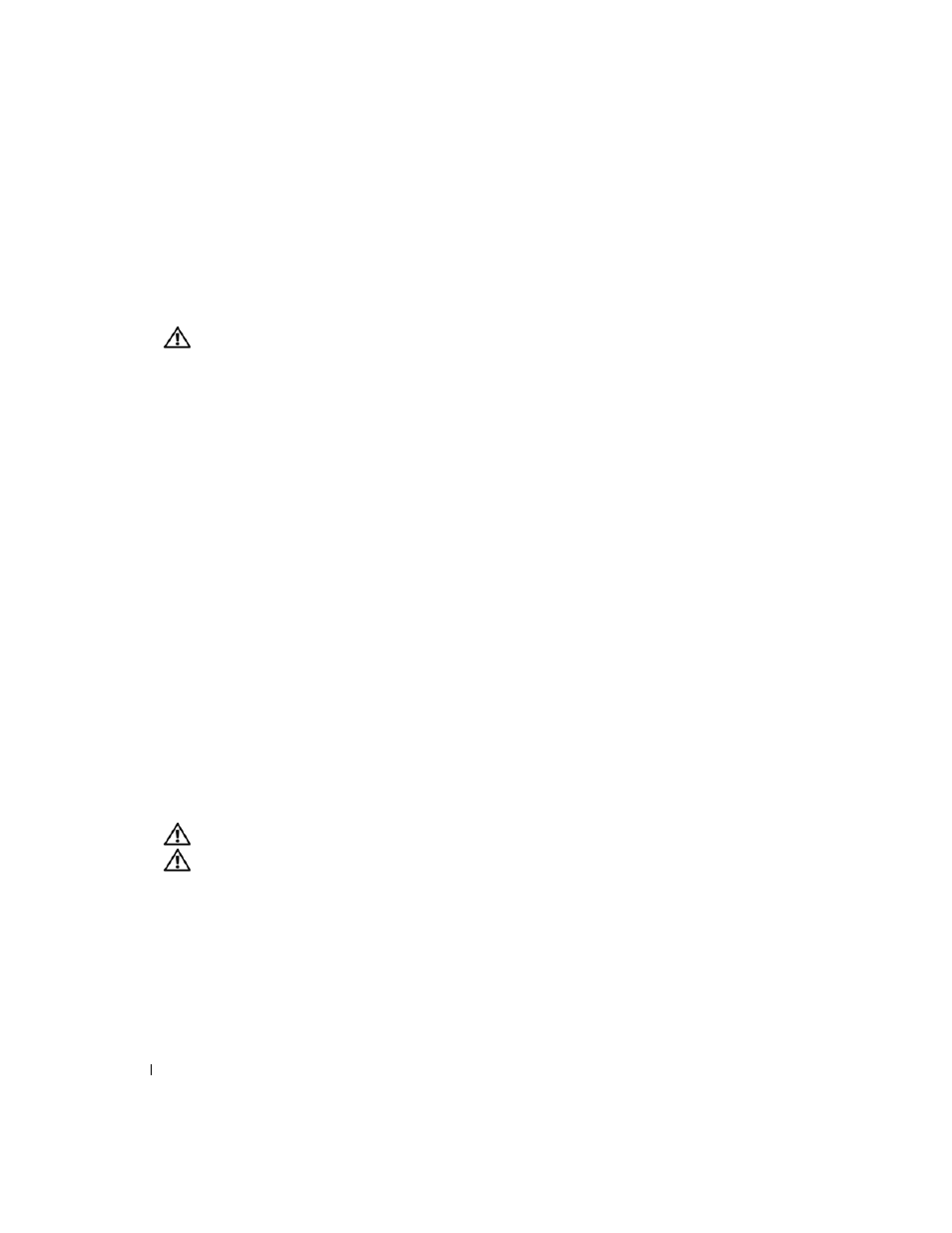
10
S y s t e m I n f o r m a t i o n G u i d e
www
.dell.com | support.euro.dell.com
•
Handle components and cards with care. Do not touch the components or contacts on a
card. Hold a card by its edges or by its metal mounting bracket. Hold a component such
as a microprocessor chip by its edges, not by its pins.
CAUTION: There is a danger of a new battery exploding if it is incorrectly installed.
Replace the battery only with the same or equivalent type recommended by the
manufacturer. Do not dispose of the battery along with household waste. Contact
your local waste disposal agency for the address of the nearest battery deposit site.
Protecting Against Electrostatic Discharge
Static electricity can harm delicate components inside your computer. To prevent static
damage, discharge static electricity from your body before you touch any of your computer’s
electronic components, such as the microprocessor. You can do so by touching an unpainted
metal surface on the computer chassis.
As you continue to work inside the computer, periodically touch an unpainted metal surface to
remove any static charge your body may have accumulated.
You can also take the following steps to prevent damage from electrostatic discharge (ESD):
•
Do not remove components from their antistatic packing material until you are ready to
install the component in your computer. Just before unwrapping the antistatic packaging,
discharge static electricity from your body.
•
When transporting an electrostatic sensitive component, first place it in an antistatic
container or packaging.
•
Handle all electrostatic sensitive components in a static-safe area. If possible, use
antistatic floor pads and workbench pads
Ergonomic Computing Habits
CAUTION: Improper or prolonged keyboard use may result in injury.
CAUTION: Viewing the monitor screen for extended periods of time may result in
eye strain.
For comfort and efficiency, observe the ergonomic guidelines in the User’s Guide when setting
up and using your computer.
When Using Your Computer (continued)
