Beep codes – Dell XPS/Dimension XPS Gen 4 User Manual
Page 12
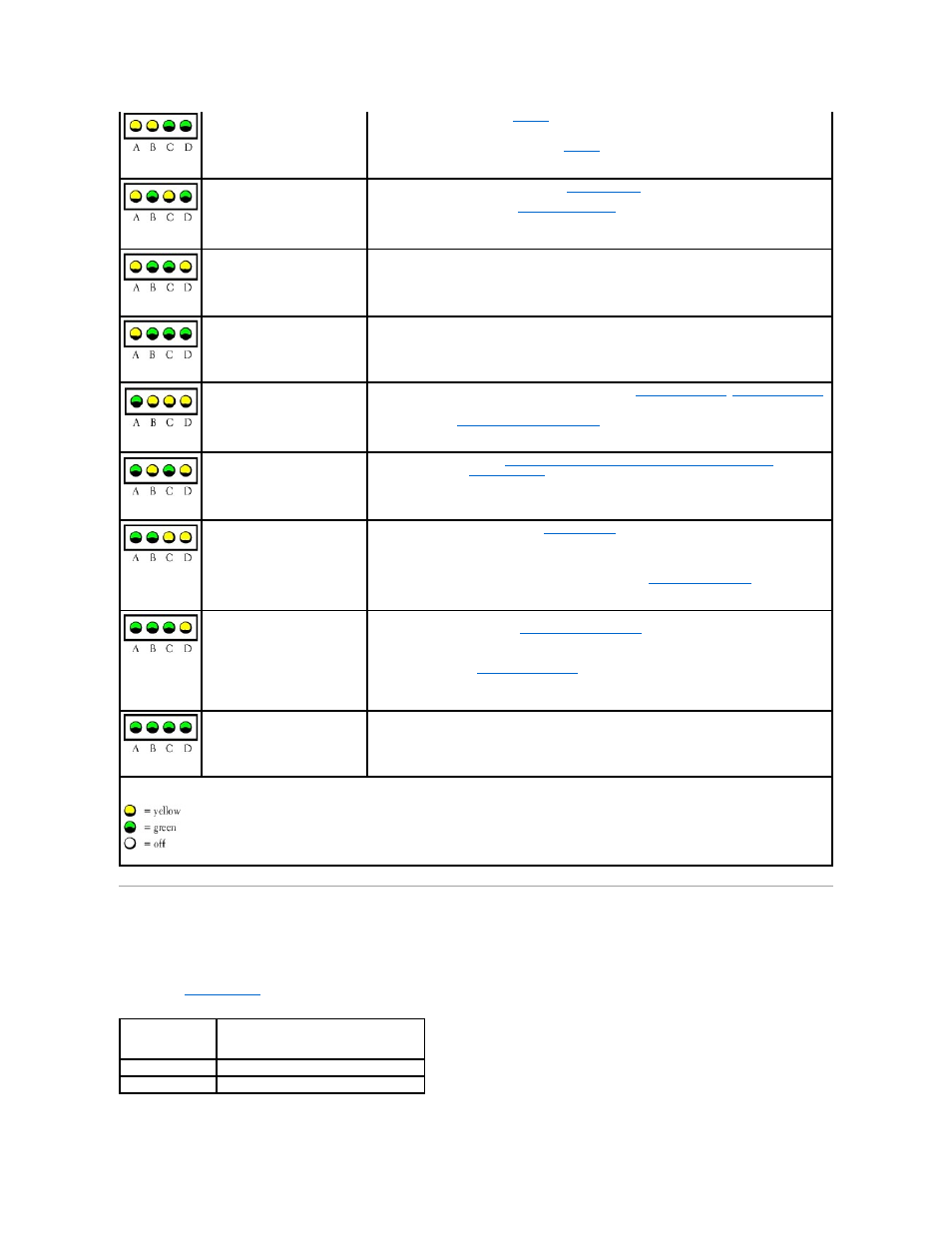
Beep Codes
Your computer might emit a series of beeps during start-up if the monitor cannot display errors or problems. This series of beeps, called a beep code, identifies
a problem. One possible beep code (code 1-3-1) consists of one beep, a burst of three beeps, and then one beep. This beep code tells you that the computer
encountered a memory problem.
Reseating the
memory modules
may fix the beep code errors in the following table. If the problem persists, see "Contacting Dell" in your Owner's Manual for
instructions on obtaining technical assistance.
If you hear one of the following beep codes, see "Contacting Dell" in your Owner's Manual for instructions on obtaining technical assistance.
Memory modules are detected, but
a memory failure has occurred.
l
If you have two or more
memory
modules installed, remove the modules, reinstall one module,
and then restart the computer. If the computer starts normally, reinstall an additional module.
Continue until you have identified a faulty module or reinstalled all modules without error.
l
If available, install properly working
memory
of the same type into your computer.
l
If the problem persists, contact Dell.
A possible graphics card failure has
occurred.
l
If the computer has a graphics card,
remove the card
, reinstall it, and then restart the
computer.
l
If the problem still exists,
install a graphics card
that you know works and restart the
computer.
l
If the problem persists, contact Dell.
A possible floppy drive or hard
drive failure has occurred.
Reseat all power and data cables and restart the computer.
A possible USB failure has
occurred.
Reinstall all USB devices, check cable connections, and then restart the computer.
No memory modules are detected.
l
If you have two or more memory modules installed,
remove the modules
,
reinstall one module
,
and then restart the computer. If the computer starts normally, reinstall an additional module.
Continue until you have identified a faulty module or reinstalled all modules without error.
l
If available,
install properly working memory
of the same type into your computer.
l
If the problem persists, contact Dell.
Memory modules are detected, but
a memory configuration or
compatibility error exists.
l
Ensure that no special
memory module/memory connector placement requirements
exist.
l
Verify that the
memory modules
that you are installing are compatible with your computer.
l
If the problem persists, contact Dell.
A possible expansion card failure
has occurred.
1.
Determine if a conflict exists by
removing a card
(not a graphics card) and restarting the
computer.
2.
If the problem persists, reinstall the card that you removed, remove a different card, and then
restart the computer.
3.
Repeat this process for each card. If the computer starts normally, troubleshoot the last card
removed from the computer for resource conflicts (see "
System Setup Program
").
4.
If the problem persists, contact Dell.
Another failure has occurred.
l
Ensure that the cables are properly connected to the system board from the hard drive, CD
drive, and DVD drive (see "
System Board Components
").
l
If there is an error message on your screen identifying a problem with a device (such as the
floppy drive or hard drive), check the device to make sure it is functioning properly.
l
The operating system is attempting to boot from a device (such as the floppy drive or hard
drive); check the
system setup program
to make sure that the boot sequence is correct for the
devices installed on your computer.
l
If the problem persists, contact Dell.
The computer is in a normal
operating condition after POST.
None.
Code
Cause
1-3-1 through 2-4-4 Memory not being properly identified or used
4-3-1
Memory failure above address 0FFFFh
