Casio EXILIM EX-ZR20 User Manual
Page 113
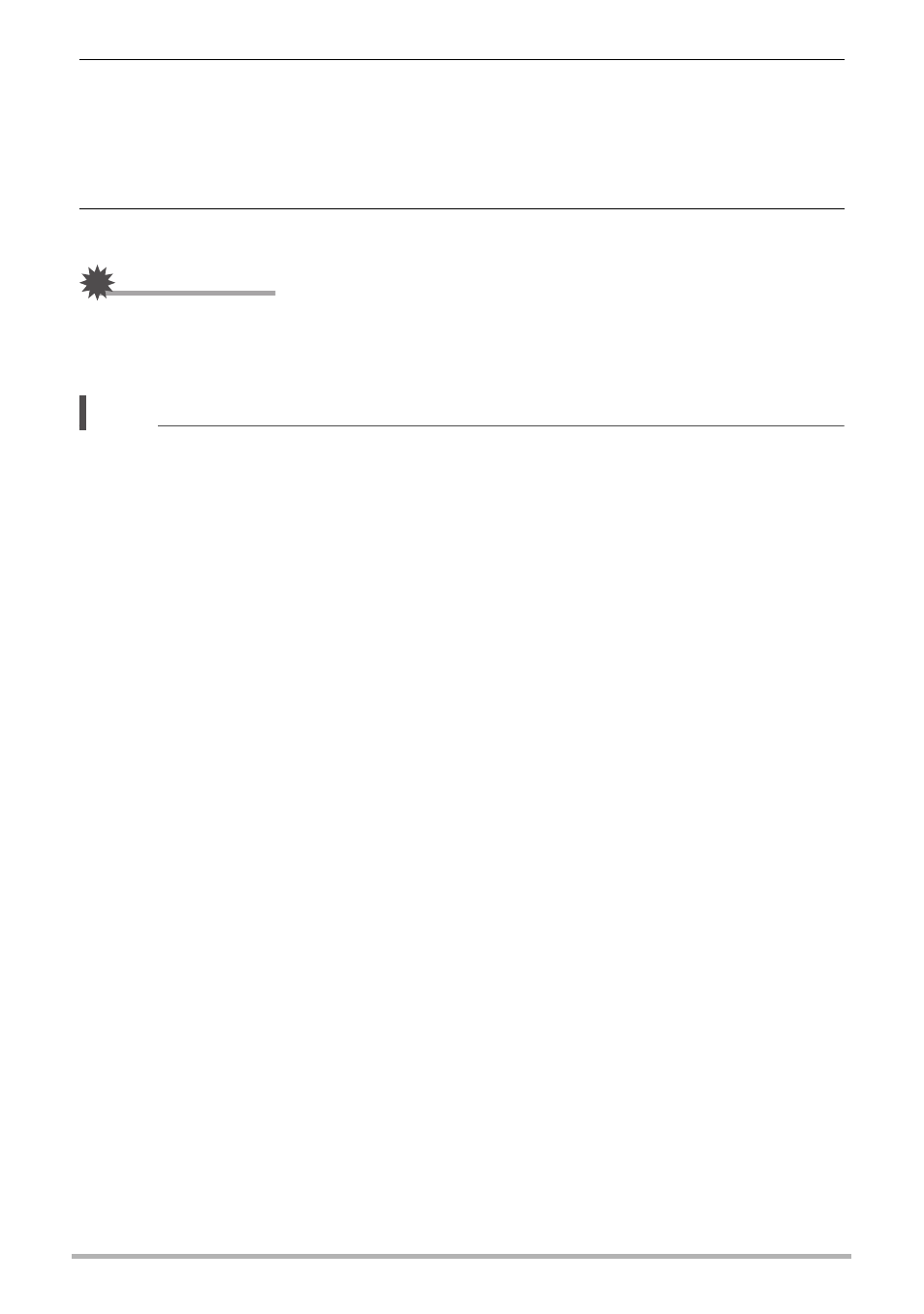
113
Viewing Snapshots and Movies
3.
Turn on the camera and press [p] (PLAY).
This will cause an image to appear on the TV screen, without anything appearing
on the camera’s monitor screen.
• You also can change the aspect ratio of the screen and the video output
4.
Now you can display images and play back movies as you normally do.
IMPORTANT!
• Audio is initially output by the camera at maximum volume. When you first start
displaying images, set the TV volume control at a relatively low level and then
adjust it as required.
NOTE
• Audio is stereo.
• Some TVs may not be able to output images and/or audio correctly.
• All icons and indicators that appear on the monitor screen also appear on the TV
screen. You can use [8] (DISP) to change the display contents.
• Normally connecting the camera to a TV during recording will cause the camera’s
monitor screen to go blank and display the image picked up by the camera on the
TV screen. If you are using Wide Shot (page 77), the image will be shown on the
monitor screen but not the TV screen. Image recording can be performed in either
case.
