Dell Vostro A100 (Early 2009) User Manual
Page 8
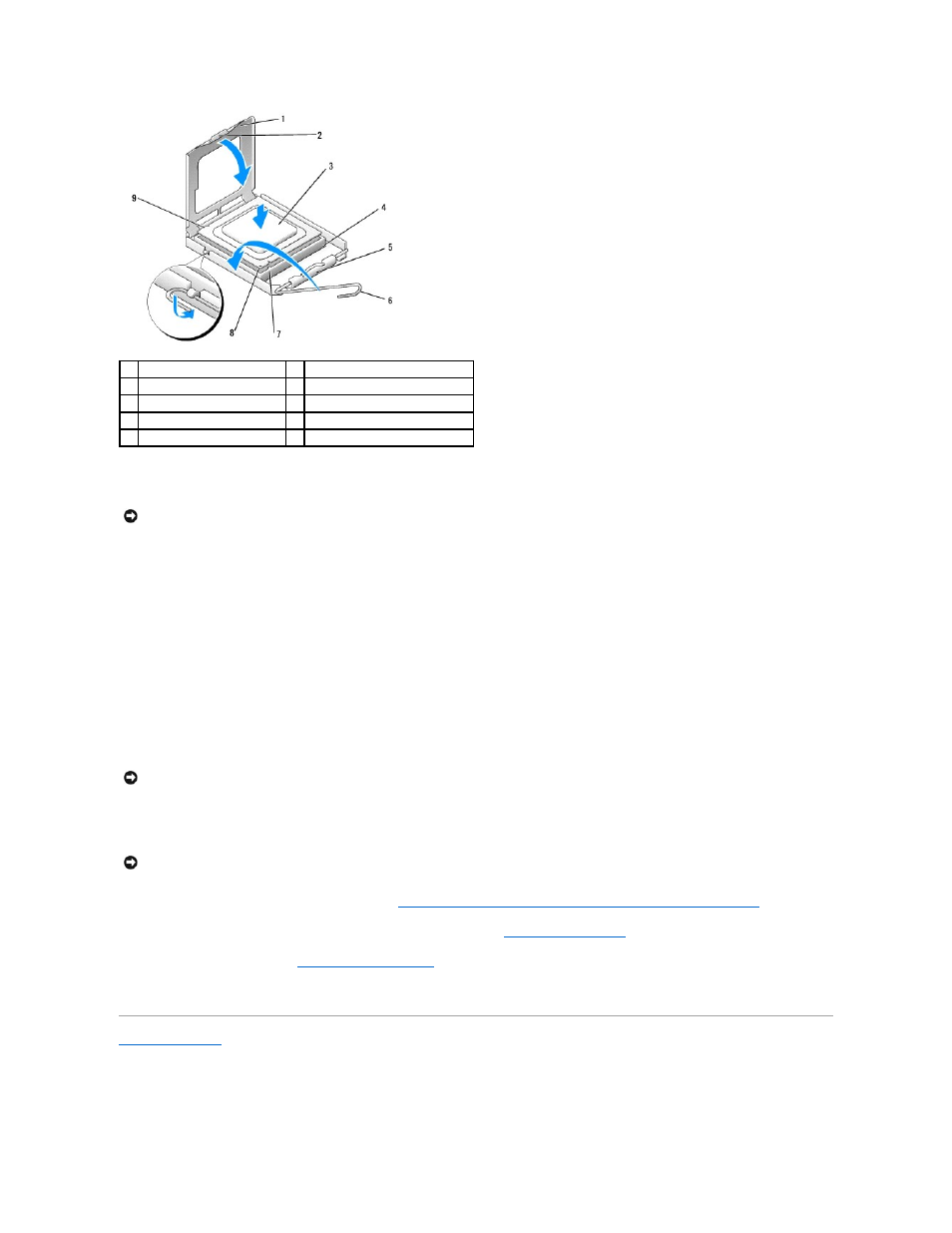
9.
If the release lever on the socket is not fully extended, move it to that position.
10.
Orient the front and rear alignment-notches on the processor with the front and rear alignment notches on the socket.
11.
Align the pin-1 corners of the processor and socket.
12.
Place the processor lightly in the socket and ensure that the processor is positioned correctly.
13.
When the processor is fully seated in the socket, close the processor cover.
Ensure that the tab on the processor cover is positioned underneath the center cover latch on the socket.
14.
Pivot the socket release lever back towards the socket, and snap it into place to secure the processor.
15.
Clean the thermal grease from the bottom of the heat sink.
16.
Apply the new thermal grease to the top of the processor.
17.
Replace the processor fan and heat sink assembly (see
Replacing the Processor Fan and Heat Sink Assembly (Dell™ Vostro™ A180 Only)
).
18.
Connect the power cables from the ATX_POWER and ATX_CPU connectors (see
System Board Components
) on the system board.
19.
Replace the computer cover (see
Replacing the Computer Cover
).
20.
Connect your computer and devices to electrical outlets, and then turn them on.
Back to Contents Page
1
processor cover
2
tab
3
processor
4
socket
5
center cover latch
6
release lever
7
front alignment notch
8
processor pin-1 indicator
9
rear alignment notch
NOTICE:
Socket pins are delicate. To avoid damage, ensure that the processor is aligned properly with the socket, and do not use excessive force
when you install the processor. Be careful not to touch or bend the pins on the system board.
NOTICE:
Ensure that you apply new thermal grease. New thermal grease is critical for ensuring adequate thermal bonding, which is a
requirement for optimal processor operation.
NOTICE:
Ensure that the processor fan and heat sink assembly is correctly seated and secure.
