Casio EX-Z8 User Manual
Page 218
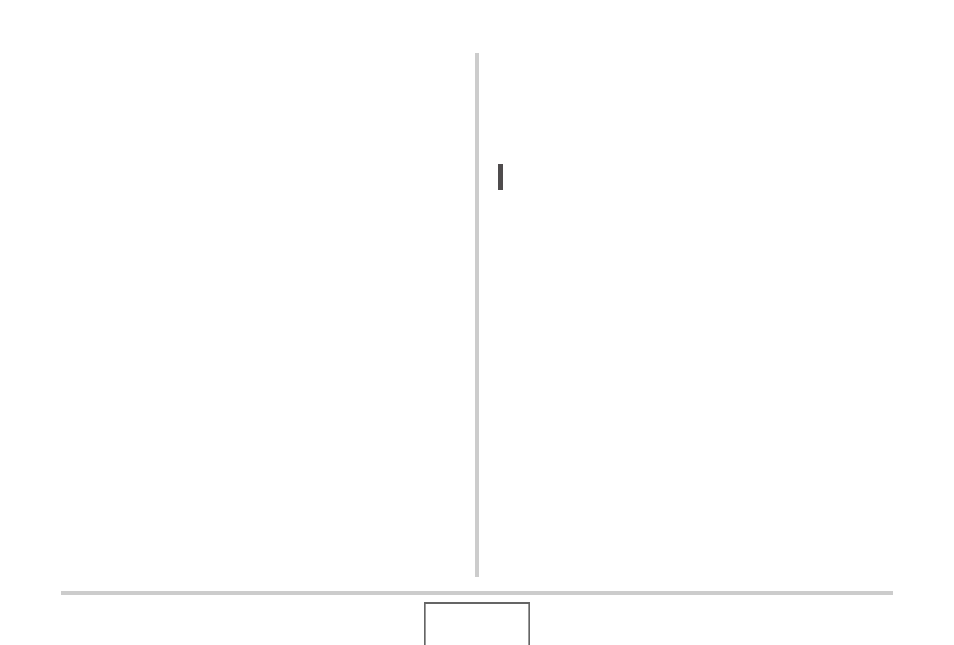
218
USING THE CAMERA WITH A COMPUTER
■
Viewing Camera Images on Your Computer
After connecting the camera to your computer, you can view
camera images on your computer screen.
1.
Windows XP users: Click “Start” and then “My
Computer”.
Windows Vista users: Click “Start” and then
“Computer”.
Windows 2000/Me/98SE/98 users: Double-
click “My Computer”.
2.
Double-click “Removable Disk”.
• Your computer recognizes the memory card loaded in the
camera (or built-in memory if there is no card) as a
removable disk.
3.
Double-click the “DCIM” folder.
4.
Double-click the folder that contains the image
you want to view.
5.
Double-click the file that contains the image
you want to view.
This displays the image.
• For information about file names, see “Memory Folder
NOTE
• An image that was rotated on the camera will be displayed
on your computer screen in its original (unrotated)
orientation.
