Poweredge m905, Poweredge m805, Firmware using racadm – Dell PowerEdge M710HD User Manual
Page 5: Updating the cmc firmware using racadm
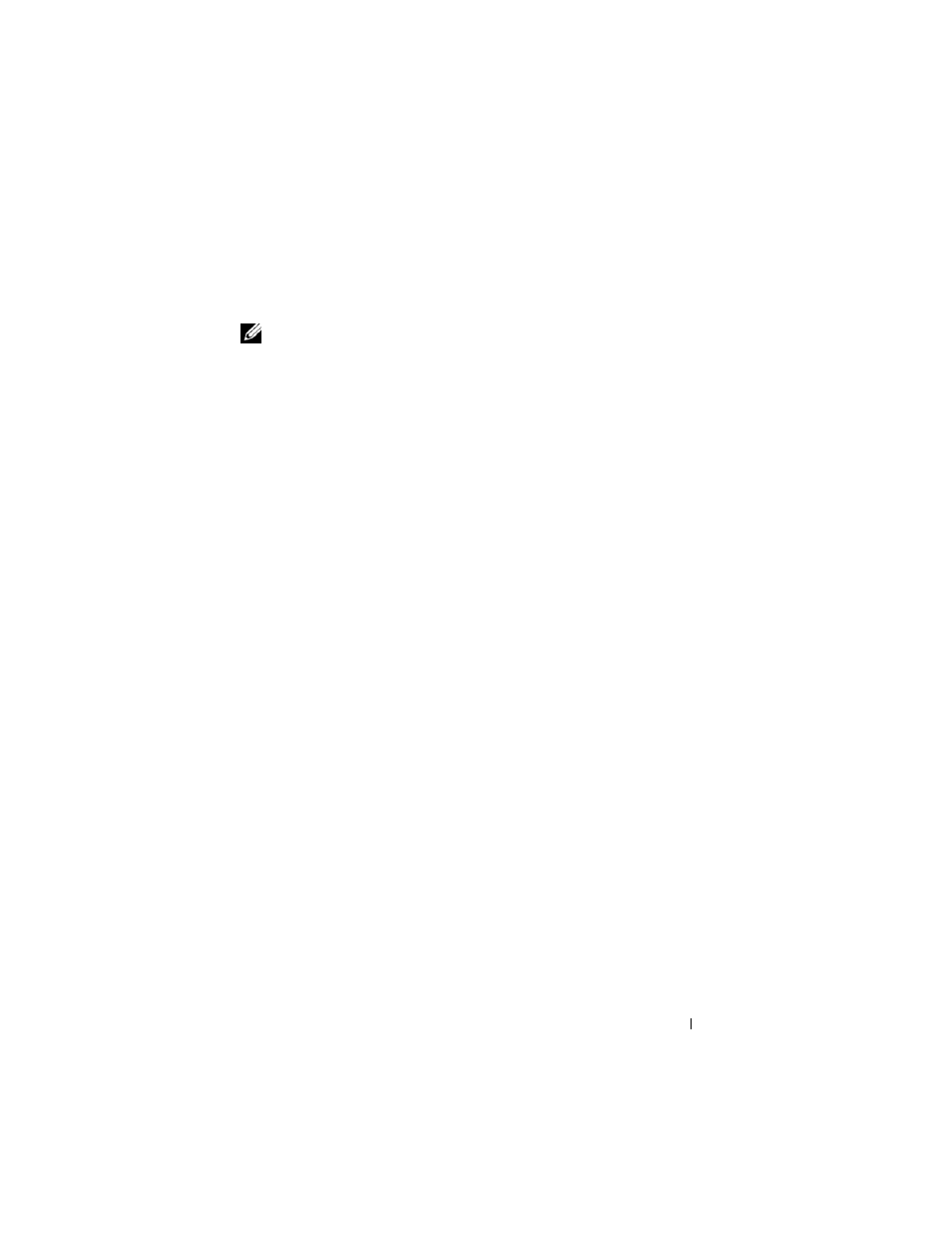
Information Update
5
5 In the Value field, type the path on your management station or shared
network where the firmware image file resides, or click Browse to navigate
to the file location.
NOTE:
The default CMC firmware image name is firmimg.cmc and the filename
should not be changed. Keep different firmware revisions separated as the file
name will always be the same.
6 Click Update. A dialog box appears asking you to confirm the action.
7 Click Yes to continue. The firmware transfer process will begin and the
status will display the message "Firmware Update in Progress". Once the
CMC update is complete, the CMC will be reset. Once the reset is
complete, you will need to refresh the User Interface page to log in again.
Updating the CMC Firmware Using RACADM
1 Open a CMC command line console and log in.
2 Type:
racadm fwupdate -g -u -a
-d
See the latest Dell Chassis Management Controller User's Guide at
support.dell.com for complete instructions on how to configure and
operate the CMC module.
PowerEdge M905 and M805 Blades –
Memory Sparing Requirements
The following information updates the memory sparing subsections in your
Hardware Owner’s Manual and these blades’ system information labels.
PowerEdge M905
Memory sparing is supported if 24 identical memory modules (DIMMs)
are installed.
PowerEdge M805
Memory sparing is supported if 16 identical memory modules are installed.
