Installing a processor – Dell PowerEdge T410 User Manual
Page 6
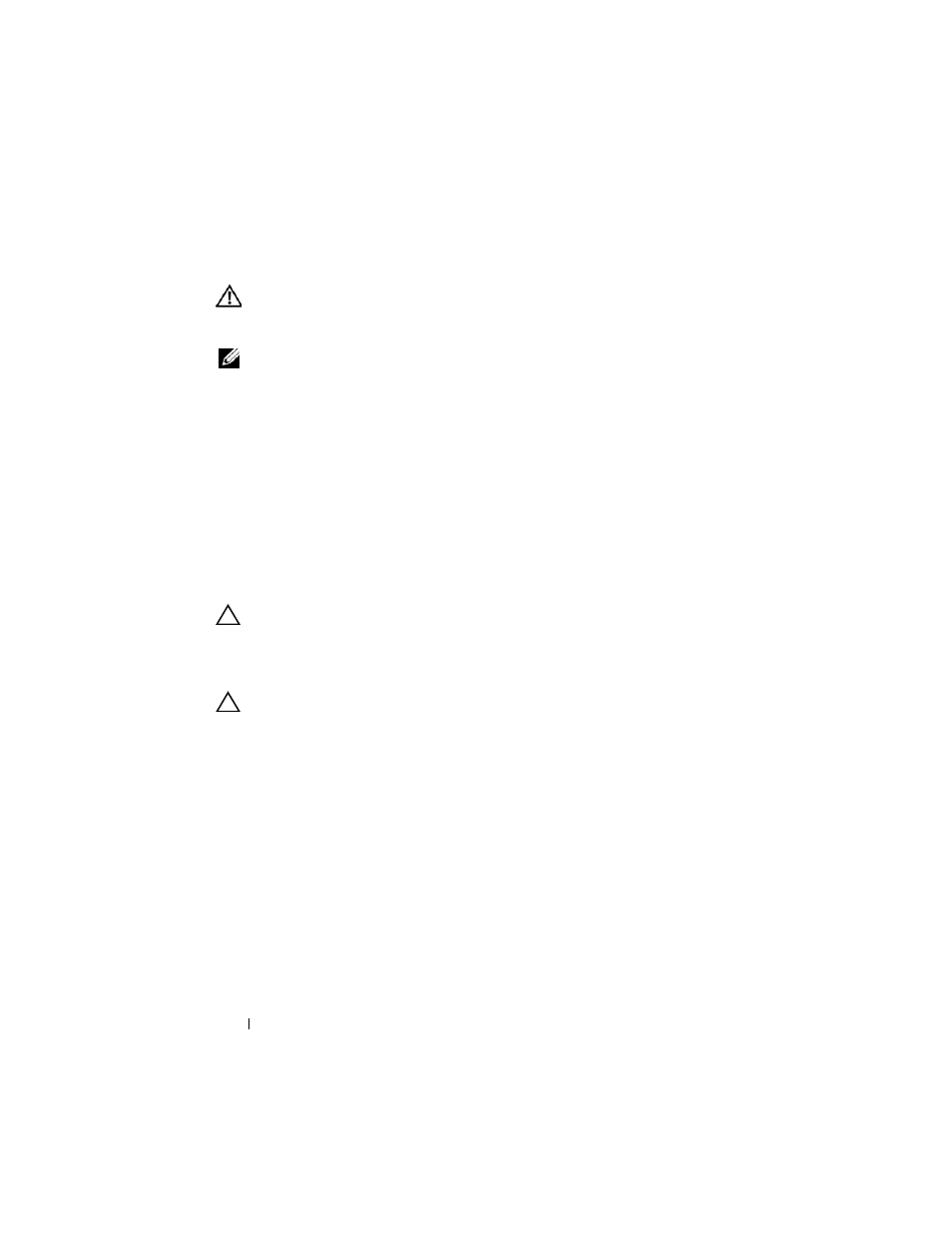
6
Processor Installation
Installing a Processor
WARNING:
Only trained service technicians are authorized to remove the system
cover and access any of the components inside the system. Before you begin this
procedure, review the safety instructions that came with the system.
NOTE:
In a single-processor configuration, the CPU1 socket must be used.
1 If you are adding a second processor for the first time, remove the heat-
sink blank and the processor blank from the vacant processor socket.
Removing the blank is similar to removing a processor. See "Removing a
Processor".
2 Remove the processor from the packing material by the processor’s edges
only. Do not touch the bottom of the processor. Handle the processor
carefully with your fingers on the side edges. Place your hand beneath the
processor when you are moving it to the system.
3 Locate the pin 1 indicator on the system board socket.
4 Locate the pin 1 indicator on the top of the processor. The pin 1 indicator
is shown as a triangle on the top of the processor. See Figure 1-4.
CAUTION:
Positioning the processor incorrectly can permanently damage
the system board or the processor. Be careful not to bend the pins in the socket.
5 Place the processor over the socket with each pin 1 aligned and level.
See Figure 1-3 and Figure 1-4.
CAUTION:
Do not use force to seat the processor. When the processor is
positioned correctly, it engages easily into the socket.
6 Align the notches in the processor with the socket keys on the ZIF
socket. See Figure 1-4.
7 Install the processor in the socket. Keep the processor level
(see Figure 1-3) and insert it straight down into the socket. Allow the
processor to float on the pins, allowing the processor shield to hold it
in place.
