Set up other devices last, Help and support – Dell Dimension 5000 User Manual
Page 2
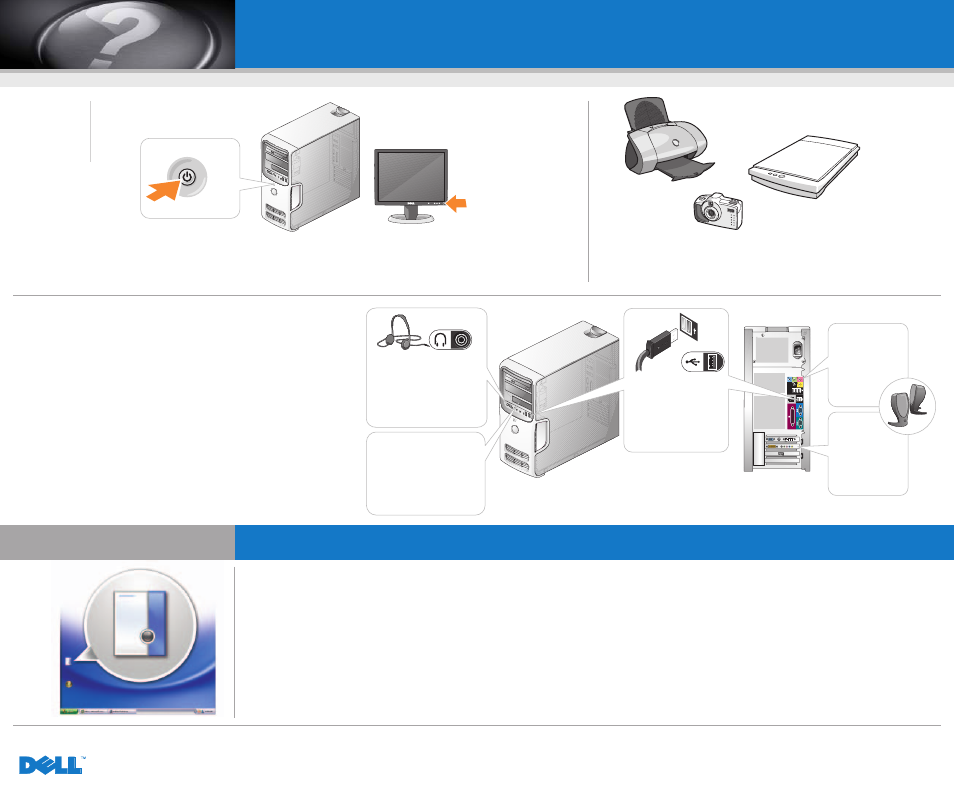
Set Up Other Devices Last
S
Sllu
uiitt a
an
nd
de
erre
e a
ap
pp
pa
arra
atte
en
n a
allss lla
aa
attsstte
e a
aa
an
n || P
Pu
uiiss,, c
co
on
nffiig
gu
urre
ezz lle
ess a
au
uttrre
ess p
pé
érriip
ph
hé
érriiq
qu
ue
ess || A
An
nd
de
erre
e G
Ge
errä
ätte
e zzu
ulle
ettzztt e
eiin
nrriic
ch
htte
en
n || IIn
nsstta
alllla
arre
e lle
e a
allttrre
e p
pe
erriiffe
erriic
ch
he
e p
pe
err u
ullttiim
me
e || A
A c
co
on
nttiin
nu
ua
ac
ciió
ón
n,, c
co
on
nffiig
gu
urre
e llo
oss d
de
em
má
áss d
diissp
po
ossiittiivvo
oss
Information in this document is subject to change without notice.
© 2004 Dell Inc. All rights reserved.
Reproduction in any manner whatsoever without the written
permission of Dell Inc. is strictly forbidden.
Dell and the DELL logo are trademarks of Dell Inc.; Microsoft
and
Windows are registered trademarks of Microsoft Corporation.
Dell disclaims proprietary interest in the marks and names of others.
O
Oc
ctto
ob
be
err 22000044
De informatie in dit document kan zonder voorafgaande kennisgeving
worden gewijzigd.
© 2004 Dell Inc. Alle rechten voorbehouden.
Verveelvoudiging van dit materiaal, op welke wijze dan ook, is alleen
toegestaan na uitdrukkelijke, schriftelijke toestemming van Dell Inc.
Dell en het DELL-logo zijn handelsmerken van Dell Inc.; Microsoft
en Windows zijn gedeponeerde handelsmerken van Microsoft
Corporation. Dell claimt op geen enkele wijze het eigendomsrecht ten
aanzien van handelsmerken of handelsnamen van derden
o
okktto
ob
be
err 22000044
Les informations contenues dans ce document sont sujettes à
modification sans préavis.
© 2004 Dell Inc. Tous droits réservés.
Toute reproduction sous quelque forme que ce soit sans l'autorisation
écrite de Dell Inc. est strictement interdite.
Dell et le logo DELL sont des marques de Dell Inc. ; Microsoft et
Windows sont des marques déposées de Microsoft Corporation.
Dell dénie tout intérêt propriétaire aux marques et aux noms autres
que les siens.
O
Oc
ctto
ob
brre
e 22000044
Irrtümer und technische Änderungen vorbehalten.
© 2004 Dell Inc. Alle Rechte vorbehalten.
Nachdrucke jeglicher Art ohne die vorherige schriftliche
Genehmigung von Dell Inc. sind strengstens untersagt.
Dell und das DELL-Logo sind Marken von Dell Inc.; Microsoft und
Windows sind eingetragene Marken der Microsoft Corporation.
Dell verzichtet auf alle Besitzrechte an Marken und
Handelsbezeichnungen, die nicht ihr Eigentum sind.
O
Okktto
ob
be
err 22000044
Le informazioni contenute nel presente documento sono soggette
a modifiche senza preavviso.
© 2004 Dell Inc. Tutti i diritti riservati.
È severamente vietata la riproduzione, con qualsiasi strumento,
senza l'autorizzazione scritta di Dell Inc.
Dell e il logo DELL sono marchi di fabbrica di Dell Inc.; Microsoft e
Windows sono marchi registrati di Microsoft Corporation. Dell nega
qualsiasi partecipazione di proprietà relativa a marchi di fabbrica e
nomi di terzi.
O
Otttto
ob
brre
e 22000044
La información contenida en este documento puede modificarse
sin previo aviso.
© 2004 Dell Inc. Reservados todos los derechos.
Queda estrictamente prohibida la reproducción de este documento
de cualquier manera sin la autorización por escrito de Dell Inc.
Dell y el logotipo de DELL son marcas comerciales de Dell Inc.;
Microsoft, y Windows son marcas registradas de Microsoft
Corporation. Dell renuncia a cualquier interés sobre la propiedad
de marcas y nombres comerciales que no sean los suyos.
O
Oc
cttu
ub
brre
e d
de
e 22000044
To view your
Owner's Manual
: Double-click
the owner's manual icon on your
Windows desktop.
To print your
Owner's Manual
: After you
complete printer setup, double-click the
owner's manual icon, and click the printer
icon in the toolbar.
For other information about your computer:
• Click the Start button and click
Help and Support.
• For help with the Windows
operating system, click
Microsoft Windows XP Tips.
De
Gebruikershandleiding
bekijken:
Dubbelklik op het pictogram voor
gebruikershandleiding op het
Windows-bureaublad.
De
Gebruikershandleiding
afdrukken:
Als het installeren van de printer is
voltooid, dubbelklikt u op het pictogram
voor gebruikershandleiding en klikt u
vervolgens op het printerpictogram in
de werkbalk.
Voor overige informatie over uw computer:
• Klik op de knop Start en klik op Help
and Support [Help en ondersteuning].
• Voor hulp bij het besturingssysteem
van Windows klikt u op Microsoft
Windows XP Tips.
Pour afficher le
Manuel du propriétaire
:
Double-cliquez sur l'icône ainsi nommée
sur le bureau Windows.
Pour imprimer le
Manuel du propriétaire
:
Une fois que vous avez configuré
l'imprimante, double-cliquez sur l'icône
du manuel du propriétaire puis cliquez
sur l'icône de l'imprimante dans la
barre d'outils.
Pour plus d'informations sur votre
ordinateur :
• Cliquez sur le bouton Démarrer
puis sur Aide et support.
• Pour obtenir de l'aide concernant
le système d'exploitation Windows,
cliquez sur Conseils pour Microsoft
Windows XP.
Zum Lesen des
Benutzerhandbuchs
:
Doppelklicken Sie auf das Symbol
für das Benutzerhandbuch auf
dem Windows-Desktop.
Zum Drucken des
Benutzerhandbuchs
:
Doppelklicken Sie nach erfolgter
Einrichtung des Druckers auf das Symbol
für das Benutzerhandbuch und klicken auf
der Symbolleiste auf das Druckersymbol.
Weitere Informationen zum Computer:
• Klicken Sie auf Start und dann auf
Help and Support (Hilfe und Support).
• Um Hilfe zum Windows-Betriebssystem
zu erhalten, klicken Sie auf Microsoft
Windows XP Tips (Microsoft
Windows XP-Tipps).
Per visualizzare il
Manuale del proprietario:
fare doppio clic sull'icona del manuale sul
desktop di Windows.
Per stampare il
Manuale del proprietario
:
dopo avere configurato la stampante, fare
doppio clic sull'icona del manuale e quindi
fare clic sull'icona della stampante sulla
barra degli strumenti.
Per ulteriori informazioni sul computer:
• Fare clic sul pulsante Start e scegliere
Guida in linea e supporto tecnico.
• Per informazioni sul sistema operativo
Windows, scegliere Microsoft
Windows XP Tips.
Para consultar el
Manual del propietario
:
Haga doble clic en el icono del manual
del propietario situado en el escritorio
de Windows.
Para imprimir el
Manual del propietario
:
Después de configurar la impresora,
haga doble clic en el icono del manual
del propietario y luego haga clic en el
icono de la impresora situado en la
barra de herramientas.
Para obtener más información sobre
el equipo:
• Haga clic sucesivamente en Start
(Inicio) y enAyuda y soporte técnico.
• Para obtener ayuda sobre el sistema
operativo Windows, haga clic en
Microsoft Windows XP Tips
(Consejos sobre Microsoft Windows XP).
Help and Support
H
He
ellp
p e
en
n o
on
nd
de
errsstte
eu
un
niin
ng
g || A
Aiid
de
e e
ett ssu
up
pp
po
orrtt || H
Hiillffe
e u
un
nd
d S
Su
up
pp
po
orrtt || G
Gu
uiid
da
a iin
n lliin
ne
ea
a e
e ssu
up
pp
po
orrtto
o tte
ec
cn
niic
co
o || A
Ayyu
ud
da
a yy sso
op
po
orrtte
e tté
éc
cn
niic
co
o
Connect other devices according to their documentation.
Sluit andere apparaten aan volgens de bijbehorende instructies.
Connectez les autres périphériques conformément à leur documentation respective.
Andere Geräte laut ihrer Dokumentation anschließen.
Collegare le altre periferiche come specificato nella relativa documentazione.
Conecte los demás dispositivos tal y como se indique en la documentación correspondiente.
Printed in Ireland.
Gedrukt in Ierland.
Imprimé en Irlande.
Gedruckt in Irland.
Stampato in Irlanda.
Impreso en Irlanda.
Turn on the computer and monitor.
Zet de computer en de monitor aan.
Mettez l'ordinateur et le moniteur sous tension.
Computer und Monitor einschalten.
Accendere il computer e il monitor.
Encienda el equipo y el monitor.
6
If your integrated sound connectors are covered by a cap,
connect your speakers to the optional sound-card connectors.
Do not remove the cap.
Als de geïntegreerde geluidsconnectoren worden afgedekt door een huls,
sluit u de speakers aan op de optionele geluidskaartconnectoren. Beschermhuls
niet verwijderen.
Si les connecteurs audio intégrés sont recouverts d'un capuchon, connectez
vos haut-parleurs aux connecteurs de la carte son facultative. Ne retirez pas
le capuchon.
Ist der integrierte Audioanschluss mit einer Schutzabdeckung versehen,
die Lautsprecher mit den optionalen Soundkartenanschlüssen verbinden.
Die Abdeckung nicht entfernen.
Se i connettori audio integrati sono protetti da un cappuccio, collegare
gli altoparlanti ai connettori della scheda audio facoltativa. Non rimuovere
il cappuccio.
Si los conectores de audio integrados están cubiertos con una tapa, conecte los
altavoces a los conectores de la tarjeta de audio optativa. No quite esta tapa.
front/back USB 2.0 connectors
USB 2.0-connectoren voor/achter
Connecteurs USB 2.0 en
face avant/arrière
USB 2.0-Anschlüsse
Vorderseite/Rückseite
Connettori USB 2.0 anteriore/posteriore
conectores USB 2.0 delantero y posterior
optional floppy drive or media card reader
optioneel diskettestation of mediakaartlezer
Lecteur de disquette ou lecteur
de carte facultatif
Optionales Diskettenlaufwerk oder
Medienkartenlesegerät
Unità a dischetti o lettore di schede per
supporti facoltativo
unidad de disco optativa o lector
de tarjetas multimedia
optional sound card
optionele geluidskaart
Carte son facultative
Optionale Soundkarte
Scheda audio facoltativa
tarjeta de audio optativa
integrated sound
geïntegreerd geluid
Son intégré
Integrierte Soundkarte
Audio integrato
sonido integrado
headphone connector
hoofdtelefoonaansluiting
Connecteur du casque
Kopfhöreranschluss
Connettore della cuffia
conector de auriculares
