Using microsoft windows xp system restore – Dell Precision 370 User Manual
Page 26
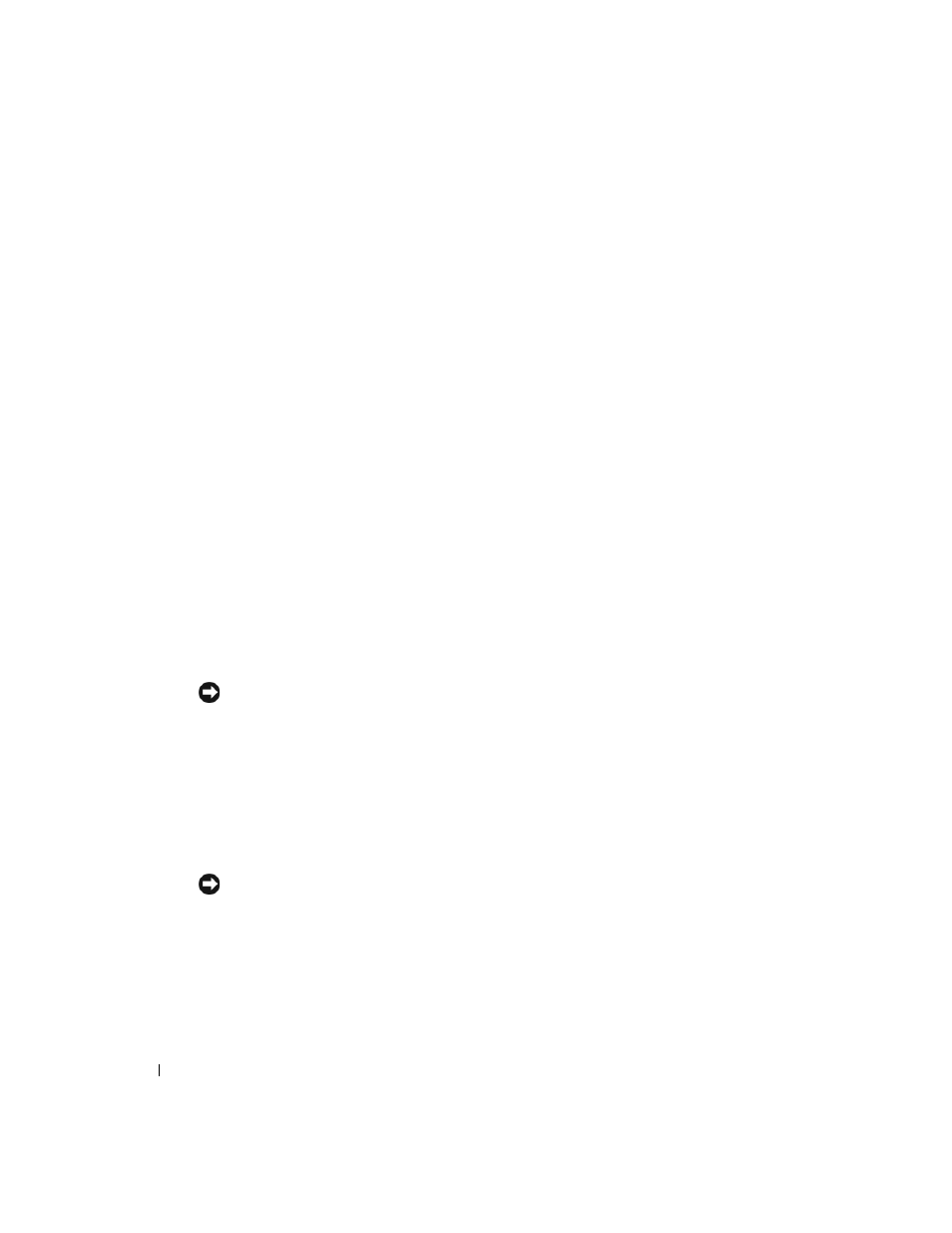
26
Quick Reference Guide
www
.dell.com | support.dell.com
6
Double-click Interrupt request (IRQ).
Incorrectly configured devices are indicated by a yellow exclamation point (!) or a red X if
the device has been disabled.
7
Double-click any device marked with an exclamation point to display the Properties window.
The Device status area in the Properties window reports the cards or devices that need to be
reconfigured.
8
Reconfigure the devices or remove the devices from the Device Manager. See the
documentation that came with the device for information on configuring the device.
To resolve incompatibilities using the Hardware Troubleshooter:
1
Click the Start button and click Help.
2
Click Troubleshooting and Maintenance on the Contents tab, click Windows 2000
troubleshooters, and then click Hardware.
3
In the Hardware Troubleshooter list, click I need to resolve a hardware conflict on my
computer and click Next.
Using Microsoft Windows XP System Restore
The Microsoft Windows XP operating system provides System Restore to allow you to return
your computer to an earlier operating state (without affecting data files) if changes to the
hardware, software, or other system settings have left the computer in an undesirable operating
state. See the Windows Help and Support Center (see "Finding Information and Assistance"
on page 5) for information about using System Restore.
NOTICE:
Make regular backups of your data files. System Restore does not monitor your data files
or recover them.
Creating a Restore Point
1
Click the Start button and click Help and Support.
2
Click System Restore.
3
Follow the instructions on the screen.
Restoring the Computer to an Earlier Operating State
NOTICE:
Before you restore the computer to an earlier operating state, save and close any open files
and exit any open programs. Do not alter, open, or delete any files or programs until the system
restoration is complete.
1
Click the Start button, point to All Programs→ Accessories→ System Tools, and then click
System Restore.
2
Ensure that Restore my computer to an earlier time is selected and click Next.
