Canon SCANFRONT M11058 User Manual
Page 8
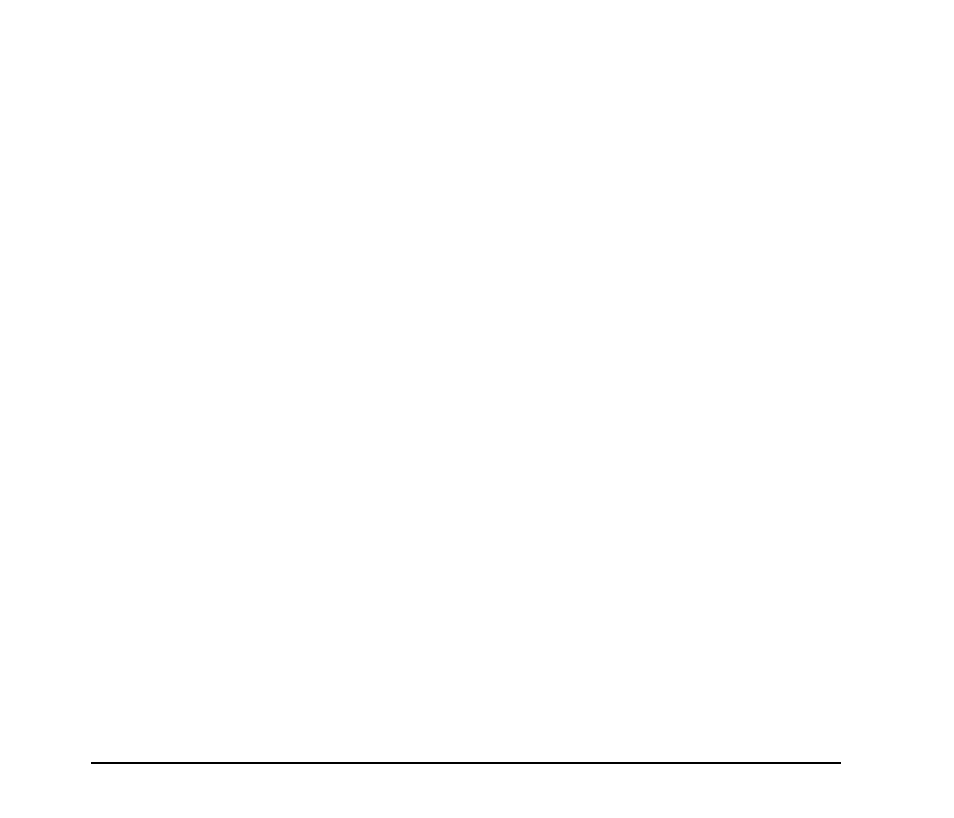
iv
❏ Table of Contents
Introduction .............................................................. i
Manuals for the Scanner .......................................... ii
Symbols Used in This Manual .................................. ii
How This Manual is Organized................................ iii
1. Important Safety Instructions ........................... 1-2
Installation Location.............................................. 1-2
Power ................................................................... 1-2
Moving the Scanner.............................................. 1-3
Handling ............................................................... 1-3
About the Fingerprint Sensor
(ScanFront 220P only).......................................... 1-5
Disposal................................................................ 1-5
2. Names and Functions of Parts ......................... 1-6
Front and Document Feed and Eject Trays.......... 1-6
Side and Rear....................................................... 1-7
1. Documents ....................................................... 2-2
Plain Paper ........................................................... 2-2
Business Card ...................................................... 2-2
Card...................................................................... 2-3
2. Preparing the Scanner ..................................... 2-4
Preparing the Document Feed Tray and
Eject Tray ............................................................. 2-4
Feed Selection Lever............................................ 2-5
USB Port............................................................... 2-5
Using a PS/2 Keyboard and PS/2 Mouse............. 2-6
3. Placing Documents .......................................... 2-7
Placing a Document ............................................. 2-7
Placing a Card ...................................................... 2-8
4. Clearing a Paper Jam or Double Feed Error.... 2-9
5. Fingerprint Sensor (ScanFront 220P) ............ 2-11
Cautions for Handling the Fingerprint Sensor .... 2-11
Fingerprint Authentication................................... 2-12
Chapter 3 Operating Procedures
1. Flow of Scanner Operations ............................ 3-2
2. Turning the Power ON and OFF ...................... 3-3
3. Login Screen.................................................... 3-4
Login Screen Types.............................................. 3-4
When Using Server Authentication....................... 3-4
List Type Login ..................................................... 3-5
Key in Type Login................................................. 3-6
Fingerprint Authentication (Only Available
with the ScanFront 220P) ..................................... 3-7
4. Screen Displayed after Login........................... 3-8
5. User Settings Screen ....................................... 3-9
6. Fingerprint Registration (Only Available
with the ScanFront 220P) .............................. 3-10
Fingerprint Authentication................................... 3-10
Registering a Fingerprint .................................... 3-11
7. Scanning Procedures..................................... 3-13
Scanning From the Home Screen ...................... 3-13
Scanning From the Job Button Screen............... 3-13
Address Selection Screen .................................. 3-14
USB Memory Screen.......................................... 3-15
Scanning............................................................. 3-16
8. Registering and Editing Addresses................ 3-19
Registering a New Address ................................ 3-19
Modifying an Address ......................................... 3-21
Copying an Address ........................................... 3-22
9. Scan/Delivery Options ................................... 3-23
Scan Settings ..................................................... 3-24
File Formats........................................................ 3-27
Security Settings for PDF Files........................... 3-28
Delivery Options ................................................. 3-29
