Using the map buttons, Browsing the map by pressing the touchscreen, Finding a location using the map – Dodge 2015 Grand_Caravan - Uconnect 430/430N Manual User Manual
Page 106: Setting a simulated location, Browsing the map by pressing the, Touchscreen
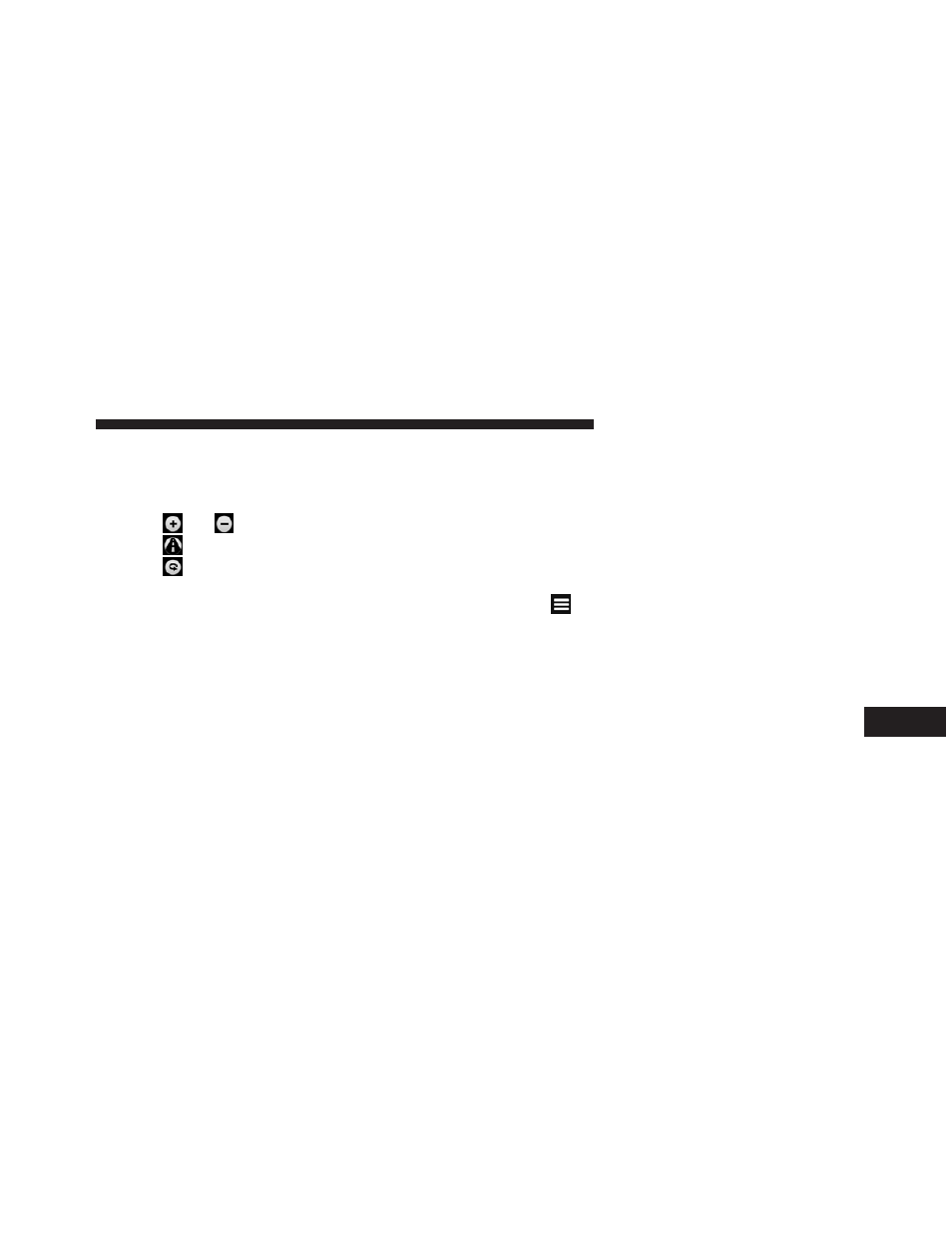
Using The Map Buttons
1. From the main menu, press Where To? > Browse Map.
2. Press anywhere on the map.
• Press
and
to zoom in and out.
• Press
to switch between 2D and 3D views.
• Press
to rotate the view.
Browsing The Map By Pressing The Touchscreen
• Press an area on the map to select a location.
• An information box appears next to the location.
• Press and drag the map to view different parts of the
map.
• Press the map twice to zoom in and center on a
location.
Finding A Location Using The Map
1. From the main menu, press Where To? > Browse Map.
2. Press a location.
An information box appears next to the location.
3. Press the information box.
4. Select an option:
• Press
> Save
.
5. Press Go!.
Setting A Simulated Location
You can use the GPS simulator to select another location,
near which you can search for and save points of interest.
This may be helpful when planning trips.
8
NAVIGATION (Uconnect® 430N Only) 105
