Electronics – Dodge 2014 Charger - User Guide User Manual
Page 55
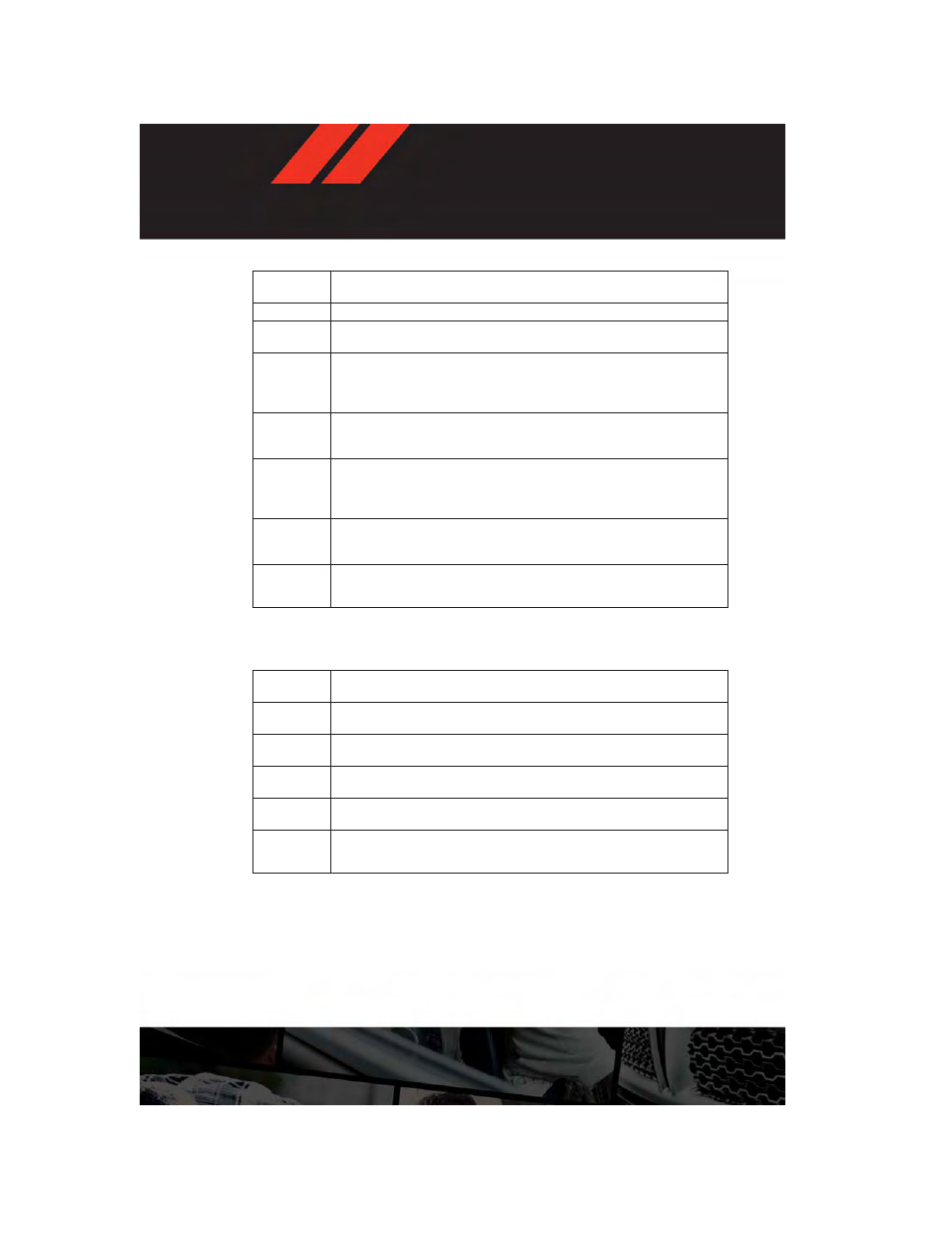
Browse
Sub-Menu
Sub-Menu Description
All
Shows the channel listing.
Genre
Provides a list of all genres, and lets you jump to a channel within the se-
lected genre.
Presets (8.4
& 8.4N Only)
Lets you scroll the list of Preset satellite channels. Touch the “Channel”, or
press “Enter” on the Tune knob, to go to that channel. Touch the “Trash can”
icon to delete a preset. Your presets are also shown at the top of the main
Satellite Radio screen.
Favorites
Lets you manage artists and songs in the Favorites list and configure Alert
Settings to let you know when favorite songs or artists are playing on other
channels). Also, view a list of channels airing any of your Favorites.
Game Zone
Provides alerts when your favorite sports teams are starting a game which is
being aired on other SiriusXM Satellite Radio channels, or when their game
score is announced. You can select and manage your Teams list here, and
configure alerts.
Traffic/
Weather
(4.3S only)
Lets you browse Traffic & Weather information by city.
Jump (8.4 &
8.4N only)
Lets you select your favorite cities for Traffic & Weather information, by se-
lecting Traffic, then Jump feature on the main satellite radio screen.
Replay
• Lets you replay up to 44 minutes of the content of the current SiriusXM Satellite Radio
channel.
Replay
Option
Option Description
Play/Pause
Touch to Pause content playback. Touch “Pause/Play” again to resume
playback.
Rewind/RW
Rewinds the channel content in steps of five seconds. Touch and hold to
rewind continuously, then release to begin playing content at that point.
Fast
Forward/FW
Forwards the content, and works similarly to Rewind/RW. However, Fast
Forward/FW can only be used when content has been previously rewound.
Replay Time
Displays the amount of time in the upper center of the screen by which your
content lags the Live channel.
Live
Resumes playback of Live content at any time while replaying rewound
content.
ELECTRONICS
53
