Customizing the settings – Chrysler 2012 300 - Uconnect Manual User Manual
Page 96
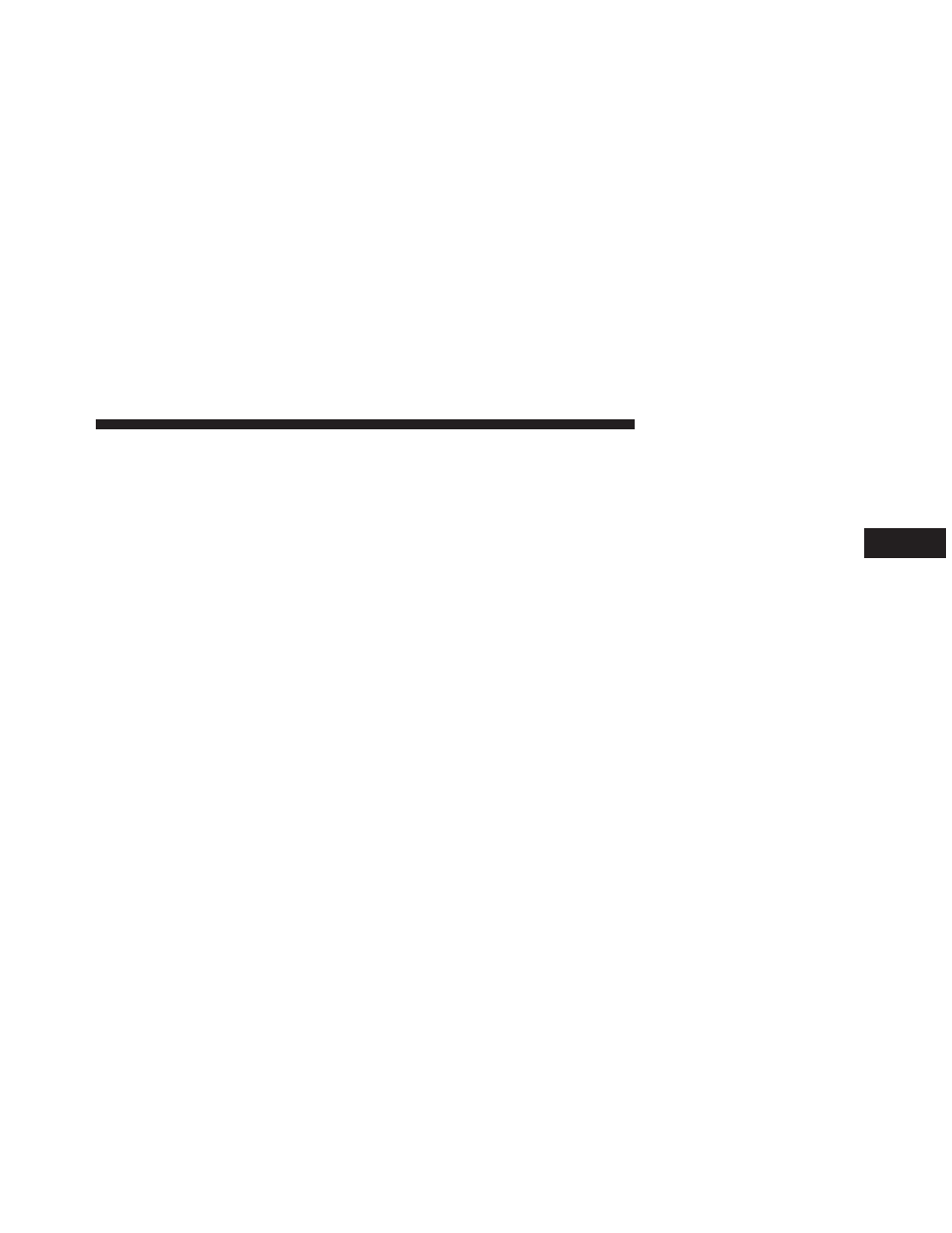
Customizing the Settings
This section describes how to customize the settings of
your GPS navigation system
Customizing the Navigation System
1. Touch Settings.
2. Touch the setting you want to change.
3. Touch the button above the setting name to change it.
Changing the System Settings
Touch Settings , then touch System.
• GPS Simulator – enable the simulator to turn off the
GPS mode and simulate navigation.
• Keyboard Layout – select keyboard layout.
• About – display the software version number, the unit
number and the unit ID number.
• Restore – restore the original system settings
Changing the Map Settings
Touch Settings , then touch Map.
• Map Detail – adjust the amount of detail shown on the
map. More detail may cause the map to redraw slower.
• Map View – select a map perspective.
• Vehicle – touch Change to change the icon used to
display your position on the map. Touch the icon you
want to use, and touch OK.
• Trip Log – show or hide the log of your travels. To
clear your trip log:
1. Touch Tools.
2. Touch My Data.
3. Lastly, touch Clear Trip Log.
3
Uconnect Touch™ 8.4 SYSTEM
95
