NISSAN 2013 Murano - Quick Reference Guide User Manual
Page 22
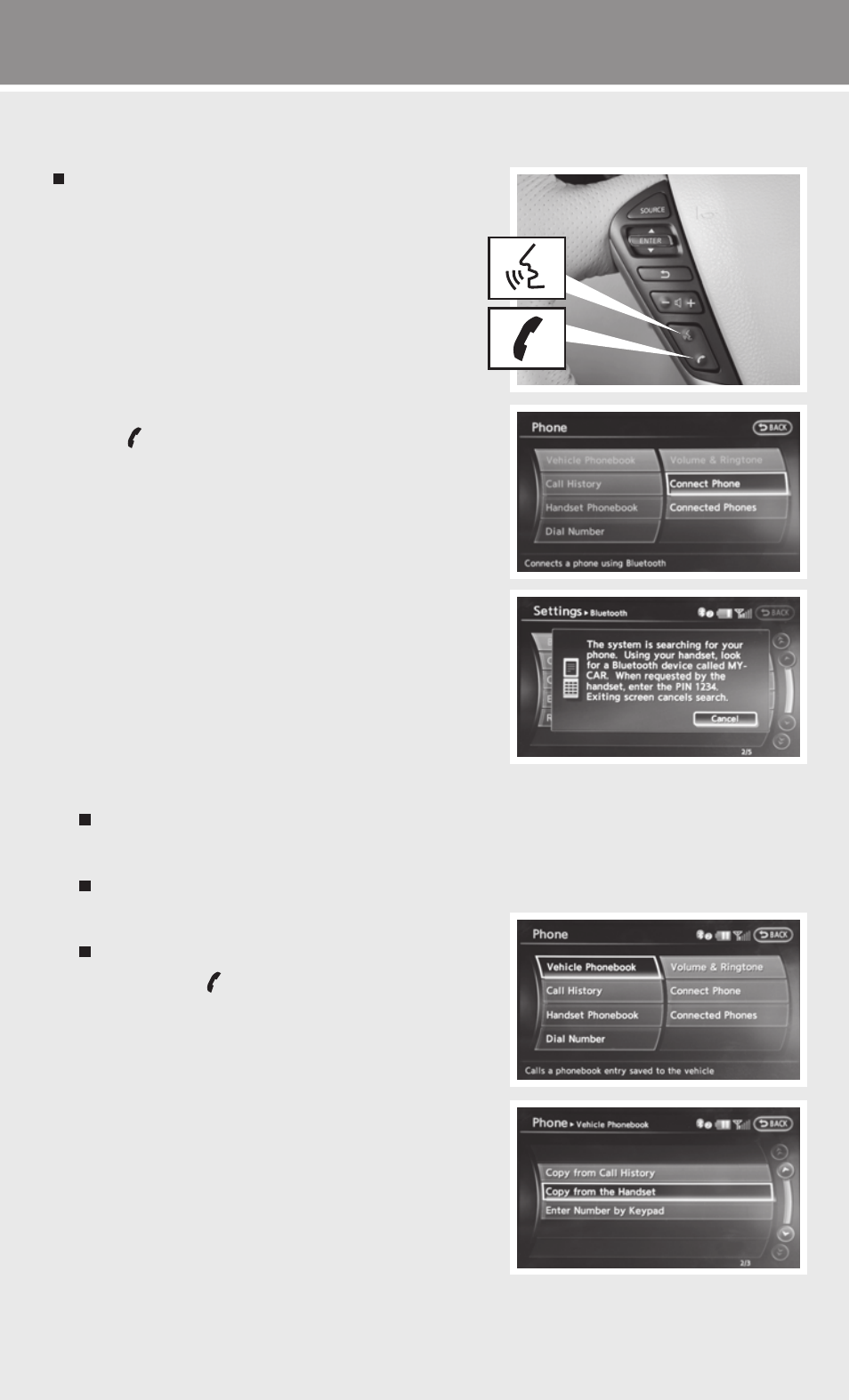
s y s t e m g u i d e
20
Bluetooth
®
System with Navigation (if so equipped)
Bluetooth
®
Streaming Audio allows you to use a
compatible Bluetooth
®
phone to play audio fi les on
your device. Your compatible cellular phone can be
connected to the vehicle’s audio system allowing
audio fi les to play through the vehicle’s speakers.
CONNECTING PROCEDURE
NOTE: The vehicle must be stationary when connecting
the phone.
1.
Press the PHONE button on the instrument panel
or the button on the steering wheel and select the
“Connect Phone” key.
2. Initiate connecting from the phone.
•
The connecting procedure varies according to each
cellular phone model. For detailed connecting
instructions and a list of compatible phones,
please visit www.nissanusa.com/bluetooth.
•
When prompted for a PIN code, enter “1234”
from the handset. (The PIN code is assigned by
NISSAN and cannot be changed.)
3.
When the connecting is complete, the screen will
return to the Phone menu display.
PHONEBOOK SETUP
Depending on your cell phone, the system may automatically download your cell phone’s
entire phonebook to the vehicle’s Bluetooth
®
system.
If the phonebook does not download automatically, the vehicle phonebook may be set for
up to 1,000 entries.
To manually download entries:
1.
Press the button and select the “Vehicle
Phonebook” key.
2.
Select the “Add New” key at the top of the display.
There are different methods to input a phone
number. Select one of the following options:
• “Copy from Call History” to save a number from
the Outgoing, Incoming or Missed Calls lists.
• “Copy from the Handset” to save a number
that has been downloaded from your handset
to the vehicle.
•
“Enter Number by Keypad” to input the
number and name manually.
T
To view detailed instructional videos regarding these and other features,
please go to www.nissanownersinfo.mobi.
