NISSAN 2013 LEAF - Quick Reference Guide User Manual
Page 23
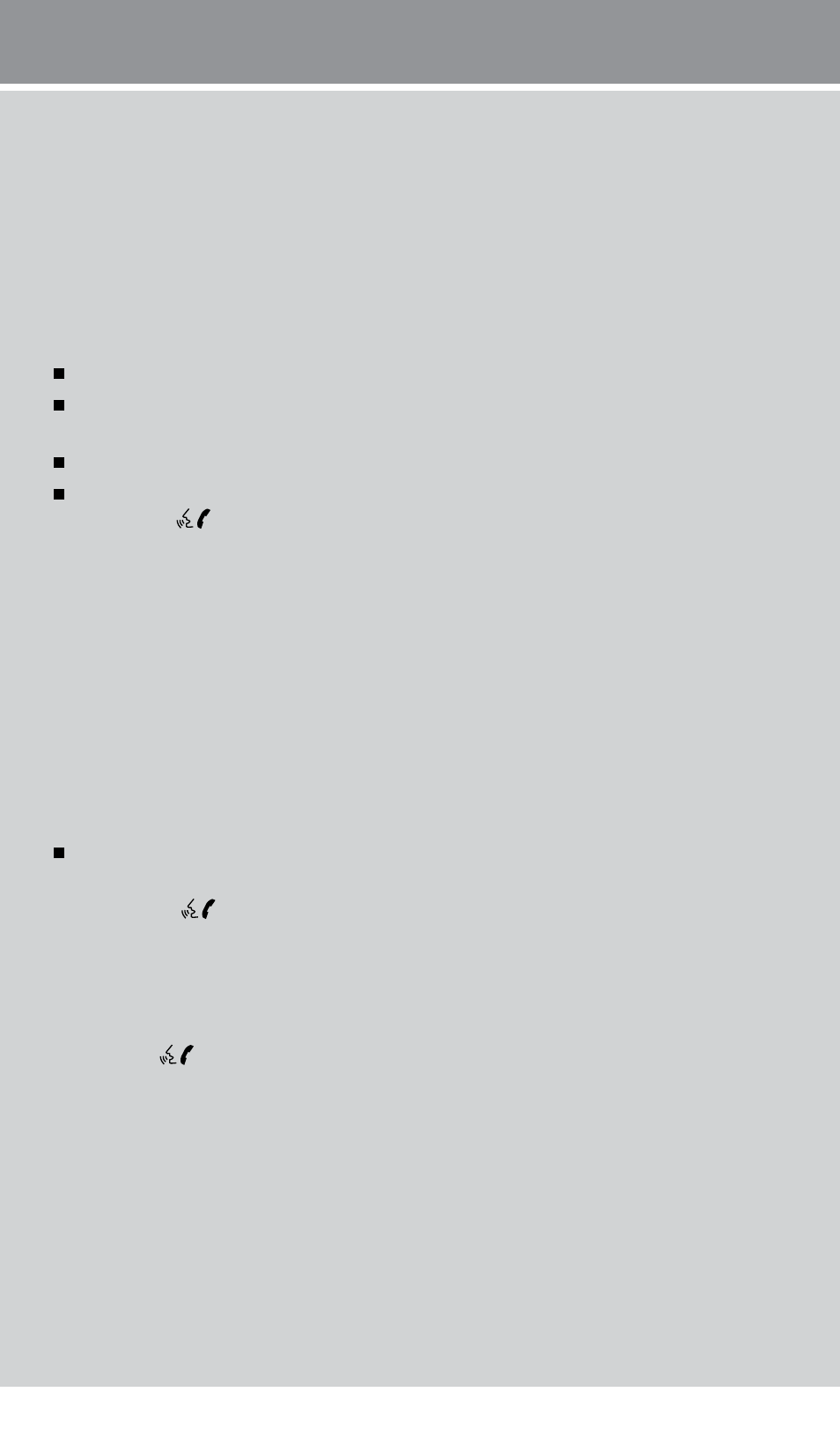
To view detailed instructional videos regarding these and other features,
please go to www.nissanownersinfo.mobi.
21
4 . Initiate connecting from the phone:
• The connecting procedure varies according to each cellular phone model . For detailed
connecting instructions and compatible phones, please visit www.nissanusa.com/bluetooth .
• When prompted for a PIN code, enter “1234” from the handset . (The PIN code is
assigned by NISSAN and cannot be changed.)
5 . Say a name for the phone when the system asks you to provide one . You can give the
phone a name of your choice .
PHONEBOOK SETUP
The phonebook stores up to 1,000 names for each phone paired with the system.
Depending on your cell phone, the system may automatically download your cell phone’s
entire phonebook to the vehicle’s Bluetooth
®
system .
If the phonebook does not download automatically, entries can be individually downloaded.
To manually download entries:
1 . Push the button on the steering wheel.
2. After the tone, say “Phonebook”.
3 . After the next tone, say “Transfer Entry” . The system acknowledges the command and
asks you to initiate the transfer from the phone handset. The new contact phone number
will be transferred from the cellular phone to the vehicle.
• The transfer procedure varies according to each cellular phone. See your cellular phone’s
owner’s manual for details . You can also visit www.nissanusa.com/bluetooth for
instructions on transferring phone numbers from NISSAN recommended cellular phones.
4. The system repeats the number and prompts you for the next command. When you have
finished entering numbers or transferring an entry, choose “Store.”
5. The system confirms the name, location and number.
MAKING A CALL FROM THE PHONEBOOK
In some cases, names stored using all UPPERCASE letters may not be recognized by
the voice recognition system .
1 . Press the button.
2 . After waiting for the tone, say “Call” .
3. After the next tone, speak a name of a phonebook entry. For example “Michael Smith”.
4. Once you have confirmed the name and location the system begins the call.
MAKING A CALL BY PHONE NUMBER
1 . Press the button. A tone will sound.
2 . Say: “Call” . The system acknowledges the command and announces the next set of
available commands.
3. Say: “Phone Number”. The system acknowledges the command and announces the next
set of available commands.
4. Say the number you wish to call starting with the area code in single digit format.
5. When you have finished speaking the phone number, the system repeats it back and
announces the available commands.
6 . Say: “Dial” . The system acknowledges the command and makes the call .
1275820_13_Leaf_QRG_Text-Insert_121912.indd 21
12/19/12 10:11 AM
