NISSAN 2015 Armada - Quick Reference Guide User Manual
Page 17
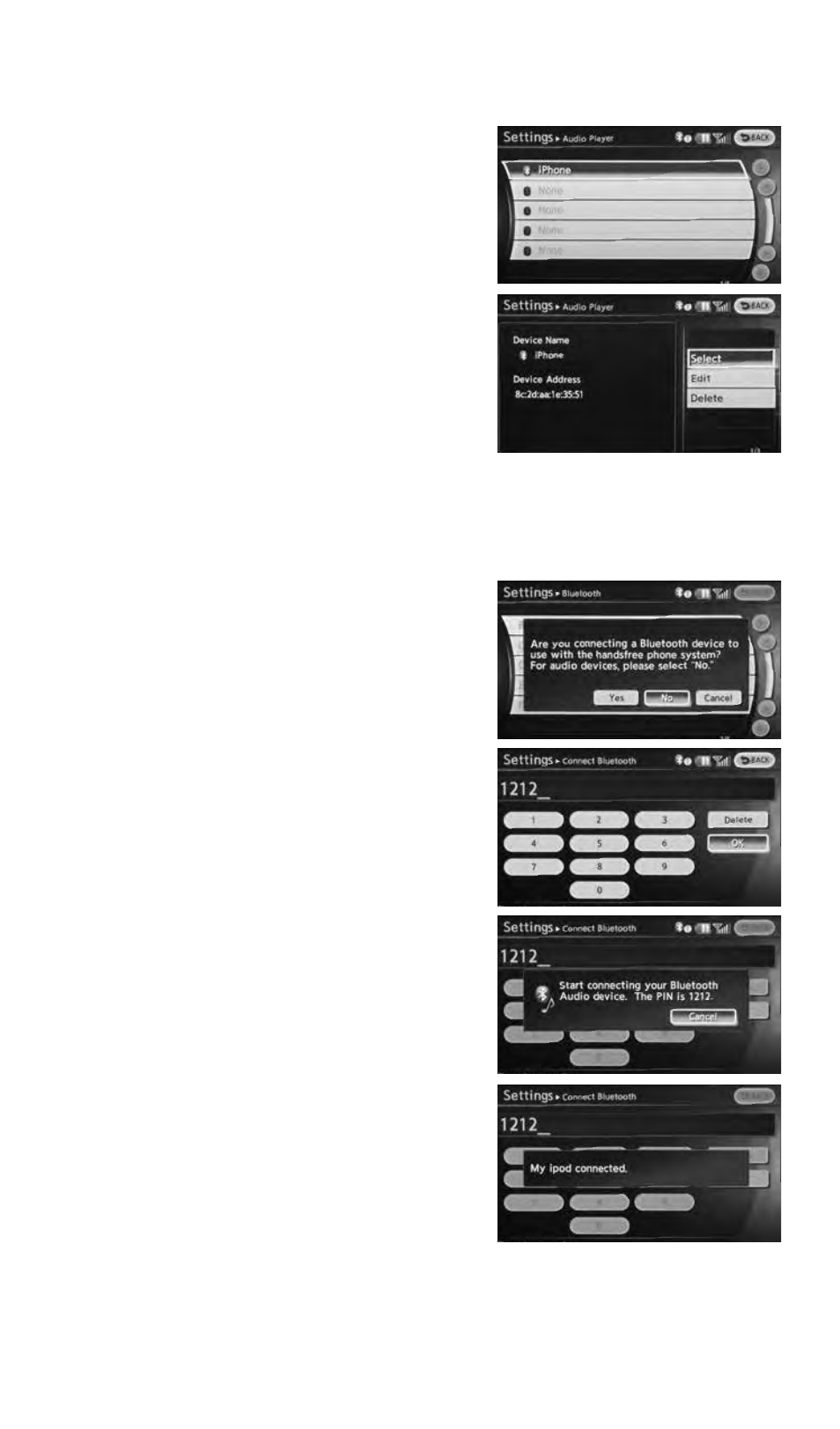
To view detailed instructional videos regarding these and other features,
please go to www.nissanownersinfo.mobi.
15
FOR DEVICES OTHER THAN PHONES
1. Press the SETTING button on the instrument panel
and select the “Bluetooth” key on the display.
2. Select the “Connect Bluetooth” key.
3. A pop-up box will appear on the screen, prompting
you to confirm that the connection is for the phone
system. Touch the “No” key.
4. Initiate connecting from the device.
• The connecting procedure varies according to
each device model. For detailed connecting
instructions and a list of compatible devices,
please visit www.NissanUSA.com/bluetooth.
• When prompted for a PIN, enter “1234” from into
the device (The PIN is assigned by NISSAN and
cannot be changed.)
• Either enter the 4 digit PIN into your device, or
if your device supports SSP (Simple Secure
Pairing), the PIN you entered in the previous step
may be replaced with a six digit PIN. Confirm that
the PIN on the vehicle display matches the PIN
displayed on your device.
5. Verify that the system confirms that your device has
been selected as an Audio Player
For more information, refer to the “Monitor, climate, audio, phone
and voice recognition systems (section 4)” of your Owner’s
Manual or please visit www.nissanusa.com/bluetooth.
• When prompted for a PIN, enter “1234” from
the handset. (The PIN is assigned by NISSAN
and cannot be changed.)
• For phones that support Simple Secure Pairing
(SSP), confirm the PIN on the vehicle display
matches the PIN displayed on the phone.
5. Say the name of the phone when the system asks
you to provide one. You can give the phone a
name of your choice.
6. Select “Connected Devices” in Settings Menu.
7. Select “Audio Player”.
8. Select the name of the device that you are
attempting to connect as an Audio Player.
9. Select “Select”.
10. Verify that the system confirms that your device has been selected as an Audio Player.
1758973_15b_Armada_QRG_091714.indd 15
9/17/14 1:01 PM
