Entertainment systems – FORD 2008 Fusion User Manual
Page 25
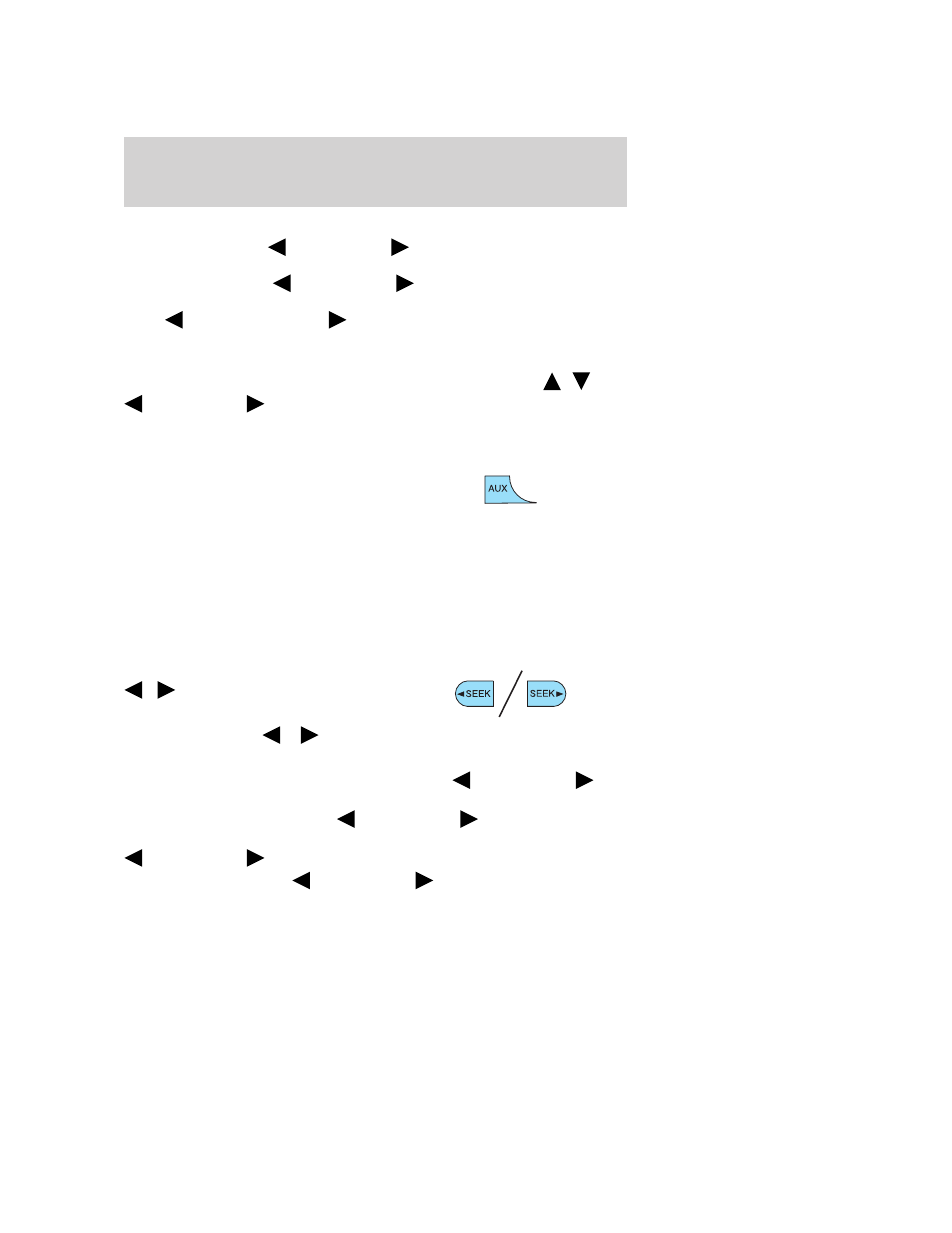
Track/Folder mode: Available only on MP3 discs in CD mode.
In track mode, press
SEEK, SEEK
to scroll through all tracks on
the disc
In folder mode, press
SEEK, SEEK
to scroll through tracks
within the selected folder.
Press
FOLDER, FOLDER
to access the previous/next folder (if
available). Press OK to close and return to the main menu.
COMPRESS (Compression): Available only in CD/MP3 mode. Press
MENU until COMPRESS ON/OFF appears in the display. Use
/
/
SEEK, SEEK
to toggle ON/OFF. When COMPRESS is ON, the
system will bring the soft and loud CD passages together for a more
consistent listening level. Press OK to close and return to the main
menu.
4. AUX:Press repeatedly to cycle
through LINE IN (auxiliary audio
mode), SAT1, SAT2 and SAT3
modes (satellite radio, if equipped) and SYNC (late availability - if
equipped).
For location and further information on auxiliary audio mode, refer to
Auxiliary input jack later in this chapter.
Satellite radio is available only with a valid SIRIUS radio
subscription. Check with your authorized dealer for availability.
If your vehicle is equipped with SYNC, please refer to the SYNC
supplement for further information.
5. SEEK: In radio mode, press
/
to access the previous/next
strong station.
In CD mode, press
/
to
access the previous/next CD track.
In satellite radio mode (if equipped), press
SEEK, SEEK
to
seek to the previous/next channel. If a specific category is selected,
(Jazz, Rock, News, etc.), press
SEEK, SEEK
to seek to the
previous/next channel in the selected category. Press and hold
SEEK, SEEK
to fast seek through the previous /next channels.
In TEXT MODE, press
SEEK, SEEK
to view the
previous/additional display text.
2008 Fusion (fsn)
Owners Guide (post-2002-fmt)
USA (fus)
Entertainment Systems
25
