Entertainment systems – FORD 2008 Fusion User Manual
Page 19
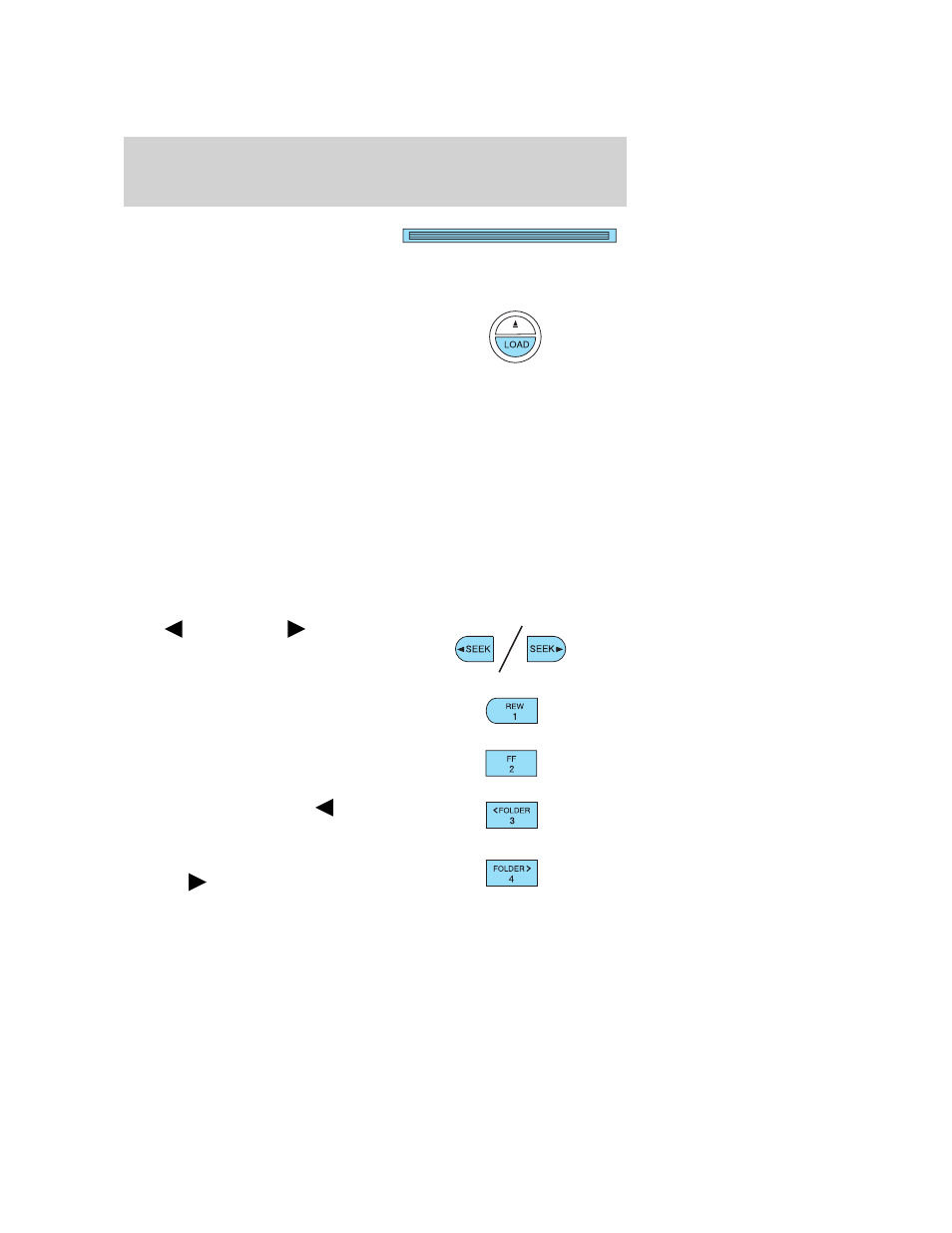
For a single CD system, if a disc
is not already loaded, insert only
one, label side up into the CD slot.
LOADING CD and READING DISC will appear in the display. The first
track on the disc will begin playing.
For an in-dash six CD system, if
a disc is not already loaded, press
LOAD. Select a slot number using
memory presets 1–6. When the
display reads LOAD CD#, load the
desired disc, label side up. If you do not choose a slot within 5 seconds,
the system will choose for you. Once loaded, the first track will begin to
play.
To auto load up to 6 discs, press and hold LOAD until the display
reads AUTOLOAD#. Load the desired disc, label side up. The system will
prompt you to load discs for the remaining available slots. Insert the
discs, one at a time, label side up, when prompted. Once loaded, the last
loaded disc will begin to play.
Note: An MP3 disc with folders will show F001 (folder #) T001 (track #)
in the display. An MP3 disc without folders will show T001 (track#) in
the display. Refer to MP3 folder structure later in this chapter for
further information.
3. In CD/MP3 mode, you can access the following features:
Press
SEEK, SEEK
to
access the previous/next tracks.
Press and hold REW to manually
reverse in a CD/MP3 track.
Press and hold FF to manually
advance in a CD/MP3 track.
While in folder mode, press
FOLDER to access the previous
folder on MP3 discs, if available.
While in folder mode, press
FOLDER
to access the next
folder on MP3 discs, if available.
2008 Fusion (fsn)
Owners Guide (post-2002-fmt)
USA (fus)
Entertainment Systems
19
