Setup menu options, Entertainment systems – FORD 2010 Flex v.1 User Manual
Page 59
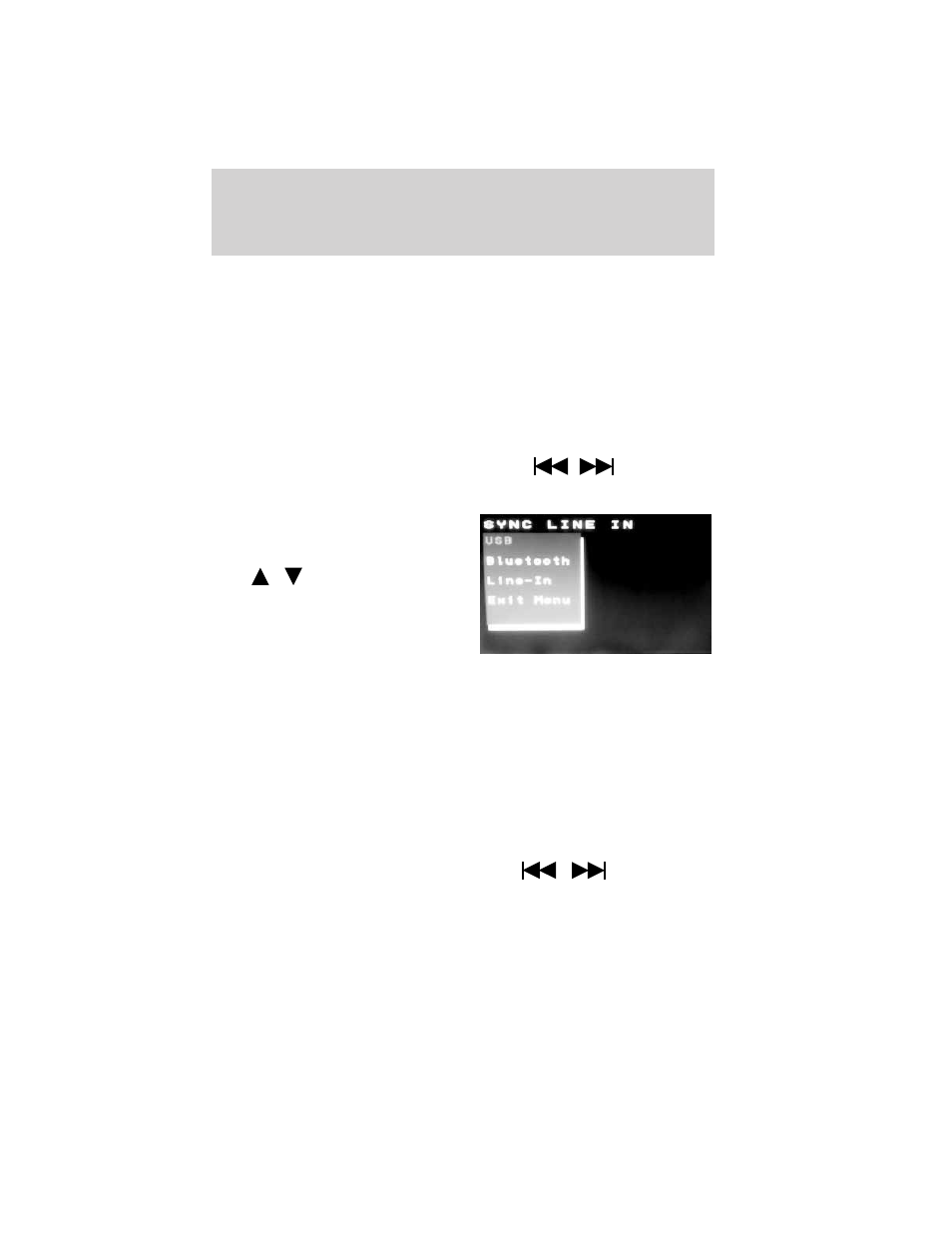
Radio interaction: If your vehicle is equipped with a non-touchscreen
audio system, you can press AUX on the radio repeatedly until DVD
appears in the display. Then, press MENU to access HEADPHONES
ON/OFF, REAR ZONE CONTROL ON/OFF and other options. Turn the
TUNE control to select ON/OFF for HEADPHONES (ON will activate
Dual Play and OFF will activate Single Play). For the REAR ZONE
CONTROL, selecting ON will give the rear seat passengers control over
the DVD system and selecting OFF will turn off control for the rear seat
passengers.
When accessing radio or satellite radio media sources in dual play
mode, press SEL on the DVD headrest A system when the desired
selection appears in the screen and then press
/
to
reverse/advance through any saved presets.
When accessing SYNC
in dual
play mode, press SEL on DVD
headrest monitor A when SYNC
appears on the screen then
press
/
to scroll through
SYNC
media options of: USB,
Bluetooth, Line in (auxiliary audio
mode) and Exit.
Supported USB devices: To help ensure compatibility, the DVD system
has been tested with most brands of flash/thumb devices and most
common personal audio players.
Setup menu options
To access the set up menu, first select the desired headrest/monitor
system by pressing MON A or MON B. Then press SETUP on the remote
control.
Note: This is the only way to gain access to the Setup menu options.
You cannot access from the monitor headrest controls.
Note: On any of the following screens, press
/
to access the
previous/next menu level.
Entertainment Systems
59
2010 Flex (471)
Owners Guide, 1st Printing
USA (fus)
