Locks and security – FORD 2010 F-150 v.3 User Manual
Page 127
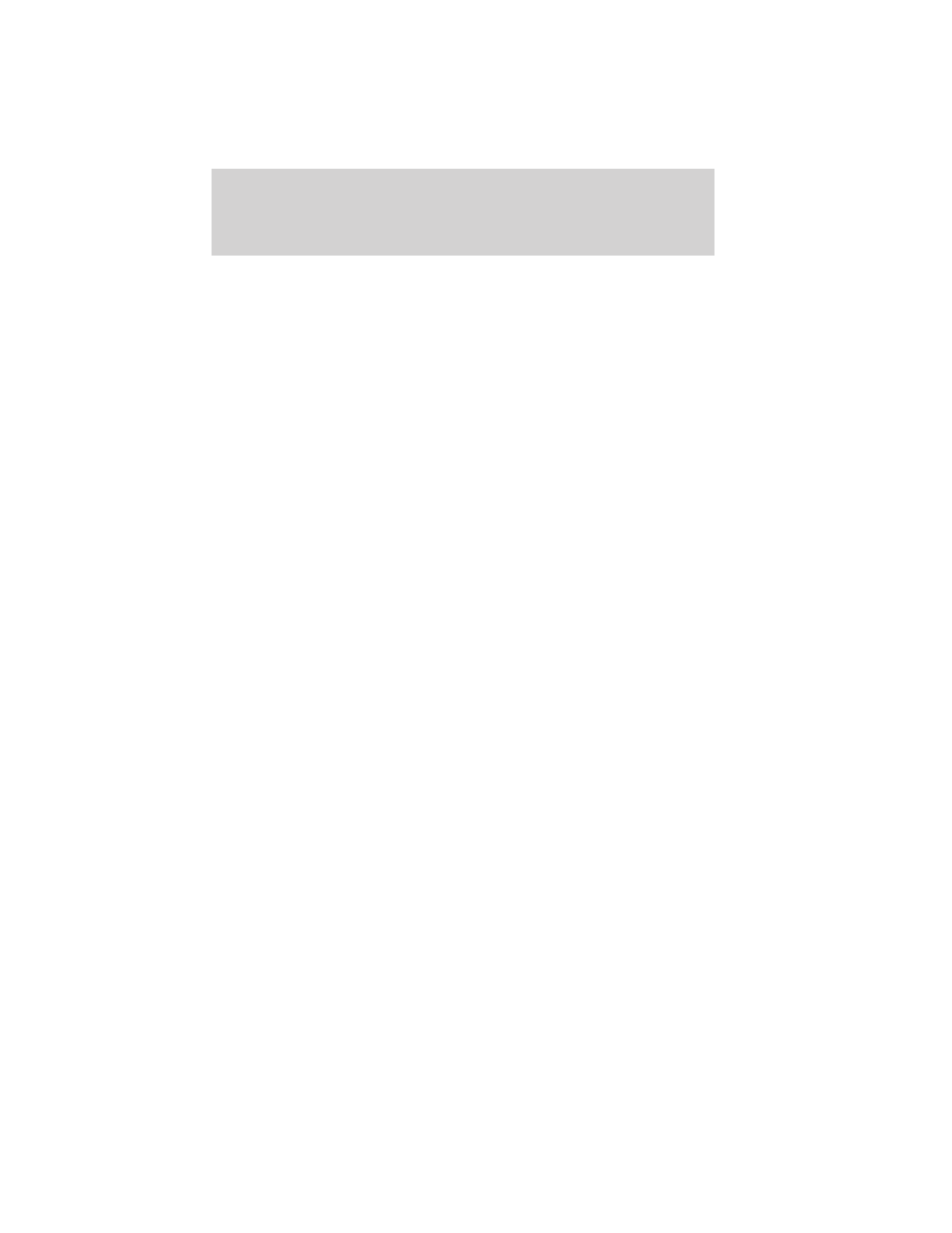
• The AdvanceTrac system cannot be turned off. When this optional
setting is on, the MyKey™ user will not be able to deactivate the
system. Note: It may be beneficial to deactivate the AdvanceTrac
system if the vehicle is stuck in snow, mud, or sand.
Create a MyKey™
To program MyKey™ on one of the keys programmed to the vehicle,
insert the key that you want to make a MyKey™ into the ignition. Turn
the ignition on. Use the message center buttons or the select/reset stem
to do the following:
1. Press SETUP or select/reset stem until PRESS RESET TO CREATE
MYKEY is displayed.
2. Press and release the RESET button, or press and hold the
select/reset stem until HOLD RESET TO CONFIRM MYKEY will be
displayed.
3. Press and hold the RESET button or select/reset stem for two seconds
until MARK THIS AS RESTRICTED is displayed.
4. Wait until KEY RESTRICTED AT NEXT START is displayed.
MyKey™ is successfully programmed. Make sure you label it so you can
distinguish it from the admin keys. Note: To program the optional
settings go to Step 2 in the Programming MyKey™ optional settings
section. If your vehicle is equipped with remote start, see the Using
MyKey™ with Remote Start Systems section.
Note: The MyKey™ can be cleared within the same key cycle that it was
created, otherwise a standard key (administrator key) is required to
clear the MyKey™ programming. To clear all MyKeys™ go to Step 2 in
the Clear MyKey™ section.
Programming MyKey™ optional settings
Turn the ignition on using an admin key. To program the optional
settings, use the message center buttons to do the following:
1. Press SETUP or select/reset stem until RESET FOR MYKEY
SETTINGS is displayed.
2. Press and release the RESET button or select/reset stem to display
MyKey™ setup menus. The first menu shown is:
MYKEY MAX MPH <80 MPH> OFF
Locks and Security
127
2010 F-150 (f12)
Owners Guide, 3rd Printing
USA (fus)
