Driver controls – FORD 2010 F-150 v.2 User Manual
Page 109
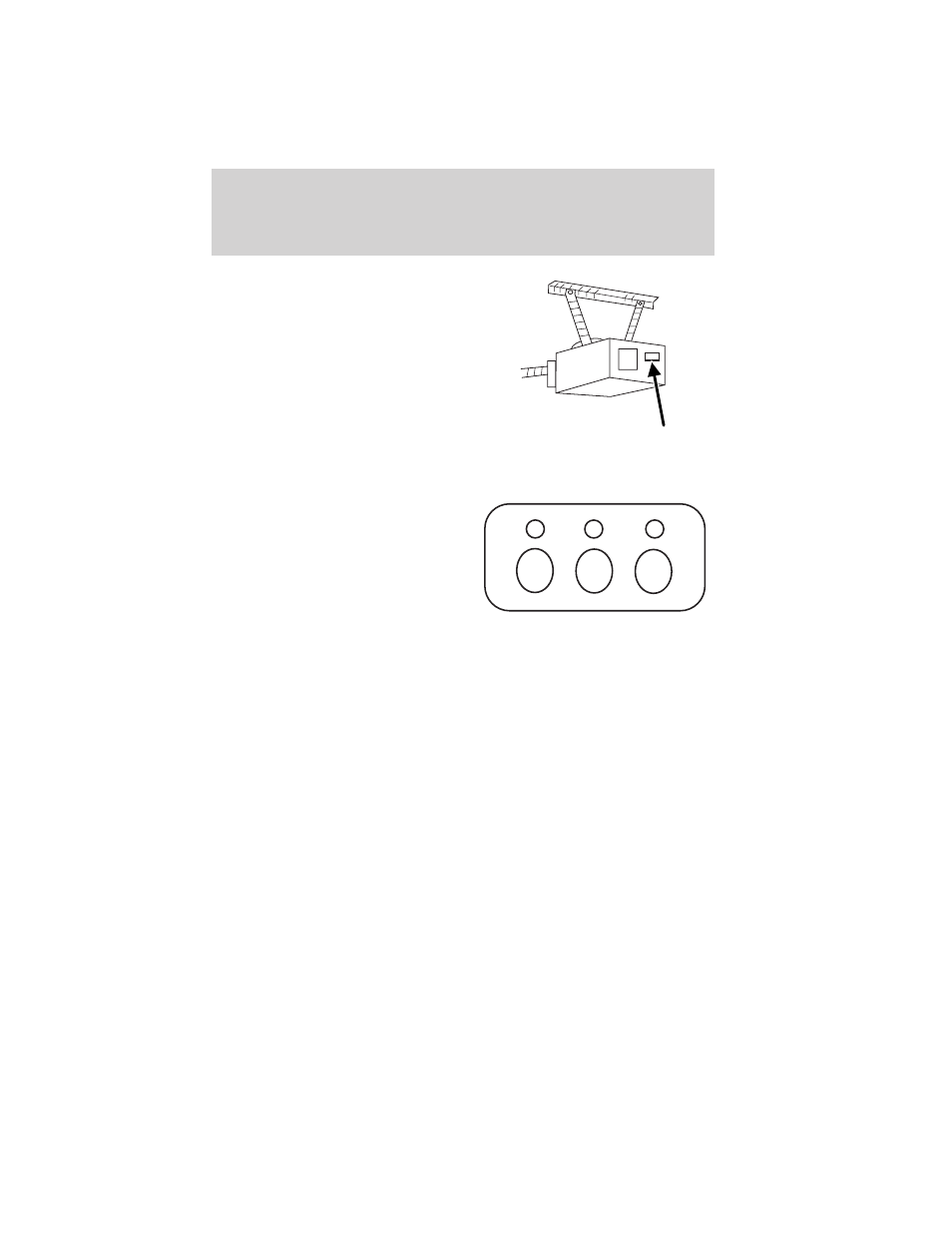
2. Go to the garage to locate the
garage door opener motor and its
“learn” button. You may need a
ladder to reach the unit and you
may need to remove the unit’s cover
or light lens to locate the “learn”
button. Press the “learn” button,
after which you will have
10–30 seconds to return to your
vehicle and complete the following
steps. If you cannot locate the
“learn” button, refer to the Owner’s Guide of your garage door opener or
call the toll-free Car2U
system help line at 1-866-57Car2U
(1-866-572-2728).
3. Return to your vehicle. Press and
hold the Car2U
system button you
would like to use to control the
garage door. You may need to hold
the button from 5–20 seconds,
during which time the selected
button indicator light will blink
slowly. Immediately (within
1 second) release the button once the garage door moves. When the
button is released, the indicator light will begin to blink rapidly until
programming is complete.
4. Press and release the button again. The garage door should move,
confirming that programming is successful. If your garage door does not
operate, repeat the previous steps in this section.
After successful programming, you will be able to operate your Car2U
system by pressing the button you programmed to activate the opener.
The indicator light above the selected button will turn on to confirm that
the Car2U
system is responding to the button command.
To program another rolling code device such as an additional garage door
opener, a security device or home lighting, repeat Steps 1 through 4
substituting a different function button in Step 3 than what you used for
the garage door opener. For example, you could assign the left-most
button to the garage door, the center button to a security device, and
the right-most button to another garage door opener.
Note: The Car2U
system allows for three devices to be programmed. If
you need to change or replace any of the three devices after it has been
initially programmed, it is necessary to erase the current settings using
Driver Controls
109
2010 F-150 (f12)
Owners Guide, 1st Printing
USA (fus)
