Using voice recognition, How to use voice commands with your system, What can i say – FORD 2012 Focus Electric User Manual
Page 56: Voice recognition, 56 myford touch
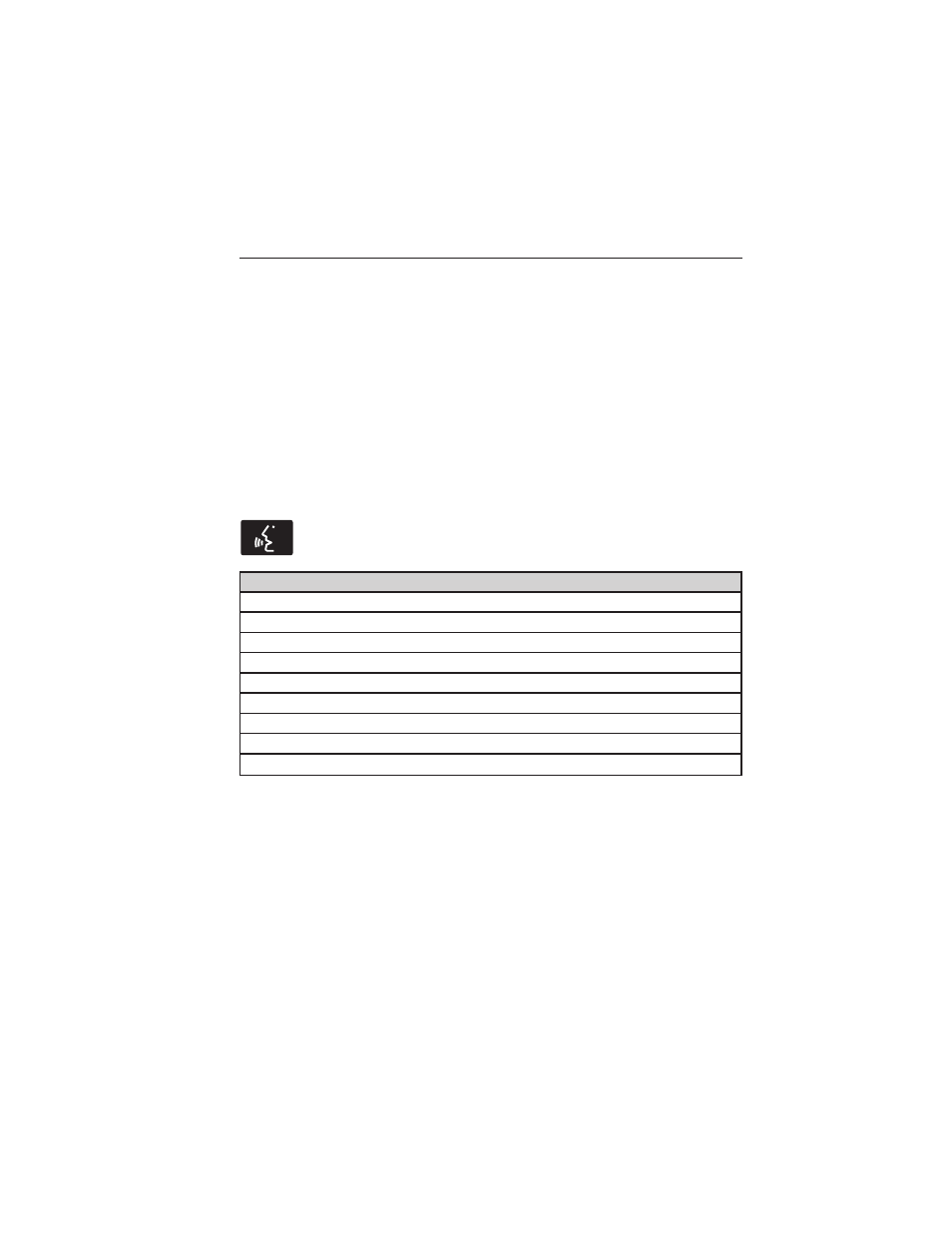
USING VOICE RECOGNITION
This system helps you control many features using voice commands. This
allows you to keep your hands on the wheel and focus on what is in
front of you. The system provides feedback through audible tones,
prompts, questions and spoken confirmations depending on the situation
and the chosen level of interaction (voice settings).
The system also asks short questions (confirmation prompts) when it is
not sure of your request or when there are multiple possible responses
to your request.
When using voice commands, words and icons may also appear in the
lower left status bar indicating the status of the voice session (i.e.,
listening, success, failed, paused or try again).
How to Use Voice Commands with Your System
Press the voice icon; after the tone, speak your command
clearly.
These commands can be said at any time
“Cancel”
“Exit”
“Go back”
“List of commands”
“Main menu”
“Next page”
“Previous page”
“What can I say?”
“Help”
What Can I Say?
To access the available voice commands for the current session, do one
of the following:
• During a voice session, press the lower left status bar of the screen,
OR
• Say “What can I say?” for an on-screen listing of the possible voice
commands associated with your current voice session, OR
• Press the voice icon; after the tone, say “Help” for an audible list of
possible voice commands.
56
MyFord Touch
ா
2012 Focus Electric Vehicle (fob)
Owners Guide gf, 1st Printing
USA (fus)
