Locks and security – FORD 2012 F-150 Raptor v.2 User Manual
Page 143
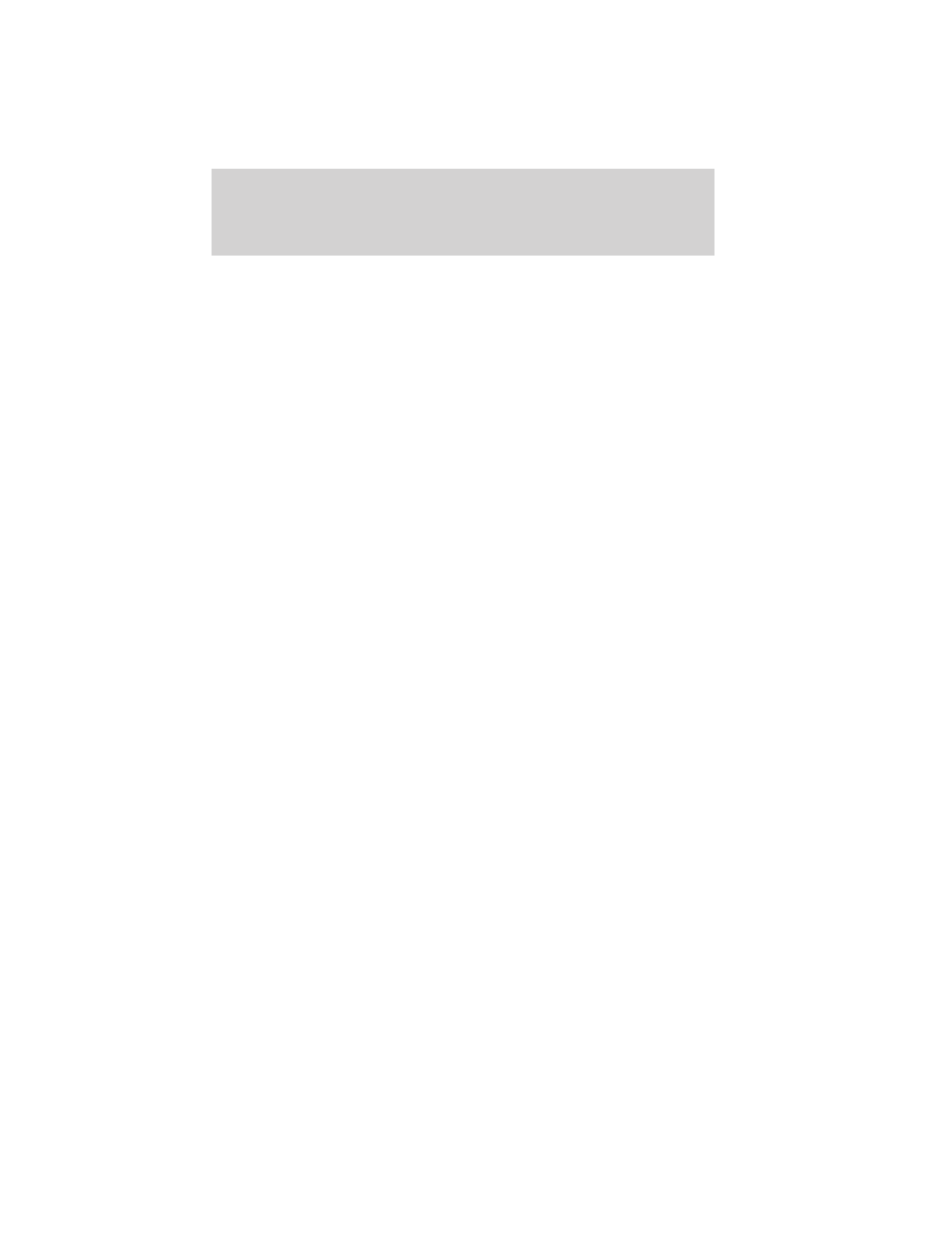
For optional message center:
1. At the main menu screen select SETTING then MYKEY by pressing
OK or the right arrow key.
2. Use the up and down arrows to get to any of the optional features.
3. Press the right arrow key to bring up the settings available for each
feature.
4. Press OK or the right arrow key to make your choice.
Clear MyKey
To reset all MyKeys
as admin keys do the following:
For standard message center:
1. Turn the vehicle on using the admin key.
2. Press SETUP until PRESS RESET TO CLEAR MYKEY is displayed.
3. Press and release the RESET button. HOLD RESET TO CONFIRM
CLEAR is displayed.
4. Press and hold the RESET button for two seconds until ALL MYKEYS
CLEARED is displayed.
For optional message center:
1. At the main menu screen select SETTING then MYKEY by pressing
OK or the right arrow key.
2. Press the down arrow key to get to CLEAR MYKEYS.
3. Hold OK until you see ALL MYKEYS CLEARED.
Check MyKey
system status
The vehicle system check will provide the status of the following MyKey
parameters:
• MYKEY MILES — This odometer only tracks distance when a MyKey
is used. If mileage does not accumulate as expected, then the MyKey
is not being used by the intended user. The only way to reset this
odometer to zero is by clearing MyKey
. If this odometer is lower than
the last time you checked, then the MyKey
system has been recently
cleared.
• # MYKEY(S) PROGRAMMED — Indicates how many MyKeys are
programmed to the vehicle. Can be used to detect deletion of a
MyKey
.
• # ADMIN KEYS PROGRAMMED — Indicates how many admin keys
are programmed to the vehicle. Can be used to detect if an additional
spare key has been programmed to the vehicle
Locks and Security
143
2012 F-150 (f12)
Owners Guide, 2nd Printing
USA (fus)
